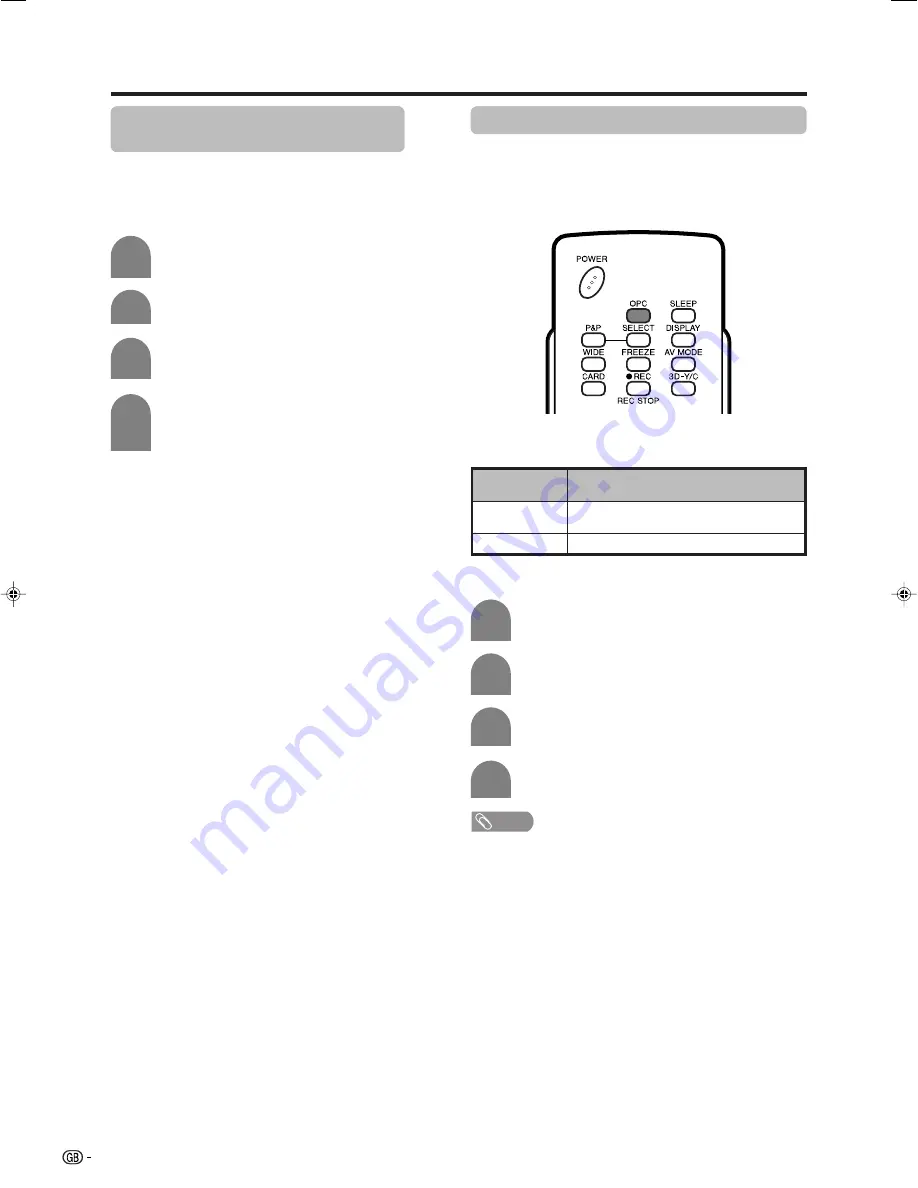
28
Language setting for on-screen
display
You can also select a language from setup menu.
Select from among 3 languages: English, Chinese and
Arabic.
3
Press
MENU
and the MENU screen displays.
1
2
4
Press
c
/
d
to select “Setup”.
Press
a
/
b
to select “Language”, and then
press
ENTER
.
Press
a
/
b
to select the desired language
listed on the screen, and then press
ENTER
.
OPC (Optical Picture Control) setting
You can set the System to automatically adjust the
screen to suitable backlight brightness according to
the lighting conditions.
Press
c
/
d
to select “Picture”.
2
Using OPC on the menu screen
Press
MENU
and the MENU screen displays.
1
Press
a
/
b
to select “OPC”.
Press
c
/
d
to select “On”.
3
4
NOTE
• When set to “On”, the System senses the surrounding light
and automatically adjusts the backlight brightness. Make
sure no object obstructs the OPC sensor, which could
affect its ability to sense surrounding light.
Using OPC on the remote control unit
Press
OPC
to switch the Optical Picture Control on
and off.
Basic adjustment settings
Description
The brightness is fixed at the value set in
“Backlight” (see page 29).
Automatically adjusts
Selected item
Off
On
LC-65G5X(E)-d
05.10.17, 7:36 AM
28
















































