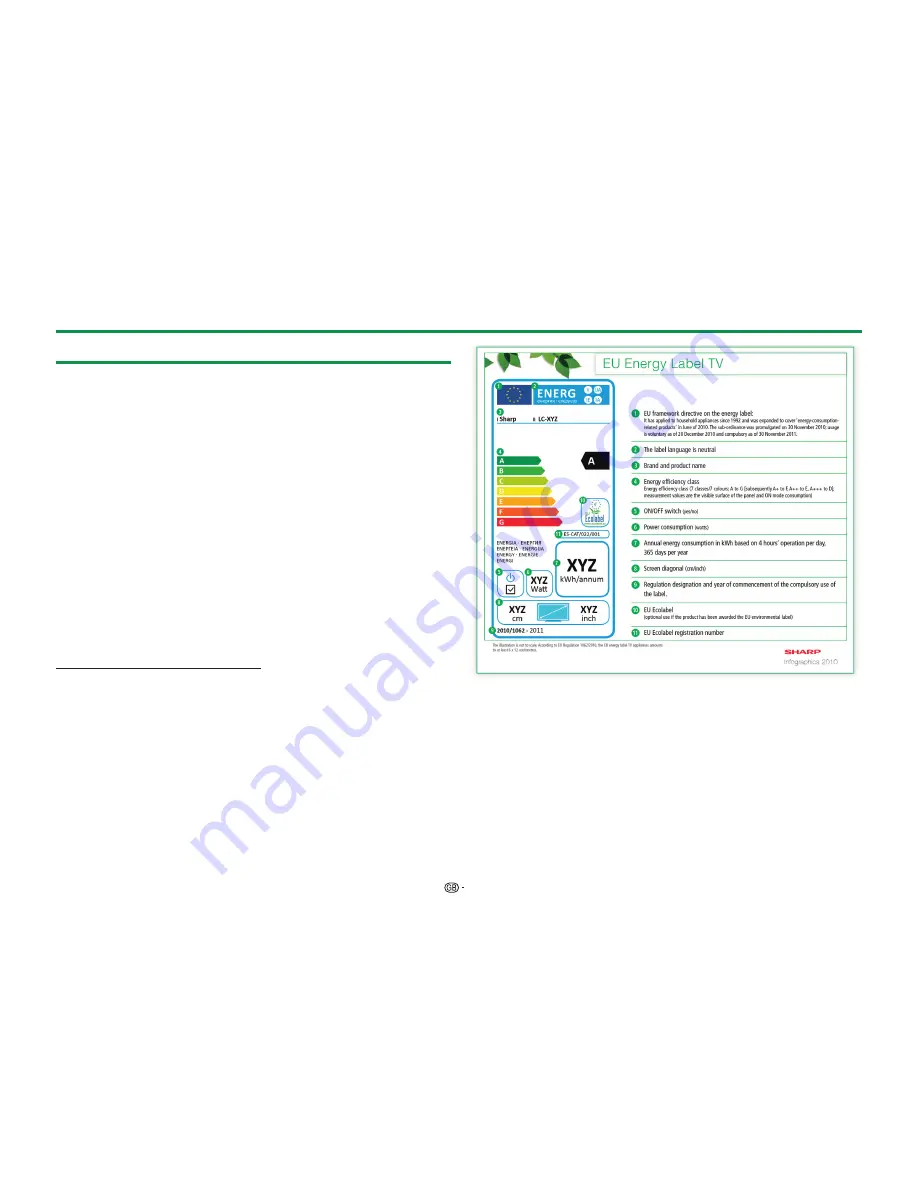
77
Appendix
EU Energy Label for Televisions
On 30 November, 2010 the European Commission adopted the Commission
Delegated Regulation (EU) No 1062/2010 with regard to energy labelling of
televisions.
The Regulation entered into force on 20 December 2010 and applies in all
Member States.
Manufacturers and dealers are required to display the label shown below, on their
televisions from 30 November 2011.
The label provides information to assist consumers in evaluating televisions for
energy efficiency and energy consumption and to make a purchasing decision
that contributes to the protection of the environment and to a lower carbon
society.
The figure below shows the label design and explains the information included.
For further information please visit the Sharp internet homepage (http://www.
sharp.eu).
The retailer or online shop where you purchased your television from would have
displayed the label and its corresponding rating. If in doubt please consult them.
In addition to saving energy many Sharp LCD televisions also carry the EU
Ecolabel, a voluntary environmental label that is awarded to goods which meet
the environmental requirements of the EU ecolabelling scheme (for details see
http://ec.europa.eu/environment/ecolabel/). This voluntary label enhances further
the environmental credentials of our televisions.
NOTE
• Methods for calculating the Energy Efficiency Index and the annual on-mode energy
consumption are set out in Annex II of Regulation (EU) No 1062/2010. The determination
of the on-mode consumption is based on the international standard IEC 62087 Ed. 2
June 2011


































