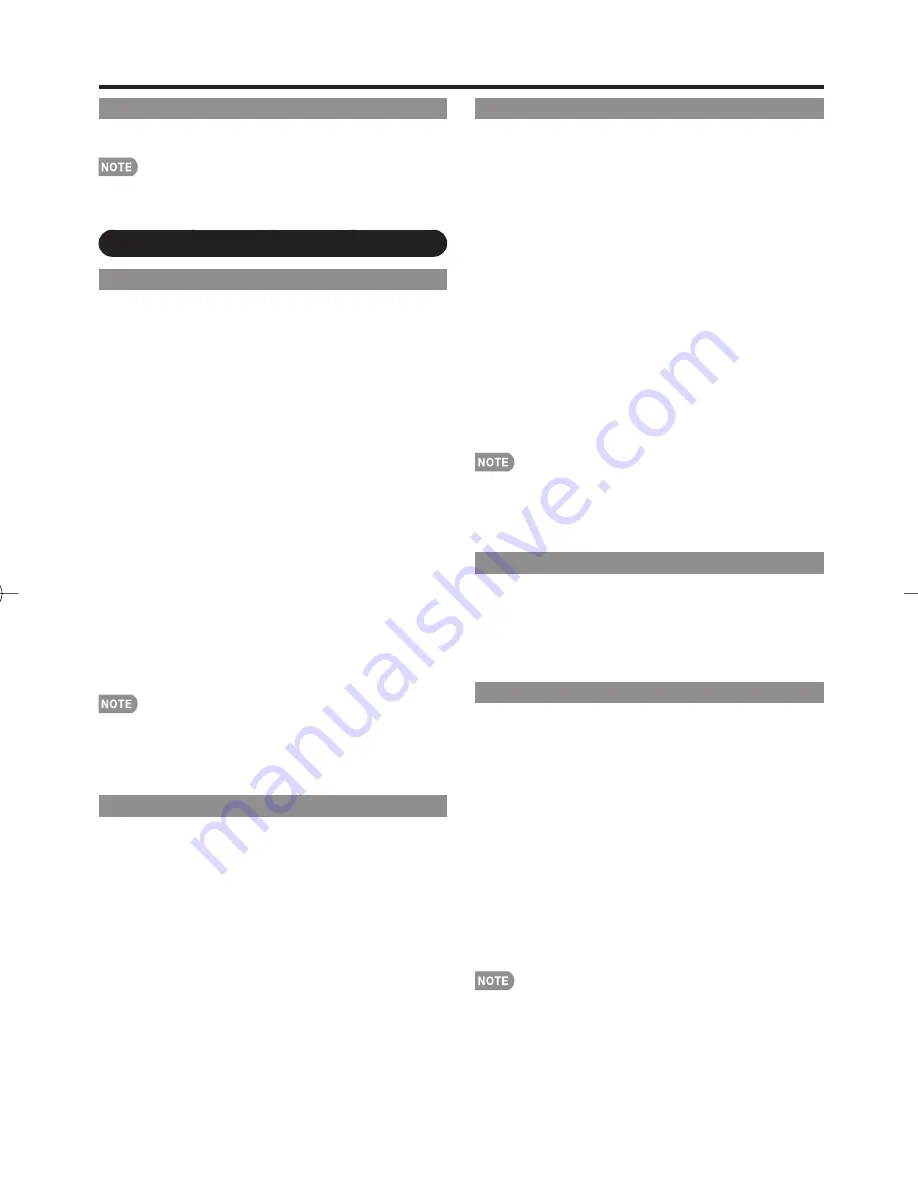
19
On-Screen Display Menu
No Operation Off
When set to "Enable", the power will automatically shut
down if there is no operation for 3 hours.
When it is 5 minutes before the power shuts down, the
remaining time will start to keep appearing every minute.
"Disable" is the factory preset value.
Setup Menu
EZ Setup
You can run EZ Setup again, even after setting up the
preset channels.
Language:
Select from among 3 languages (English,
French and Spanish).
TV Location:
Select "Home" or "Store" for the location
where you plan to install the TV. This product qualifi es
for ENERGY STAR in Home mode default setting.
Home:
“Power Saving” is set to "Advanced", and AV MODE is
set to "STANDARD".
Store:
“Power Saving” is set to "Off" and AV MODE is set to
"DYNAMIC (Fixed)". Picture Reset and Feature Demo can be
set.
Picture Reset:
AV MODE will be set to "DYNAMIC (Fixed)"
regardless of whether Picture Reset is "On" or "Off". If you
select "On", AV MODE will be reset to "DYNAMIC (Fixed)"
if there is no operation for 30 minutes. When "Off" is
selected, AV MODE will be set to "DYNAMIC (Fixed)".
Feature Demo:
When “On” is selected, after all the settings
are completed, the Feature Demo screen is displayed if
there is no operation for several minutes.
ENERGY STAR qualifi cation is based on AV MODE
"STANDARD".
Air/Cable:
Make sure what kind of connection is made
with your TV when selecting "Air" or "Cable".
CH Search:
Channel auto search makes the TV look for
all channels viewable in the set area.
See Initial Installation on page 11 for setting each item.
If no channel is found, confi rm the type of connection made
with your TV and try "EZ Setup" again.
If you select "Analog Search Start" and initiate the channel
search, the CH Memory for Cable Digital will be deleted.
Antenna Setup-DIGITAL
In order to receive digital air broadcasts, you need
a digital broadcast antenna. You can confi rm the
antenna confi guration through the "Antenna Setup-
DIGITAL" screen. If necessary, adjust the direction of
the antenna to obtain the maximum signal strength.
Signal Strength:
The signal strength of DIGITAL channel
is displayed. The signal information is based on the
current channel.
Channel Strength:
Input the 2-digit channel number
to check the signal strength of the selected channel.
Make sure the signal is strong enough for each
channel.
This function is available for DIGITAL (Air) only.
•
•
•
•
•
•
•
CH Setup
If Initial Installation does not memorize all the channels
in your region, follow the instructions below to manually
memorize the channels.
Air/Cable:
Make sure what kind of connection is made
with your TV when selecting "Air" or "Cable".
CH Search:
Channel auto search makes the TV look for
all channels viewable in the set area.
CH Memory:
You can select the channels to skip in each
ANALOG (Air), ANALOG (Cable), DIGITAL (Air) and
DIGITAL (Cable).
On:
Skips channels. (Channel selection disabled using
CH
r
/
s
.)
Off:
Does not skip channels. (Channel selection enabled using
CH
r
/
s
.)
Remove Scrambled CH:
This function makes the TV
look for and then delete digital cable channels that
are scrambled and so unavailable in the set area. The
process may take more than 20 minutes.
Yes:
Starts to remove scrambled channels.
No:
This function does not work.
See Initial Installation on page 11 for setting each item.
If no channel is found, confi rm the type of connection made
with your TV and try channel search again.
If you select "Analog Search Start" and initiate the channel
search, the CH Memory for Cable Digital will be deleted.
Input Skip
This setting allows you to skip the HDMI or PC-IN Input
("Input 4 (PC)", "Input 5 (HDMI)", "Input 6 (HDMI)",
"Input 7 (HDMI)" and "Input 8 (HDMI)") on the Input
Selection operation.
Yes:
Skips the input.
No:
Does not skip input.
Input Label
Lets you set the input terminal displayed when using
the INPUT SOURCE menu or channel display.
Press
a
/
b
/
c
/
d
to select the new name for the input
mode.
Using the software keyboard, you can enter up to 10
characters for text.
Caps Off/Caps On/Caps Lock
If “alphabet” is selected in “Character Set”, this
switches characters between uppercase and
lowercase.
Each time you press
ENTER
, the character type
switches as shown below:
Caps Off:
All the characters are lowercased.
Caps On:
Only the fi rst character is uppercased.
Caps Lock:
All the characters are uppercased.
You cannot change labels if the INPUT SOURCE is TV.
•
•
•
•
LC-60E78UN̲E̲03.indd 19
LC-60E78UN̲E̲03.indd 19
2010/08/19 10:31:14
2010/08/19 10:31:14
Summary of Contents for AQUOS LC-60E78UN
Page 32: ...32 ...














































