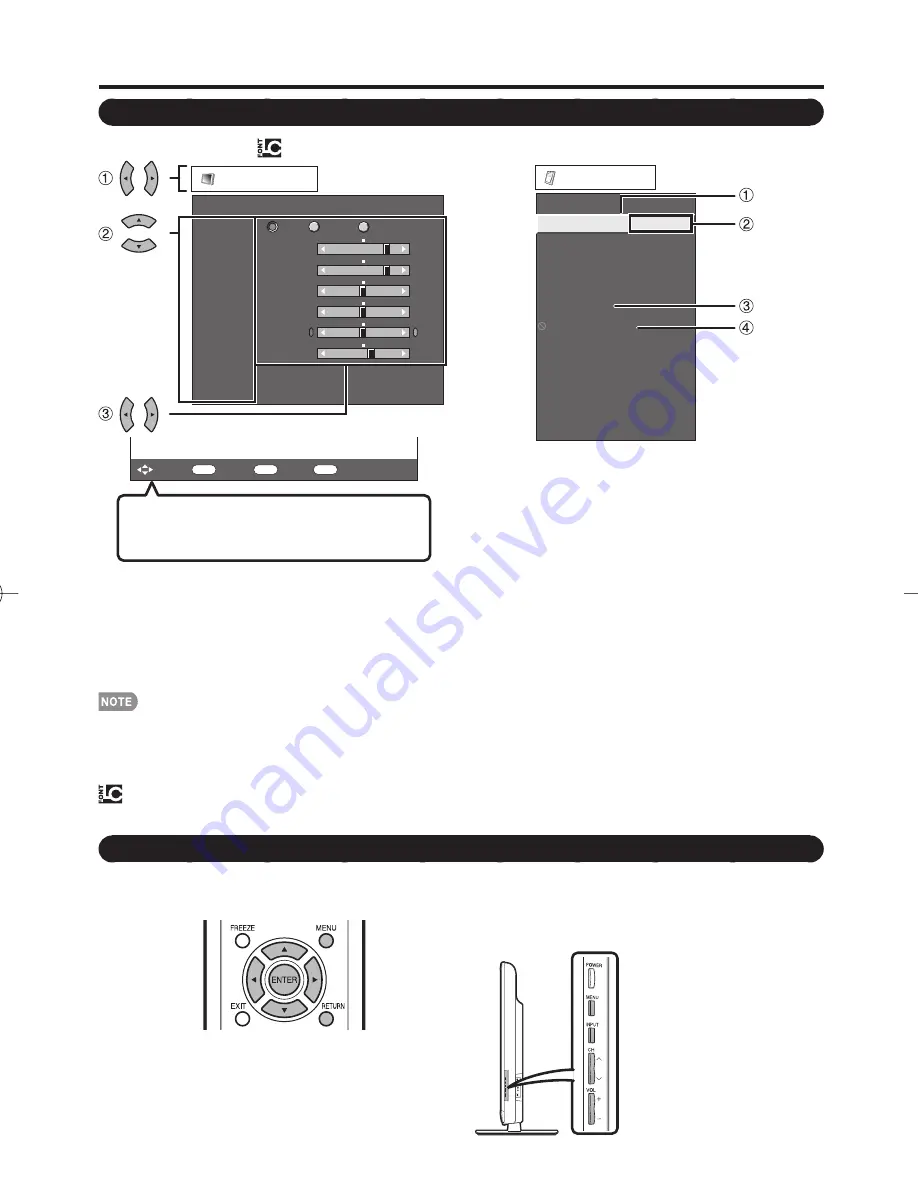
16
ENTER
: Select
: Enter
MENU
: Exit
RETURN
: Back
The bar above is an operational guide for
the remote control. The bar will change in
accordance with each menu setting screen.
1
Item displayed in yellow
• This indicates the item currently selected.
• Press
ENTER
to go to the adjustment screen for this
item.
2
Item in brackets
• This indicates the current setting for the item.
3
Item displayed in white
• This indicates that the item can be selected.
4
Item displayed in gray
• This indicates that the item cannot be selected.
There are various reasons why the items cannot be
selected, but the main reasons are as follows:
—Nothing is connected to the selected input terminal.
—The function is not compatible with the current input
signal.
1
Press
MENU
to display the MENU screen.
2
1
Press
c
/
d
to select the desired menu.
2
Press
a
/
b
to select a specifi c adjustment item,
and then press
ENTER
.
3
Press
a
/
b
(or
c
/
d
) to select or adjust the
desired setting, and then press
ENTER
.
3
Press
MENU
to exit.
On-Screen Display Menu Operation
MENU:
Press to open or close the menu screen.
a
/
b
/
c
/
d
:
Press to select a desired item on the screen or
adjust a selected item.
ENTER:
Press to go to the next step or complete the
setting.
RETURN:
Press to return to the previous step.
MENU:
MENU
on the remote
control.
INPUT:
ENTER
on the remote
control.
CH
r
/
s
:
Cursor
a
/
b
on the
remote control.
VOL
k
/
l
:
Cursor
c
/
d
on the
remote control.
Menu Operation Buttons
Using the control panel of the main unit
You can also operate the menu with the control panel
of the main unit.
Button operations on the control panel correspond to
the ones on the remote control as shown below.
Using the remote control
Use the following buttons on the remote control to
operate the menu.
On-Screen Display Menu
Example
Menu options differ in the selected input modes, but the operating procedures are the same.
The screens in the operation manual are for explanation purposes (some are enlarged, others cropped) and may vary slightly
from the actual screens.
The order of explanations for each menu item in the following pages is not necessarily in accordance with the alignment of the
items on the screen.
LCFONT:
This product is embedded with LC Font technology, which was developed by SHARP Corporation for clearly displaying easy-
to-read characters on LCD screens.
•
•
•
•
Option
[No]
Program Title Display
[Off]
Clear Voice
Auto Volume
Favorite CH
[Off]
Operation Lock Out
Demo Mode
[Yes]
Channel Selecting Effect
Caption Setup
Digital Caption Info.
Audio Only
Output Select
[Fixed]
PC Audio Select
[Input 4 (PC)]
[Off]
Picture
Contrast
OPC
Brightness
Color
Tint
Sharpness
Advanced
Reset
[
b
30]
[ 0]
[ 0]
[ 0]
[
b
2]
0
a
30
a
30
a
30
a
10
b
40
b
30
b
30
b
30
b
10
Backlight
[
b
12]
a
16
b
16
Off
On
On : Display
Example
LCFONT embedded
LC-60E78UN̲E̲03.indd 16
LC-60E78UN̲E̲03.indd 16
2010/08/19 10:31:13
2010/08/19 10:31:13
Summary of Contents for AQUOS LC-60E78UN
Page 32: ...32 ...
















































