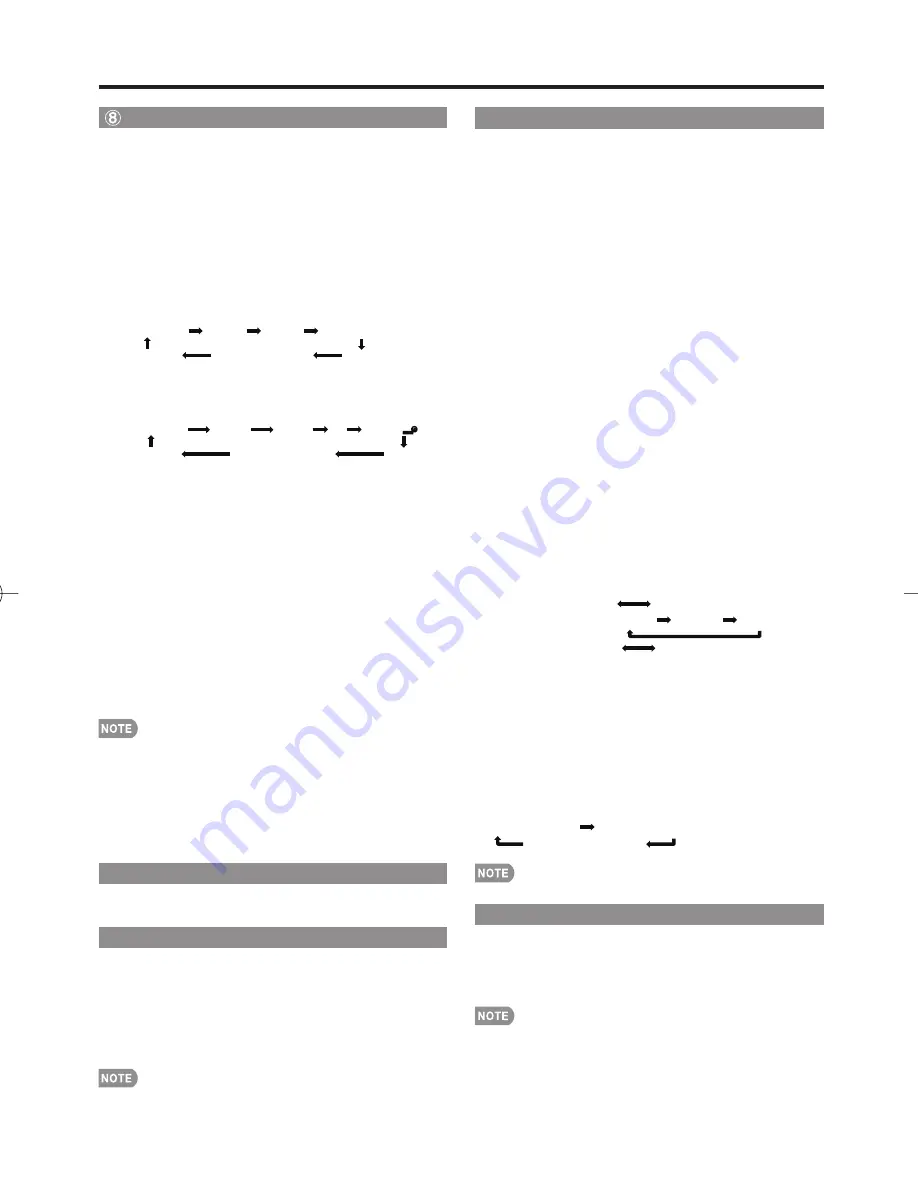
13
AV MODE
AV MODE gives you several viewing options to choose
from to best match the surrounding environment of the
TV, which can vary due to factors like room brightness,
type of program watched or the type of image input
from external equipment.
Press
AV MODE
. Current AV MODE displays.
Press
AV MODE
again before the mode displayed on the
screen disappears. The mode changes as shown below:
Example:
When the input source is TV, INPUT 1, 2 or 3 terminals
STANDARD MOVIE GAME USER
[TV]
DYNAMIC DYNAMIC
(Fixed)
AUTO
Example:
When the input source is INPUT 4, 5, 6, 7 or 8
terminals
STANDARD
MOVIE
GAME PC USER[ ]
DYNAMIC
DYNAMIC (Fixed)
AUTO
STANDARD:
For a highly defi ned image in a normal
lighting.
MOVIE:
For a movie.
GAME:
Lowers image brightness for easier viewing.
PC:
For PC.
USER:
Allows the user to customize settings as desired.
You can set the mode for each input source.
AUTO:
Optimizes the image quality automatically based
on the room brightness and image signal.
DYNAMIC (Fixed):
Changes the image and sound
settings to the factory preset values. No adjustments
are allowed.
DYNAMIC:
For a clear-cut image emphasizing high
contrast, useful for sports viewing.
You can select a different AV MODE item for each input
mode. (For example, select STANDARD for TV input and
DYNAMIC for INPUT 1.)
When you play games, "GAME" is recommended for AV
MODE.
When AV MODE is set to "AUTO", part of the menu may
not be displayed correctly or the setting range of the menu
may be changed.
⑨
PC
Allows you to gain quick access to PC mode.
Press
PC
.
⑩
Operating On-Screen Display Menu
You can operate the on-screen display menu by using
the following buttons.
MENU:
Displays the menu screen.
a
/
b
/
c
/
d
,
ENTER:
Select a desired item on the
screen.
RETURN:
Returns to the previous menu screen.
EXIT:
Turns off the menu screen.
For operating the on-screen display menu, see “Menu
Operation Buttons” on page 16.
•
•
•
•
•
Direct Button Operation
⑪
AUDIO
■
MTS/SAP stereo mode
The TV has a feature that allows reception of sound
other than the main audio for the program. This feature
is called Multi-channel Television Sound (MTS). The TV
with MTS can receive mono sound, stereo sound
and Secondary Audio Programs (SAP). The SAP
feature allows a TV station to broadcast other
information, which could be audio in another language
or something completely different like weather
information.
You can enjoy Hi-Fi stereo sound or SAP broadcasts
where available.
Stereo broadcasts:
View programs like live sporting
events, shows and concerts in dynamic stereo sound.
SAP broadcasts:
Receive TV broadcasts in either MAIN or
SAP sound. MAIN sound: The normal program soundtrack
(either in mono or stereo). SAP sound: Listen to a second
language, supplementary commentary or other information.
(SAP is mono sound.)
If stereo sound is diffi cult to hear.
Obtain a clearer sound by manually switching to fi xed
mono-sound mode.
You can change MTS as shown below to match the television
broadcast signal.
Press
AUDIO
to toggle between audio modes.
Examples: when receiving MTS and SAP
STEREO mode:
STEREO MONO
SAP mode:
ST(SAP)
SAP(ST) MONO
MAIN + SAP mode:
MAIN SAP
MONO mode:
MONO
■
Digital broadcasting audio mode
The types of audio transmitted in a digital broadcast include
SURROUND as well as MONO and STEREO. In addition, it
is possible for multiple audio tracks to accompany a single
video track.
Press
AUDIO
to toggle between audio modes.
Example: when receiving Digital broadcasting
STEREO (Audio1)
STEREO (Audio2)
SURROUND (Audio3)
MTS only operates while in TV mode.
⑫
FREEZE
Allows you to capture and freeze a moving image that
you are watching.
Press
FREEZE
.
A moving image is captured.
Press
FREEZE
again to cancel the function.
When this function is not available, "No displaying still
image available." will display.
The still image automatically goes out after 30 minutes.
If you are using the freeze function and a broadcast
activates the V-CHIP BLOCK, the freeze function will be
canceled and a V-CHIP BLOCK message will appear.
•
•
•
•
•
•
•
•
•
LC-60E78UN̲E̲02.indd 13
LC-60E78UN̲E̲02.indd 13
2010/08/19 10:31:00
2010/08/19 10:31:00
Summary of Contents for AQUOS LC-60E78UN
Page 32: ...32 ...














































