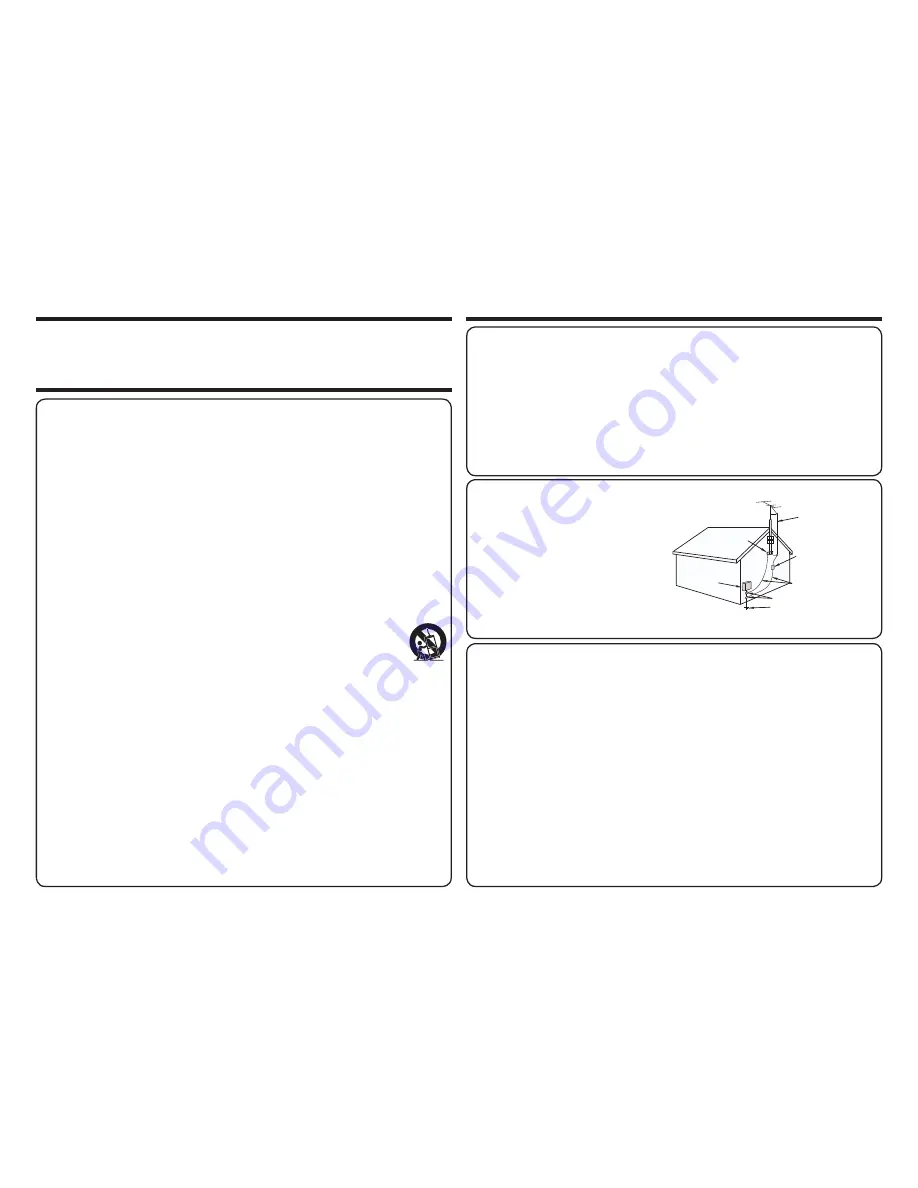
14
Gracias por haber adquirido este televisor SHARP con pantalla de cristal líquido. Para garantizar
su seguridad y muchos años de uso sin problemas de su producto, por favor lea cuidadosamente
las instrucciones de seguridad importantes antes de usar este producto.
INSTRUCCIONES DE SEGURIDAD IMPORTANTES
ESTIMADO CLIENTE DE SHARP
INSTRUCCIONES DE SEGURIDAD IMPORTANTES
t
Agua y humedad — No utilice este producto cerca del agua como, - por ejemplo, una bañera, palangana,
fregadero de cocina o lavadora; en un sótano húmedo; cerca de una piscina o un lugar similar.
t
Soporte — No coloque el producto en un carrito, soporte, trípode o mesa inestable. La colocación del
producto en una base inestable puede ser la causa de que el producto se caiga, lo que podrá causar
lesiones graves a personas y también daños al producto. Utilice solamente un carrito, soporte, trípode,
ménsula o mesa recomendado por el fabricante o vendido junto con el producto. Cuando coloque
el producto en una pared, asegúrese de seguir las instrucciones del fabricante. Utilice solamente el
hardware de montaje recomendado por el fabricante.
t
Selección de la ubicación — Seleccione un lugar donde no dé directamente la luz del sol y haya buena ventilación.
t
Ventilación — Los orificios de ventilación y otras aberturas de la caja han sido diseñados para ventilar
el producto. No cubra ni bloquee estos orificios de ventilación y aberturas porque la falta de ventilación
puede causar recalentamiento y/o reducir la duración del producto. No coloque el producto en una
cama, sofá, alfombra u otra superficie similar porque las aberturas de ventilación podrán quedar
bloqueadas. Este producto no ha sido diseñado para ser empotrado; no lo coloque en un lugar cerrado
como, por ejemplo, un mueble librería o estantería a menos que disponga de la ventilación apropiada o
se sigan las instrucciones del fabricante.
t
El panel frontal utilizado en este producto está hecho de cristal. Por lo tanto, podrá romperse si el
producto se cae o recibe un impacto fuerte. En el caso de que se rompa la pantalla de cristal líquido,
tenga cuidado para que no le hieran las piezas de cristal roto.
t
Calor — El producto deberá colocarse alejado de las fuentes de calor como, por ejemplo, radiadores,
salidas de aire caliente, estufas u otros productos (incluyendo amplificadores) que produzcan calor.
t
La pantalla de cristal líquido es un producto de alta tecnología que tiene 2.073.600 píxeles, lo que le
proporciona una imagen fina muy detallada.
De vez en cuando puede que aparezcan algunos píxeles no activos en la pantalla a modo de puntos
fijos de color azul, verde o rojo. Tenga en cuenta que esto no afecta para nada al funcionamiento de su
producto.
t
Tormentas eléctricas — Para una mayor protección del televisor durante una tormenta de rayos, y
La electricidad se usa para realizar muchas funciones útiles, pero también puede causar lesiones en
personas y daños en la propiedad si se utiliza incorrectamente. Este producto ha sido diseñado y
fabricado con la más alta prioridad en la seguridad. Sin embargo, su uso incorrecto puede provocar
descargas eléctricas y/o incendios. Para evitar peligros potenciales, por favor tenga muy en cuenta
las instrucciones siguientes al instalar, operar y limpiar el producto. Para garantizar su seguridad
y prolongar la duración de su televisor con pantalla de cristal líquido, lea cuidadosamente las
precauciones siguientes antes de utilizarlo.
1)Lea estas instrucciones.
2)Guarde estas instrucciones.
3)Preste atención a todas las advertencias.
4)Siga todas las instrucciones.
5)No utilice este aparato cerca del agua.
6)Límpielo solamente con un paño seco.
7)No tape las aberturas de ventilación. Instale el aparato de acuerdo con las instrucciones del fabricante.
8)No instale el aparato cerca de ninguna fuente de calor como, por ejemplo, radiadores, salidas de
aire caliente, estufas u otros aparatos (incluyendo amplificadores) que produzcan calor.
9)No anule la seguridad de la clavija polarizada ni la de la clavija con conexión a tierra. Una clavija
polarizada tiene dos patillas, una más ancha que la otra. Una clavija con conexión a tierra tiene
dos patillas y una espiga de conexión a tierra. La patilla ancha y la espiga se proporcionan
para su seguridad. Si la clavija proporcionada no entra en su toma de corriente, consulte a un
electricista para reemplazar la toma de corriente obsoleta.
10)Proteja el cable de alimentación para que nadie lo pise ni quede aplastado, especialmente en las
clavijas, tomas de corriente y puntos por donde sale del aparato.
11)Utilice solamente los accesorios suministrados por el fabricante.
12)Utilice el aparato solamente con el carrito, soporte, trípode, ménsula o mesa especificado por
el fabricante, o vendido con el propio aparato. Cuando utilice un carrito, tenga cuidado cuando
mueva la combinación del carrito y el aparato para evitar que se caigan y se estropeen.
13)Desenchufe este aparato durante las tormentas eléctricas o cuando no lo utilice
durante largos periodos de tiempo.
14)Solicite todos los trabajos de reparación al personal cualificado solamente. Las reparaciones
serán necesarias cuando se haya dañado el aparato de cualquier forma: cuando se haya
estropeado el cable o la clavija de alimentación, se hayan derramado líquidos o hayan caído
objetos en el interior del aparato, cuando éste haya estado expuesto a la lluvia o a la humedad,
cuando no funcione normalmente o cuando se haya caído.
Información de seguridad adicional
15)Fuentes de energía — Este producto deberá utilizarse solamente con el tipo de fuente de energía
indicado en la etiqueta de especificaciones. Si no está seguro del tipo de suministro de energía de su
casa, consulte a su distribuidor o a la compañía de electricidad de su localidad. Para los productos
diseñados para funcionar con pilas u otra fuente de energía, consulte las instrucciones de operación.
16)Sobrecarga — No sobrecargue las tomas de corriente, los cables de prolongación o los
receptáculos de conveniencia integrales porque se puede correr el riesgo de causar un incendio
o recibir una descarga eléctrica.
17)Entrada de objetos y líquidos — No meta nunca objetos de ninguna clase en este producto a
través de las aberturas porque pueden tocar puntos de alto voltaje peligrosos o cortocircuitar
partes que podrían causar un incendio o una descarga eléctrica. No derrame nunca líquidos de
ningún tipo sobre el producto.
18)Daños que necesitan ser reparados — Desenchufe este producto de la toma de corriente y solicite
las reparaciones al personal de servicio cualificado cuando se den las condiciones siguientes:
a)Cuando el cable o la clavija de CA está dañado.
b)Si se ha derramado algún líquido o han caído objetos en el interior del producto.
c)Si el producto ha sido expuesto a la lluvia o al agua.
d)Si el producto no funciona normalmente siguiendo las instrucciones de operación.
Ajuste solamente aquellos controles descritos en las instrucciones de operación, ya que un ajuste
incorrecto de otros controles podrá causar daños que a menudo requieren un arduo trabajo de ajuste
por parte de un técnico cualificado para que el producto pueda volver a funcionar normalmente.
e)Si el producto se ha caído o dañado de cualquier forma.
f)Cuando el producto muestra un cambio notable en su rendimiento, lo que indica que necesita
ser reparado.
19)Piezas de repuesto — Cuando se necesiten piezas de repuesto, asegúrese de que el técnico
de servicio utilice las piezas de repuesto especificadas por el fabricante u otras cuyas
características sean similares a las de las piezas originales. El uso de piezas no autorizadas
puede causar incendios, descargas eléctricas u otros peligros.
20)Verificación de seguridad — Una vez completado cualquier trabajo de mantenimiento o
reparación en este producto, pida al técnico de servicio que realice verificaciones de seguridad
para determinar si el producto está en condiciones de funcionamiento apropiadas.
21)Montaje en la pared o en el techo — Cuando monte el producto en la pared o en el techo,
asegúrese de instalarlo de acuerdo con el método recomendado por el fabricante.
EJEMPLO DE CONEXIÓN A TIERRA DE LA ANTENA
SEGÚN EL CÓDIGO ELÉCTRICO NACIONAL, ANSI/NFPA 70
CABLE DE ENTRADA
DE ANTENA
ABRAZADERA
DE CONEXIÓN
A TIERRA
NEC — CÓDIGO ELÉCTRICO NACIONAL
CONDUCTORES DE
CONEXIÓN A TIERRA
(NEC SECCIÓN 810-21)
ABRAZADERAS DE
CONEXIÓN A TIERRA
SISTEMA DE CONEXIÓN A TIERRA
DEL ELECTRODO DE SERVICIO
ELÉCTRICO (NEC ART. 250)
EQUIPO DE
SERVICIO
ELÉCTRICO
UNIDAD DE DESCARGA
DE ANTENA
(NEC SECCIÓN 810-20)
t
Puesta a tierra de la antena exterior — Si
se conecta una antena exterior al televisor,
asegúrese de que el sistema de antena
esté conectado a tierra para obtener cierta
protección ante los aumentos de voltaje y la
acumulación de cargas estáticas.
El artículo 810 del Código Eléctrico Nacional,
ANSI/NFPA 70, proporciona información
relacionada con la conexión a tierra correcta
del poste y la estructura de apoyo, la
conexión a tierra del cable de entrada a una
unidad de descarga de antena, el tamaño
de los conductores de conexión a tierra,
la ubicación de la unidad de descarga de
antena, la conexión a los electrodos de
conexión a tierra y los requerimientos para el
electrodo de conexión a tierra.
Summary of Contents for Aquos LC-55UB30U
Page 34: ...33 ...
Page 36: ... ...
Page 38: ... ENG Important1 ...
Page 39: ... ENG Important2 ...
Page 40: ... ENG Important3 ...
Page 41: ... ENG Important4 ...
Page 42: ... ENG Important5 ...
Page 129: ... Unit inch mm Unité pouce mm Unidad pulgada mm Dimensional Drawings LC 65UB30U ENG 12 1 ...
Page 130: ... Unit inch mm Unité pouce mm Unidad pulgada mm Dimensional Drawings LC 55UB30U ENG 12 2 ...
Page 131: ... Unit inch mm Unité pouce mm Unidad pulgada mm Dimensional Drawings LC 50UB30U ENG 12 3 ...
Page 132: ... Unit inch mm Unité pouce mm Unidad pulgada mm Dimensional Drawings LC 43UB30U ENG 12 4 ...
Page 149: ... ...
















































