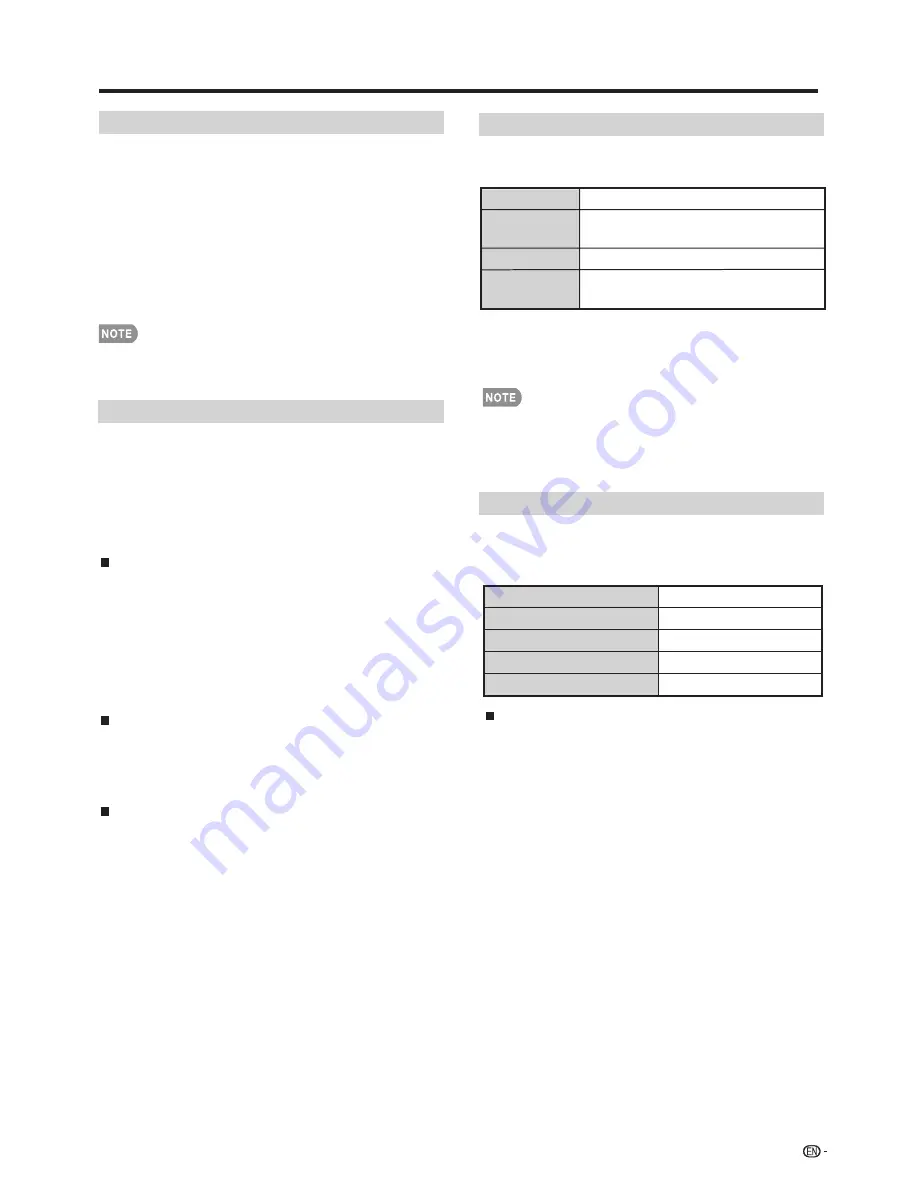
53
Using the Internet
c
/
d
5
Press
to select ''US'' or ''Canada''or ''Mexico''
at Country.
Country
1
Press
MENU
to display the MENU screen, and then
press
c
/
d
to select "Initial Setup".
2
Press
a
/
b
to select "Internet Setup", and then
press
ENTER
.
3
Press
a
/
b
to select ''Network Setup'',and then press
4
Press
to select ''Country''
c
/
d
ENTER
if ''Interactive Service'' is selected ‘’YES''.
1
Press
MENU
to display the MENU screen, and
thenpress
c
/
d
to select "Initial Setup".
2
Press
a
/
b
to select "Internet Setup", and then
press
ENTER
.
3
Press
a
/
b
to select "AQUOS Remote Control",
and then press
ENTER
.
AQUOS Remote Control
Set this when operating the TV from equipment
connected by LAN or wireless LAN.
• When "AQUOS Remote Control" is selected,
"Change" will be highlighted. Press
ENTER
.
Enable:
Allows operation from the connected
equipment.
Disable:
This function does not work.
Select Device Names
Set the name of the TV displayed on the
portable device.
• Use the software keyboard to set the name. See
page 54 for details on the software keyboard.
Detailed Settings
Make the detailed settings (Login ID, password,
etc.). Follow the on-screen instructions to
confi gure the settings.
Communication Conditions for IP
Connect to the TV with the following settings made for
IP on the PC.
IP protocol:
TCP/IP
Host IP
address:
Set the IP address on the TV menu
Service:
None (Do not select Telnet or SSH)
TCP port#:
Set a port number on the TV menu
(Control port)
When you set your ID and password on the TV menu,
you need to enter them as soon as you connect to the
TV.
• When you use this function, make settings for "
AQUOS Remote Control".
• The connection will be cut off when there has
• See RS-232C Port Specifications for Command
format .
been no communication for 3 minutes.
Communication Conditions for RS-232C
Set the RS-232C communication settings on been no
match the TV's communication conditions. The TV's
communication settings are as follows:
Baud rate:
9,600 bps
Data length:
8 bits
Parity bit:
None
Stop bit:
1 bit
Flow control:
None
Communication procedure
Send the control commands from the PC via the
RS-232C or IP. The TV operates according to the
received command and sends a response message
to the PC.Do not send multiple commands at the
same time. Wait until the PC receives the OK response
before sending the next command.
•
Select different country item,the language will
synchronously change at Smart Central.
AQUOS Remote Control






























