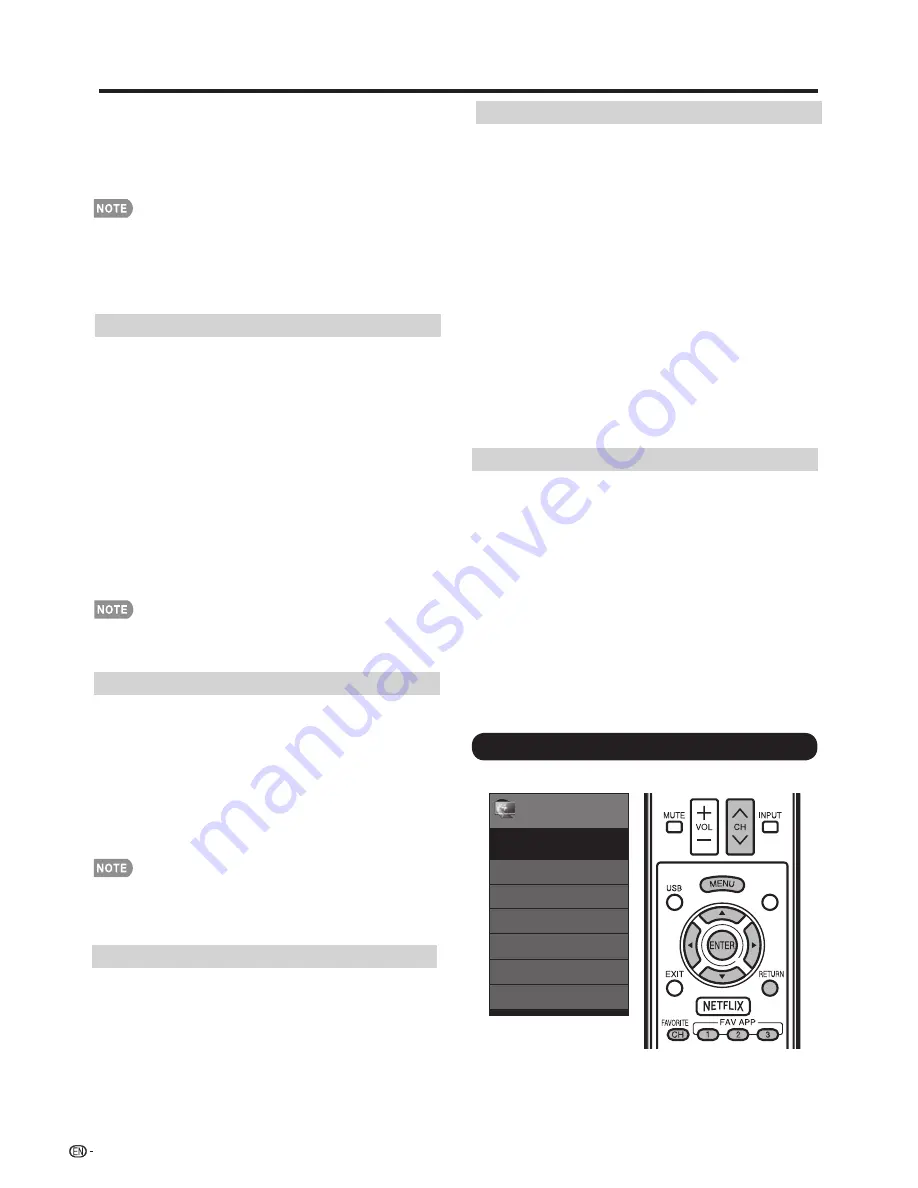
28
On-Screen Display Menu
•
Audio Select only shows when the input source is HDMI
or PC IN.
HDMI Setup
(
For HDMI only
)
HDMI Mode only shows and is available when HDMI
device is connected. Select from
Auto
,
Graphic
, or
Video
.
Audio Select
Gaphic:
HDMI input timing set to Graphic mode (PC).
The image is full scan
Auto:
The HDMI input timing is set to Video mode or
Graphic mode automatically
Video:
Select this when the TV and PC are connected
using an analog RGB cable and the audio is not input.
Video+Audio:
Select this when the TV and PC are
connected suing an analog RGB cable and the
audio is input via a Ø 3.5 mm stereo mini jack .
Video:
HDMI input timing set to Video mode. The image
is over scan.
Quick Start Mode
Enable"Quick Start Mode"
:When you power off the TV
( you can use remote control,keypad or smart phone to
power off TV),you can find backlight will be turned off
quickly and LED lamp will be green.When you power on
the TV( you can use remote control,keypad or smart
phone to power on TV),you can find backlight will be
turned on quickly and LED lamp will be still green.
Disable"Quick Start Mode"
:When you power off the TV
( you can use remote control,keypad or smart phone to
power off TV), you can find backlight will be turned off
slowly and LED lamp will be red, then TV will go into
power saving mode.When you power on the TV( you can
use remote control,keypad to power on TV),you can find
TV will be turned on slowly and LED lamp will be green.
•
Caption Style:
Set to As Default or Custom mode. If
Custom mode is selected, user can modify the detail
styles described below. The setting result will be shown
immediately on the bottom of the submenu OSD.
Note: This feature is only available in Digital TV (ATSC)
mode.
•
Caption Size:
Selects this option to choose a caption display
size according to your own preference. Select “Small”,
“Standard”, or “Large”.
•
Foreground Color:
Choose the caption display text color.
•
Foreground Opacity:
Select the text opacity.
•
Background Color:
Choose the backgrond color.
•
Background Opacity:
Choose one of the background
opacity
options.
•
Window Color:
Choose one of the display windows color.
•
Window Opacity:
Choose the backgrond opacity.
Speaker
Choose to turn on or off the TV internal speaker. The
audio output signals will not be turned off even though
the TV speaker is off. The default setting is On.
Caption Setup
This function allows you to adjust the closed caption
screen appearance to suit your preference. You can
adjust 8 items:
HDMI Mode is only workable for HDMI Video & Progressive
timing as followed: 1920x1080p,1280x720p,720x480p,
720x576p.
H-Pos.:
Centers the image by moving it to the left or right.
V-Pos.:
Centers the image by moving it up or down.
Clock:
Adjust when the image fl ickers with vertical
stripes.
Phase:
Adjust when characters have low contrast or
when the image fl ickers.
• The default cursor position may not be in the center, because
the screen position variable ranges may be asymmetrical.
• The screen position variable ranges depend on the View Mode
or the signal type. The ranges can be seen on the position-
setting screen.
HDMI(Digital):
Select this when the TV and PC are
connected using an HDMI-certified cable and audio is
input via the same cable.
HDMI+Analog:
Select this when the TV and PC are
connected using a DVI-HDMI conversion cable and the
audio is input via a Ø 3.5 mm stereo mini jack.
Select the path of audio output.
For HDMI only:
For PC only:
Auto
: Audio path is set to HDMI or PC line in automatically
Initial Setup
Example
Menu
EZ Setup
Internet Setup
Language
Individual Setup
Broadcasting Setup
Reset
Initial Setup
Initial
Setup
[English]
1
Press
MENU
to display the MENU screen, and then
press
c
/
d
to select "Initial Setup".
2
Press
a
/
b
to select a specifi c adjustment item,
and then press
ENTER
.
Smart
Central






























