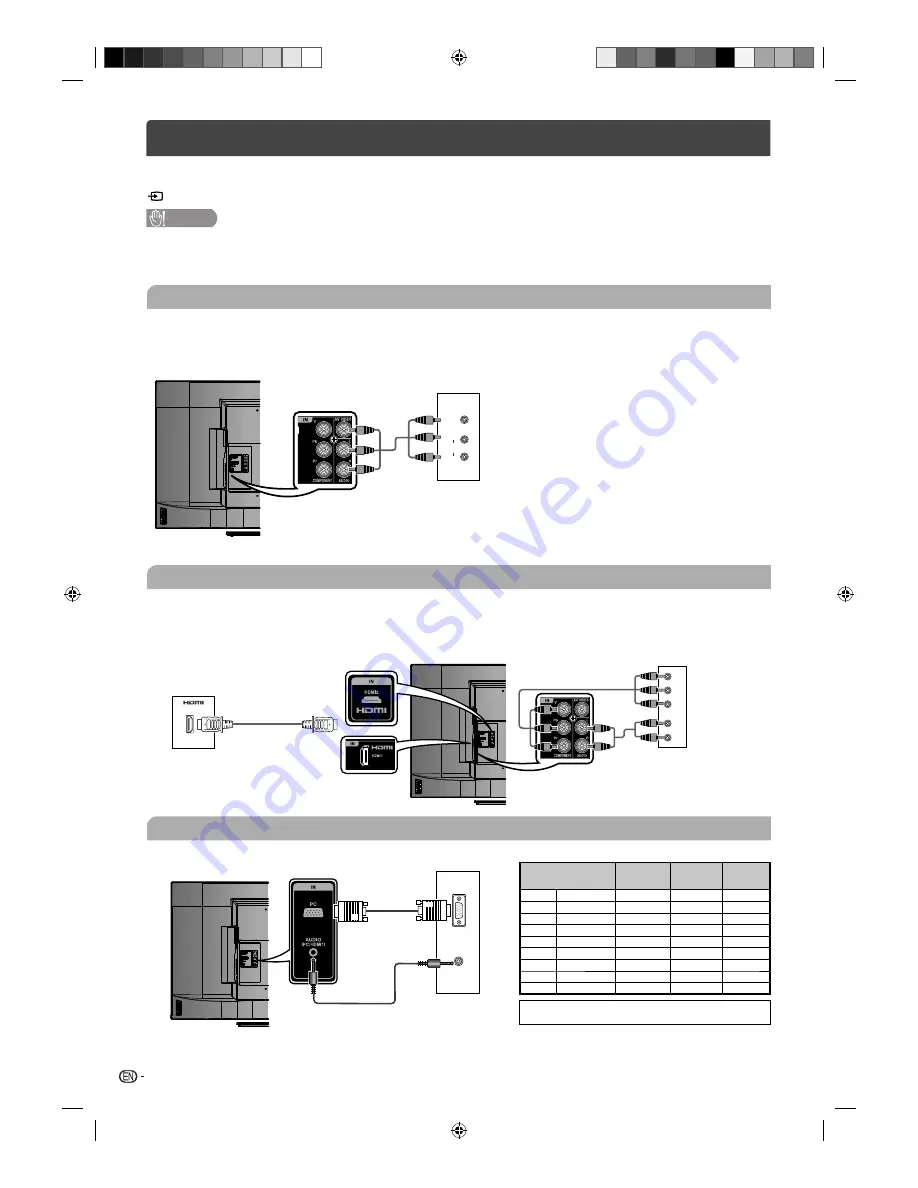
4
Connecting external devices
You can connect many types of external equipment to your TV, like a VCR, game console, camcorder, DVD player
and PC. To view external source images, select the input source from
INPUT SELECT
on the remote control unit or
/ENTER
on the TV.
CAUTION
• To protect all equipment, always turn off the TV before connecting to a VCR, game console, camcorder, DVD player, PC or
other external equipment.
• Refer to the relevant operation manual (VCR, DVD player, etc.) carefully before making connections.
Connecting a VCR, game console or camcorder
A VCR, game console, camcorder and some other audiovisual equipment can be conveniently connected using
the composite terminals.
When using composite A/V cable
(commercially available)
AUDIO
L
R
VIDEO
VCR/Game
console/
Camcorder
Connecting a DVD player
You can use the Component/HDMI1/HDMI2 terminals when connecting to a DVD player and other audiovisual
equipment.
When using HDMI-certi
fi
ed cable
(commercially available)
When using component cable
(commercially available)
L
R
Y
P
B
(C
B
)
P
R
(C
R
)
DVD player
DVD player
Connecting a PC
You can use the PC Monitor terminal when connecting to a PC.
ANALOG
RGB
AUDIO
PC
PC compatibility chart
Resolution
Horizontal
Frequency
Vertical
Frequency
VESA
Standard
VGA
640
g
480
31.5 kHz
60 Hz
✓
SVGA
800
g
600
37.9 kHz
60 Hz
✓
XGA
1024
g
768
48.4 kHz
60 Hz
✓
WXGA
1280
g
768
47.7 kHz
60 Hz
✓
WXGA
1280
g
720
45.0 kHz
60 Hz
✓
WXGA
1360
g
768
47.7 kHz
60 Hz
✓
SXGA 1280
g
1024
64.0 kHz
60 Hz
✓
WXGA+ 1440
g
900
55.9 kHz
60 Hz
✓
FULL HD 1920
g
1080
67.5 kHz
60 Hz
✓
VGA and XGA are registered trademarks of International Business
Machines Corp.
J3QQ1401C_EN.indd 4
J3QQ1401C_EN.indd 4
5/27/2013 2:03:20 PM
5/27/2013 2:03:20 PM



















