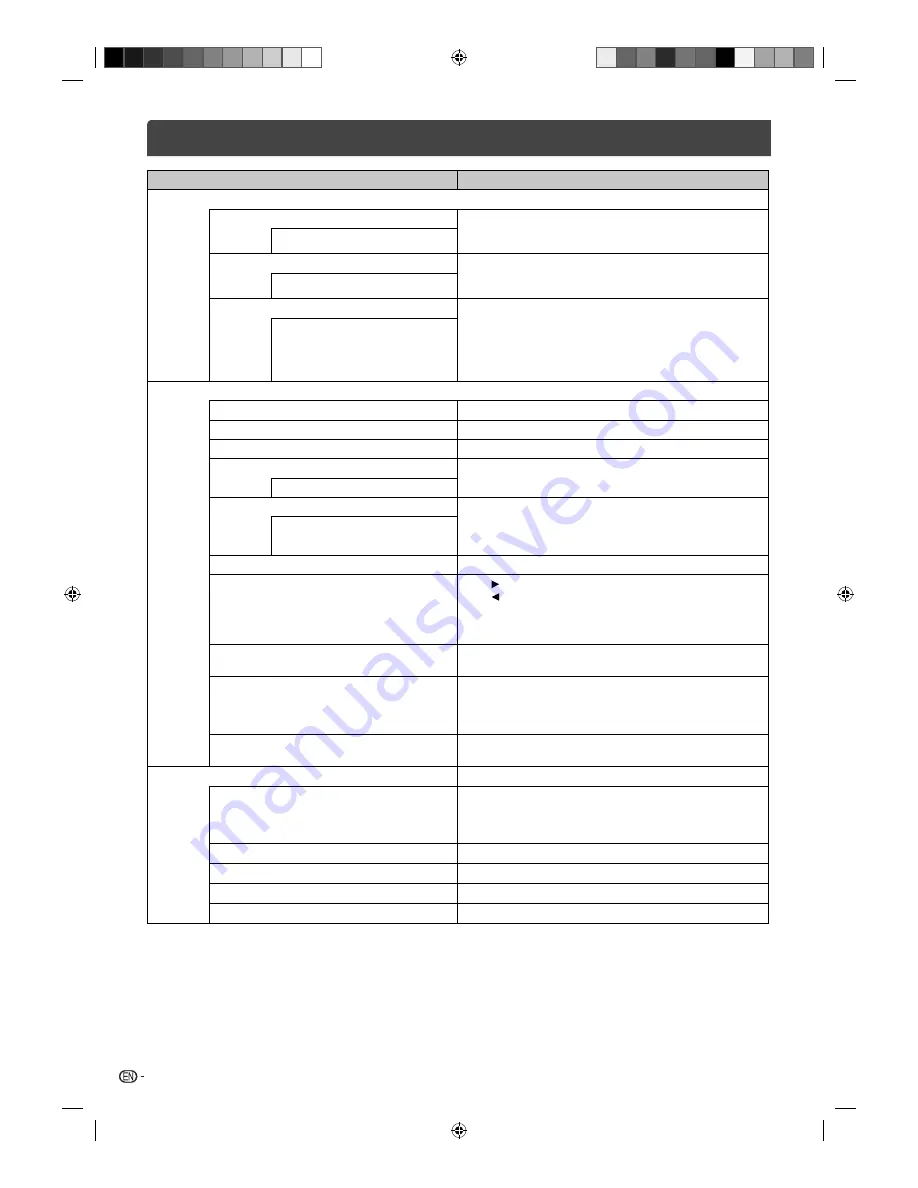
12
Selected Items
Setup hint
TIME
Sleep Timer
Sleep Timer switches the TV to standby after a de
fi
ned period
of time.
To cancel the Sleep Timer, set to “Off”.
Off/10/20/30/60/90/120/180/240min
Auto Sleep
When the Set and Remote key operation are not operated
with speci
fi
ed period by this setting(3/4/5 H),
the power status is changed to stand by mode automatically.
Off/3/4/5 H
OSD Timer
OSD is cleared automatically as per this setting.
•
“Channel List” OSD will disappear after 10 seconds in spite
of this setting.
•
The OSD which is linked with the OSD Timer setup is
limited to the OSDs for the overall Menu and the Input
Select.
5/10/15/20/25/30 S
OPTION
OSD Language
See page 8.
TT Language
See page 9.
Aspect Ratio
See page 10.
Blue Screen
On: You can set the TV to automatically change to a blue
screen and mute the sound if the signal is weak or absent.
On / Off
Key Lock
You can lock the panel buttons to prevent your settings from
being changed accidentally (by children, for example).
When the Key Lock is in On, all control buttons on the TV panel
do not operate.
On / Off
First Time Installation
See page 7.
Reset
Press or
ENTER
to enter the Reset to default screen.
Press to select “Yes”. Reset the TV function will now begin.
•
When you proceed the Reset function and all item in the
PICTURE, SOUND, TIME, OPTION will back to factory
value. At this time, TV channel preset will not reset.
Software Update (USB)
Upgrade the software with the USB drive , check with your
SHARP authorized Service Center.
DivX Reg. Code
In order to play DivX
®
VOD (Video On Demand) content on
this unit, you
fi
rst need to register the unit with your DivX
®
VOD content provider. You do this by generating a DivX
®
VOD
registration code, which you submit to your provider.
Deactivation
You can
fi
nd the deregistration code (8-10 digit). Please use
this code to deactivate on DivX
®
website.
SCREEN
Auto Adjust
“Horizontal Pos.”, “Vertical Pos.”, “Clock” and “Phase” are
adjusted automatically as per the input PC video signal.
• When PC-input mode was selected and a PC-signal was
input, Auto Adjust will be performed automatically.
Horizontal Pos.
To adjust the horizontal placing of the image.
Vertical Pos.
To adjust the vertical placing of the image.
Clock
Eliminates the vertical (Clock) interfering lines.
Phase
Eliminates the horizontal (Phase) interfering lines.
Other convenience functions (Continued)
J3QQ1401C_EN.indd 12
J3QQ1401C_EN.indd 12
5/27/2013 2:03:24 PM
5/27/2013 2:03:24 PM





































