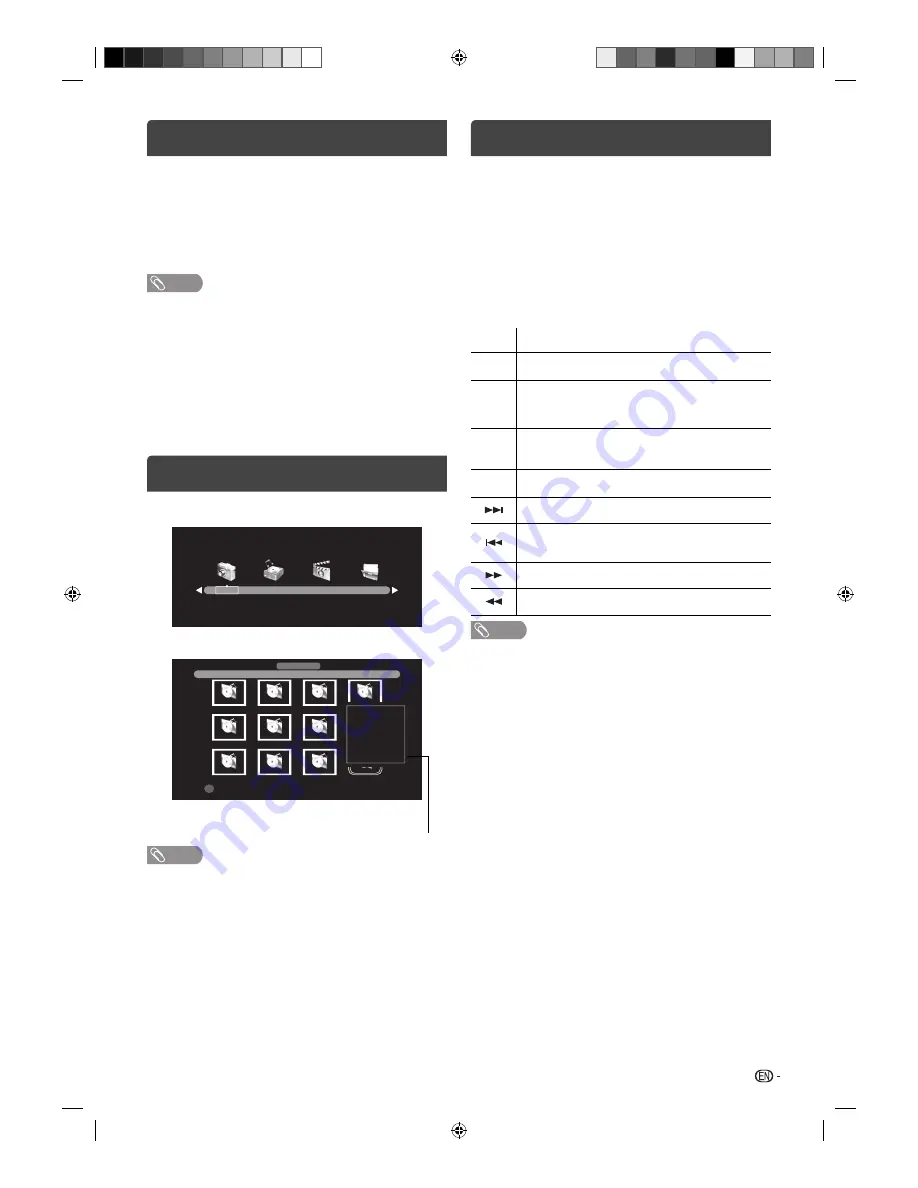
13
Media Operation
You can enjoy viewing pictures and text
fi
les, playing
music and movie
fi
les from your USB storage device.
1
Connect the USB storage device into the USB
Input terminal.
2
Press
MEDIA
to display the Media Menu.
NOTE
• Do not disconnect a USB storage device while it is being
accessed. Doing so can damage the device or the
fi
les
stored on the device. You can safely connect or disconnect
the USB storage device when the TV is not in MEDIA mode.
• Back up all the data in the USB storage device in case if
data was lost due to unexpected accident. We do not
assume any liability for the losses by misuse or malfunction.
• Not all USB storage devices are compatible with this TV.
• The character that exceeds the display area is not displayed.
• Do not use USB extension cable.
Media Browser
Media Selection
PHOTO
MUSIC
MOVIE
TEXT
File Selection
Delete
MUSIC
2/2
C:\MP3
Music01.mp3
Music02.mp3
Music05.mp3
Music06.mp3
Music09.mp3
Music10.mp3
Music03.mp3
example.jpg
Music07.mp3
example.jpg
Music11.mp3
Music12.mp3
Album:
Title:
Music12.mp3
Bit Rate: 224K
Artist: xxxx..
Sampling: 44K
Year:
Size:
5129 KBytes
NOTE
• The content will change in accordance with each media
setting screen.
Information window
Playback
fi
les
1
Press
c
/
d
to select PHOTO, MUSIC, MOVIE or
TEXT at Media Selection and press
ENTER
.
2
Press
c
/
d
to select “C”, then press
ENTER
.
3
Select folder or
fi
le with
a
/
b
/
c
/
d
, and then
start the playback with
ENTER
.
You can playback the files with the following remote
control buttons.
Button Action
c
/
d
Press to rotate the picture.
ENTER
Press to start the playback.
Press to open the folder.
Press to open the operation window.
▶
▌▌
Press to start the playback or slideshow.
Press to pause the playback.
■
Press to stop the playback.
During the playback, press to select the next
fi
le.
During the playback, press to select the previous
fi
le.
During the playback, press to search forward.
During the playback, press to search backward.
NOTE
• When playing a movie
fi
le that was created by the supported
video codec with nonsupported audio codec, the video
fi
le
will playback with no sound. (see page 14)
J3QQ1401C_EN.indd 13
J3QQ1401C_EN.indd 13
5/27/2013 2:03:24 PM
5/27/2013 2:03:24 PM



















