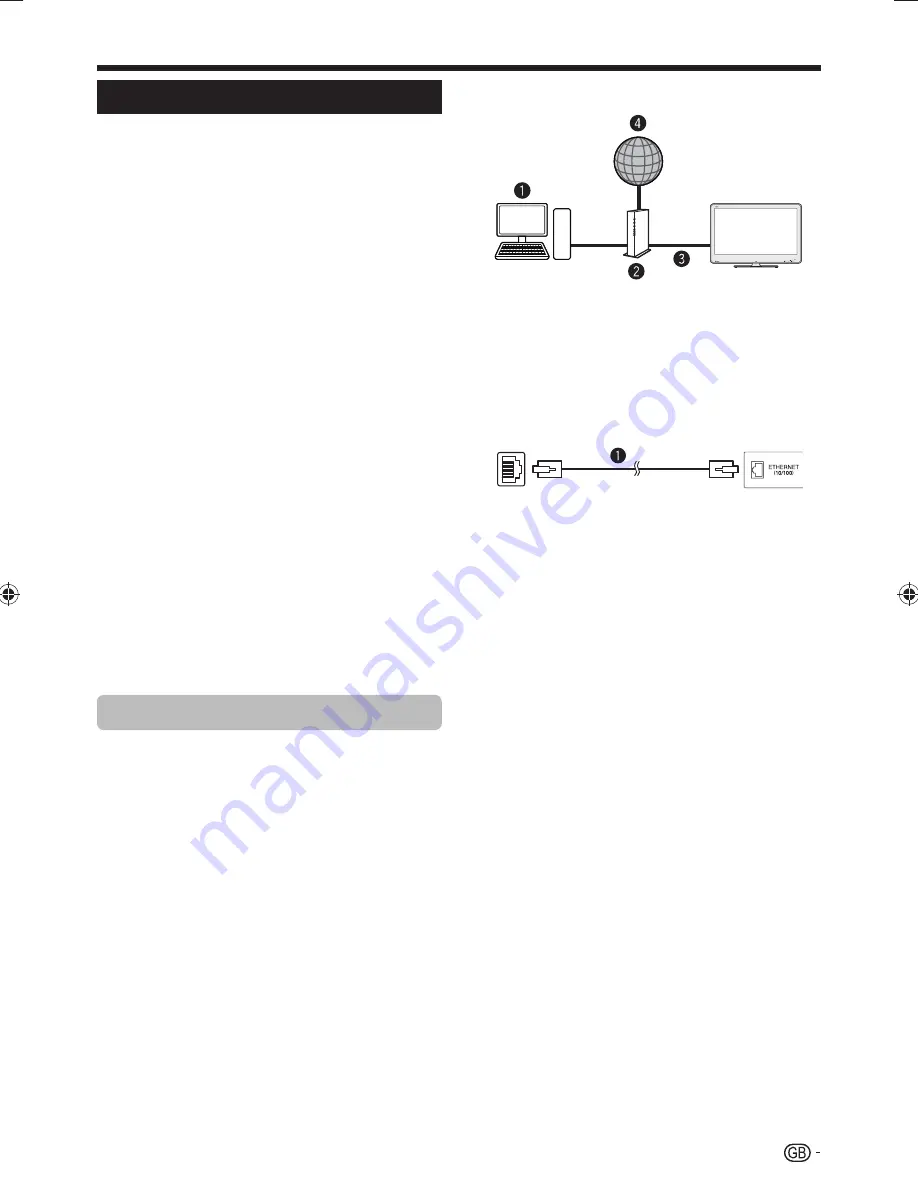
55
Connecting to the network
To enjoy internet services, you need to connect the TV to
a router with a high speed connection to the internet. You
can also connect the TV to your Home network server
through a router or access point. The TV connection to
the router can either be wired or wireless.
NOTE
• If you choose a wired connection to the router, you need an
ETHERNET cable (commercially available).
• If you do not have a broadband internet connection, consult the
store where you purchased your TV or ask your internet service
provider or telephone company.
• An Ethernet and wireless connection cannot be used at the
same time. Use only one of the connection types.
• A wireless LAN connection and performance cannot be
guaranteed for all residential environments. In the following
cases, the wireless LAN signal may be poor or drop, or the
connection speed may become slower.
_
When used in buildings made with concrete, reinforced steel,
or metal
_
When placed near objects that obstruct the signal
_
When used with other wireless devices that emit the same
frequency
_
When used in the vicinity of microwave ovens and other
devices that emit a magnetic field, electrostatic charge, or
electromagnetic interference
• A stable connection speed is required to play back streaming
content. Use an Ethernet connection if the wireless LAN speed
is unstable.
• Depending on the Home network server, the TV may not be
able to recognise the contained data.
• Use only alphanumeric characters for naming files.
• File names over 80 characters (may vary depending on the
character set) may not be displayed.
• Do not disconnect a Home network server from the TV while
transferring files, using the slide show function, when a screen
is switching to another or before you exit “Home network” from
the “INPUT” menu.
• Do not connect and disconnect a Home network server from
the TV repeatedly.
Wired installation
Use an ETHERNET cable to connect the ETHERNET
terminal on the TV to your broadcast router as shown
below. This is recommended when enjoying services
which require stable connection speeds, such as
streaming media.
E
Wired connection overview
n
PC
o
Router (commercially available)
p
ETHERNET cable (commercially available)
q
Network
E
How to connect
Router
ETHERNET terminal
LAN
n
ETHERNET cable
1
Switch on the router (commercially available).
Refer to the router’s operation manual for
switching on.
2
Connect the ETHERNET terminal on the TV
to the router (commercially available) with an
ETHERNET cable (commercially available).
3
Go to “Menu” > “Setup” > “View setting” >
“Network setup” > “Country”.
4
Press
a/b/c/d
to select your country or
area, and then press
;
.
5
Press
a/b
to select “Connection type” in the
“Network setup” menu.
6
Press
c/d
to select “Wired”, and then press
;
.
• The wired connection will be automatically established.
To change the settings manually, go to “Menu” > “Setup”
> “View setting” > “Network setup” > “IP setup” and
follow the on-screen instructions and the operation
manual of the router.
7
Select “OK” to confirm.
• If you have failed to connect to the internet in the above
operation, an error massage will appear. In this case,
press
ATV/DTV/SAT
/
b
to return to the normal TV
screen and check the relevant settings.
Network setup
LC-46LE925E̲GB̲ver4.indd 55
LC-46LE925E̲GB̲ver4.indd 55
2010/08/07 10:59:03
2010/08/07 10:59:03






























