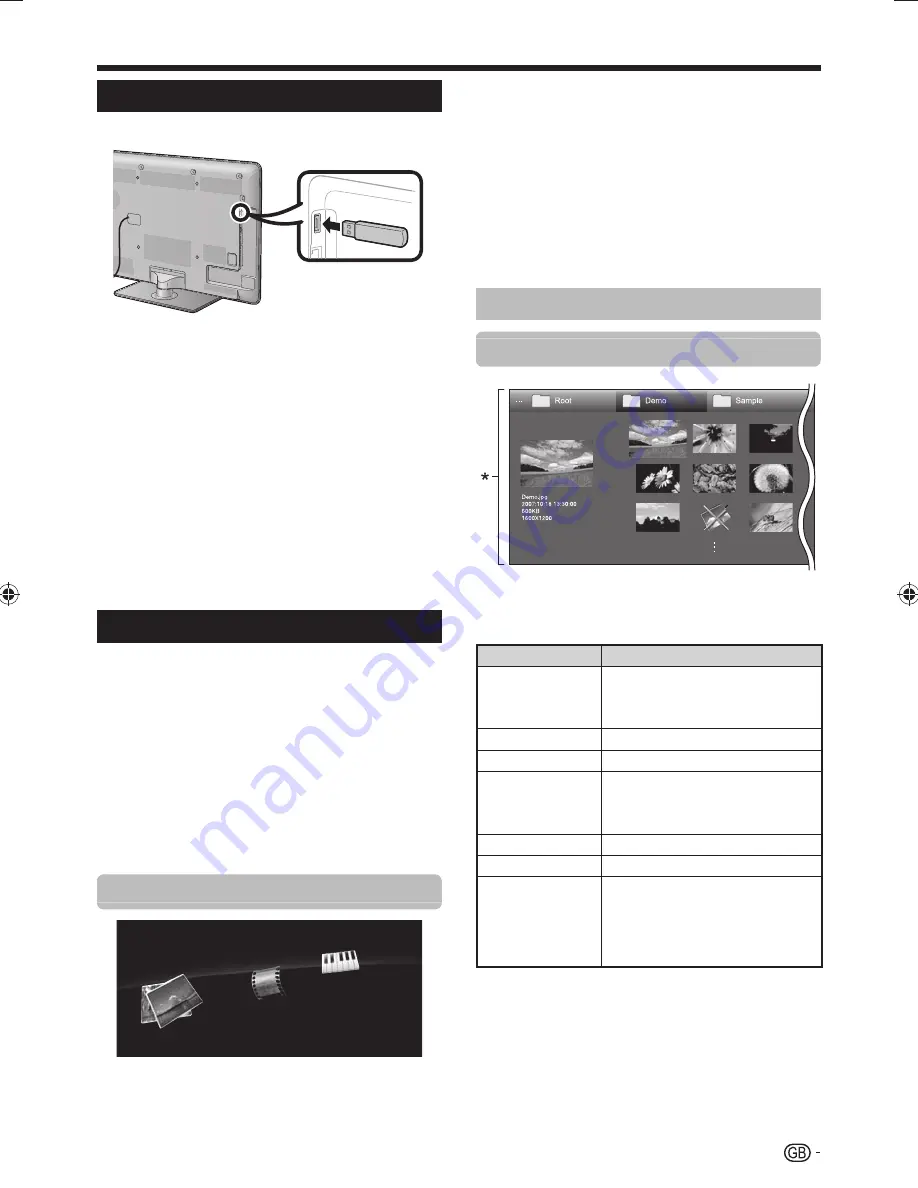
47
Connecting a USB device
Connect a USB device to the TV as shown below.
• The TV automatically switches to the USB mode when a USB
device is inserted in the USB terminal (this does not work when
using the time shift function).
• Depending on the USB device, the TV may not be able to
recognise the contained data.
• Use only alphanumeric characters for naming files.
• File names over 80 characters (may vary depending on the
character set) may not be displayed.
• Do not disconnect a USB device or memory card from the TV
while transferring files, using the slide show function, when a
screen is switching to another or before you exit “USB” from
the “INPUT” menu.
• Do not connect and disconnect a USB device from the TV
repeatedly.
CAUTION
• Do not use a USB extension cable when connecting a USB
device to the USB terminal of the TV.
• Using a USB extension cable may prevent the TV from
performing correctly.
USB media/Home network
Select “USB” or “Home network” from the “INPUT” menu
to enter this mode or the TV automatically switches to
the USB/Home network mode when a USB device/a
Home network server is connected to the TV.
USB media/Home network
In both modes, you can enjoy viewing photos, listening to
music and watching videos from external USB devices or
Home network server.
NOTE
• To connect a Home network server, refer to
Network setup
(Page 55).
• “Wide mode” is fixed during “Photo mode”. During “Video
mode”, you can select “Auto” or “Original”.
Selecting modes and drives/servers
Photo mode
Video mode
Music mode
1
Press
B
to select the drive/server where you
want to find your files, and then press
;
.
•
Press
Y
to search for servers when in the Home
network mode.
2
Press
c/d
to select among “Photo mode”,
“Music mode” or “Video mode”, and then
press
;
.
NOTE
• You do not need to select the drive/server in step 1 when there
is only one drive in the connected USB device or there is only
one Home network server connected to the TV.
• 16 is the maximum number of drives that can be displayed in
USB mode.
• 10 is the maximum number of servers that can be displayed in
Home network mode.
• You cannot enter these modes when there is no server
connected to the TV in Home network mode.
Photo mode
Viewing thumbnails
* This screen image is for the USB mode. It may be slightly
different in the Home network mode.
Buttons for thumbnail operations
Buttons
Description
;
When selecting a folder icon: Enter this
directory.
When selecting a photo thumbnail:
Enlarge the photo.
a/b/c/d
(Cursor)
Select a desired item.
6
Return to the previous operation.
R button
USB mode: Select/deselect items (
✔
mark appears on the selected items).
Home network mode: Move to the
parent folder.
G button
Select BGM for the slide show.*
Y button
Start the slide show.
B button
Show slide show setup options.
• The slide show interval per photo can
be set in “Select slide show interval”.
• Switch between 2D and 3D modes
after setting to “3D display” in “USB
MENU”.
* This function is available only for the USB mode.
NOTE
• When there are invalid photo files, the
g
mark will be displayed
for the file.
• The 3D mode icon appears on the thumbnails of 3D images. If
you do not switch to 3D mode for the 3D images, they will be
displayed in 2D.
• You can see the file name, shooting date, file size and pixel size
of the selected photo on the left of the screen (shooting date is
only available in the EXIF file format).
Other useful features
LC-46LE925E̲GB̲ver4.indd 47
LC-46LE925E̲GB̲ver4.indd 47
2010/08/07 10:58:54
2010/08/07 10:58:54
















































