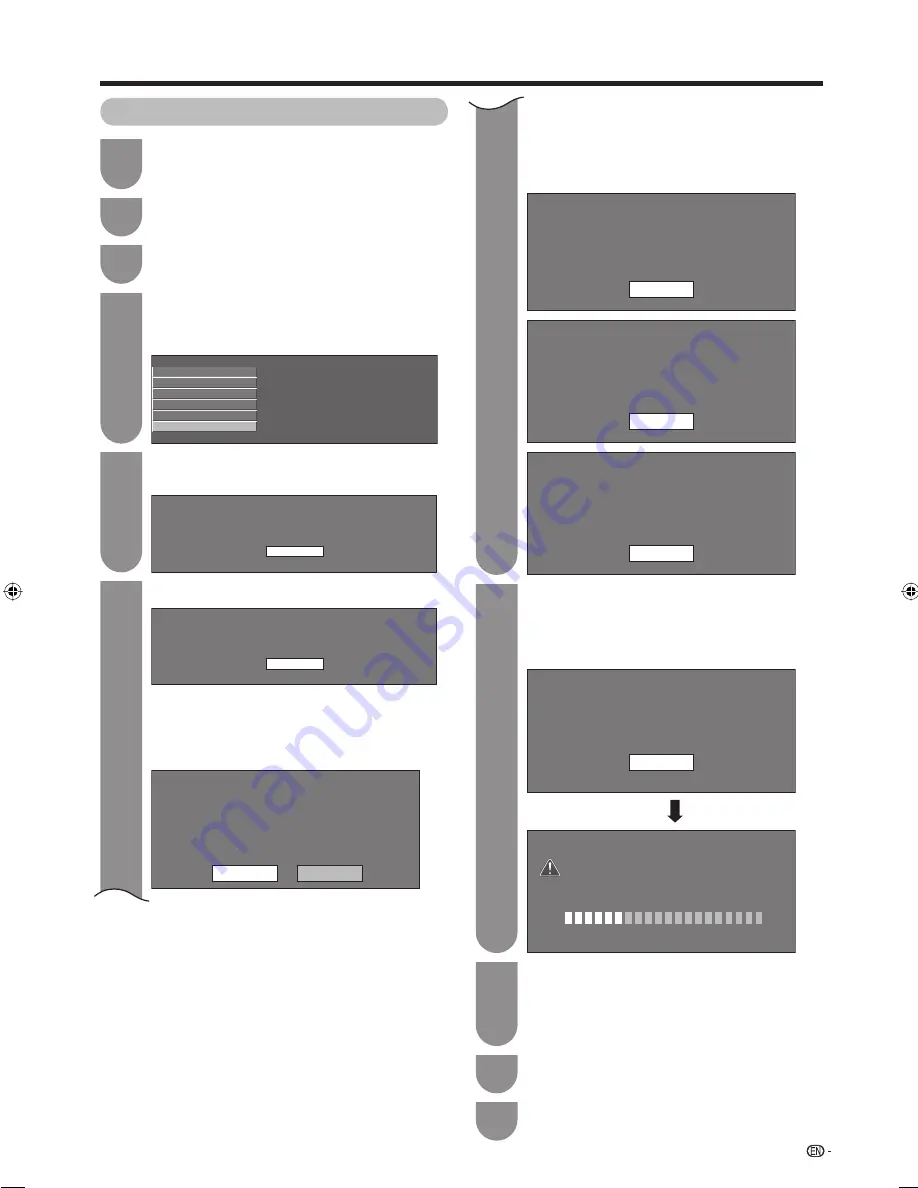
71
Blu-ray disc Setup
• If the USB memory device is not properly installed
or the correct update fi le cannot be found on
the USB memory device, an error message is
displayed.
Check the fi le on the USB memory device, and
then reinsert the USB memory device correctly.
Software update file is not detected in the USB memory device.
Confirm that you have transferred the file to the
USB memory device and retry software update.
Confirm that you have inserted the USB memory device
into the BD STORAGE/SERVICE port.
OK
There is no software update file
in the USB memory device.
Confirm that you have transferred the file
to the USB memory device and retry software update.
OK
The software version on the USB memory device
is already installed.
Reconfirm the software version and reinstall
(if necessary).
OK
7
Press
ENTER
to start updating.
• The screen becomes dark for a while until the
update screen can be displayed. Please wait for
the update screen to appear. Do not unplug the
AC cord.
The picture will temporarily go dark until
the software update display appears.
Wait several minutes and do not unplug the AC cord.
OK
Now Updating
Do not unplug AC cord.
Update Version
xxxxxxxxx
30%
8
When the software is successfully updated, a
screen is displayed indicating that the update
process is completed.
• If the update has failed, check the fi le in the USB
device and try Software Update again.
9
Press
POWER
on the TV to turn off the TV.
10
Remove the USB memory device.
Software Update (continued)
1
Insert the USB memory device with the update
fi le into the BD STORAGE/SERVICE terminal
on the Disc Drive of this TV.
2
Press
MENU
to display the MENU screen, and
then press
c
/
d
to select “Option”.
3
Press
a
/
b
to select “Blu-ray disc Setup”, and
then press
ENTER
.
4
Press
a
/
b
to select “Software Update”, and
then press
ENTER
.
• If you have not yet set the PIN code, go to step 6.
Audio Video Settings
Playback Setting
Version
USB Memory Management
Software Update
Communication Setup
5
Press
ENTER
to start checking data in the
USB memory device.
Insert USB memory device containing
the software update file.
Use BD STORAGE/SERVICE port.
OK
6
During the data checking, “Checking” blinks.
Now checking the data in USB memory device.
Checking
• The current version of the Disc Drive software and
the version of the update fi le on the USB memory
device are displayed. To update the Disc Drive
software with update fi le, select “Yes”, and press
ENTER
.
Current Ver. :
xxxxxxxxx
Update Ver. :
xxxxxxxxx
Software update file is detected in the USB memory device.
Start update?
Yes
No
LC46LB700X_EN.indb 71
LC46LB700X_EN.indb 71
12/2/2009 8:49:51 AM
12/2/2009 8:49:51 AM
Summary of Contents for Aquos LC-46LB700X
Page 1: ...MODEL LC 46LB700X LCD COLOUR TELEVISION OPERATION MANUAL ...
Page 2: ......
Page 100: ...Memo ...
Page 101: ...Memo ...
Page 102: ...Memo ...
Page 103: ......
Page 104: ...Printed in Malaysia TINS E519WJZZ 10P01 MA NP ...
















































