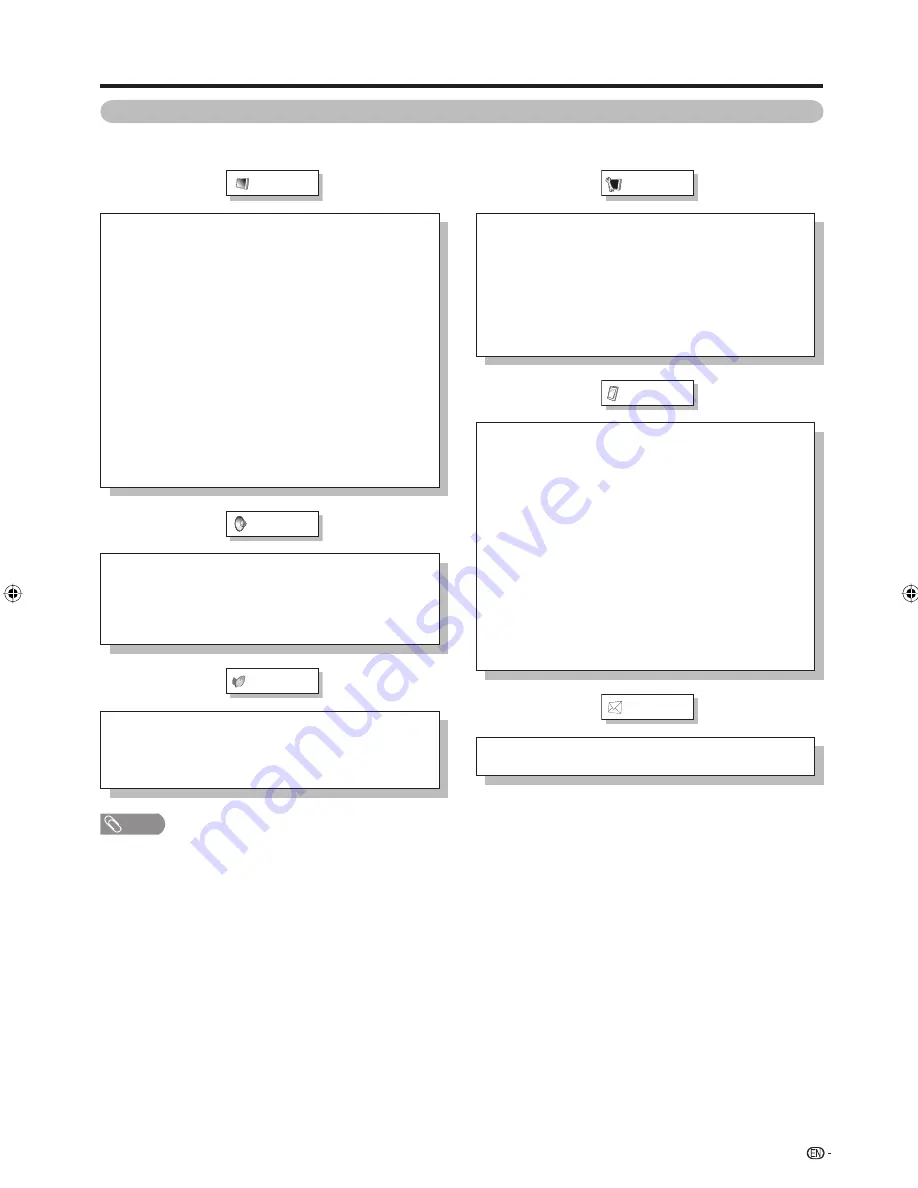
21
Preparation
Picture
OPC .............................................................................. Page 36
Backlight ..................................................................... Page 36
Contrast ....................................................................... Page 36
Brightness ................................................................... Page 36
Colour .......................................................................... Page 36
Tint ............................................................................... Page 36
Sharpness ................................................................... Page 36
Advanced
C.M.S.-hue . ..................................................... Page 37
C.M.S.-saturation . .......................................... Page 37
C.M.S.-value .................................................... Page 37
Colour temp. .. ................................................. Page 37
Fine motion advanced .................................... Page 37
Film mode ........................................................ Page 37
Active contrast ................................................ Page 37
Gamma adjustment ........................................ Page 37
DNR .................................................................. Page 37
Monochrome ................................................... Page 37
Range of OPC .................................................. Page 38
Reset ............................................................................ Page 36
Audio
Treble ........................................................................... Page 40
Bass ............................................................................. Page 40
Balance ........................................................................ Page 40
SRS TS HD .................................................................. Page 40
Bass enhancer ............................................................ Page 40
Reset ............................................................................ Page 40
ECO
ECO picture control .................................................. Page 32
Energy save ................................................................. Page 32
Blu-ray disc Ecology .................................................. Page 32
No signal off ................................................................ Page 33
No operation off .......................................................... Page 33
NOTE
• Some menu items may not be displayed depending on the selected input source.
Menu items (HDMI/RGB)
List of menu items to help you with operations
Setup
Input skip ..................................................................... Page 50
Auto sync. ................................................................... Page 79
Input label .................................................................... Page 50
Position ........................................................................ Page 38
Fine sync. .................................................................... Page 79
HDMI auto view .......................................................... Page 48
Quick start ................................................................... Page 33
Language ..................................................................... Page 23
Blue illumination ......................................................... Page 19
Reset ............................................................................ Page 90
Option
Blu-ray disc Setup
Audio Video Settings ...................................... Page 65
Playback Setting ............................................. Page 65
Communication Setup ...............................Page 66-67
Version ............................................................. Page 70
USB Memory Management ............................ Page 70
Software Update ........................................Page 70-71
AQUOS LINK setup .................................................... Page 73
PC audio select ........................................................... Page 78
Output volume select ................................................. Page 40
Auto volume ................................................................ Page 41
Clear voice .................................................................. Page 41
Audio only.................................................................... Page 28
Time display ................................................................ Page 39
Game play time ........................................................... Page 38
Key lock ....................................................................... Page 31
Setting display colour ................................................ Page 51
Channel selecting effect ............................................ Page 51
Information
Message list ................................................................ Page 90
Receiver report ........................................................... Page 90
LC46LB700X_EN.indb 21
LC46LB700X_EN.indb 21
12/2/2009 8:49:40 AM
12/2/2009 8:49:40 AM
Summary of Contents for Aquos LC-46LB700X
Page 1: ...MODEL LC 46LB700X LCD COLOUR TELEVISION OPERATION MANUAL ...
Page 2: ......
Page 100: ...Memo ...
Page 101: ...Memo ...
Page 102: ...Memo ...
Page 103: ......
Page 104: ...Printed in Malaysia TINS E519WJZZ 10P01 MA NP ...
















































