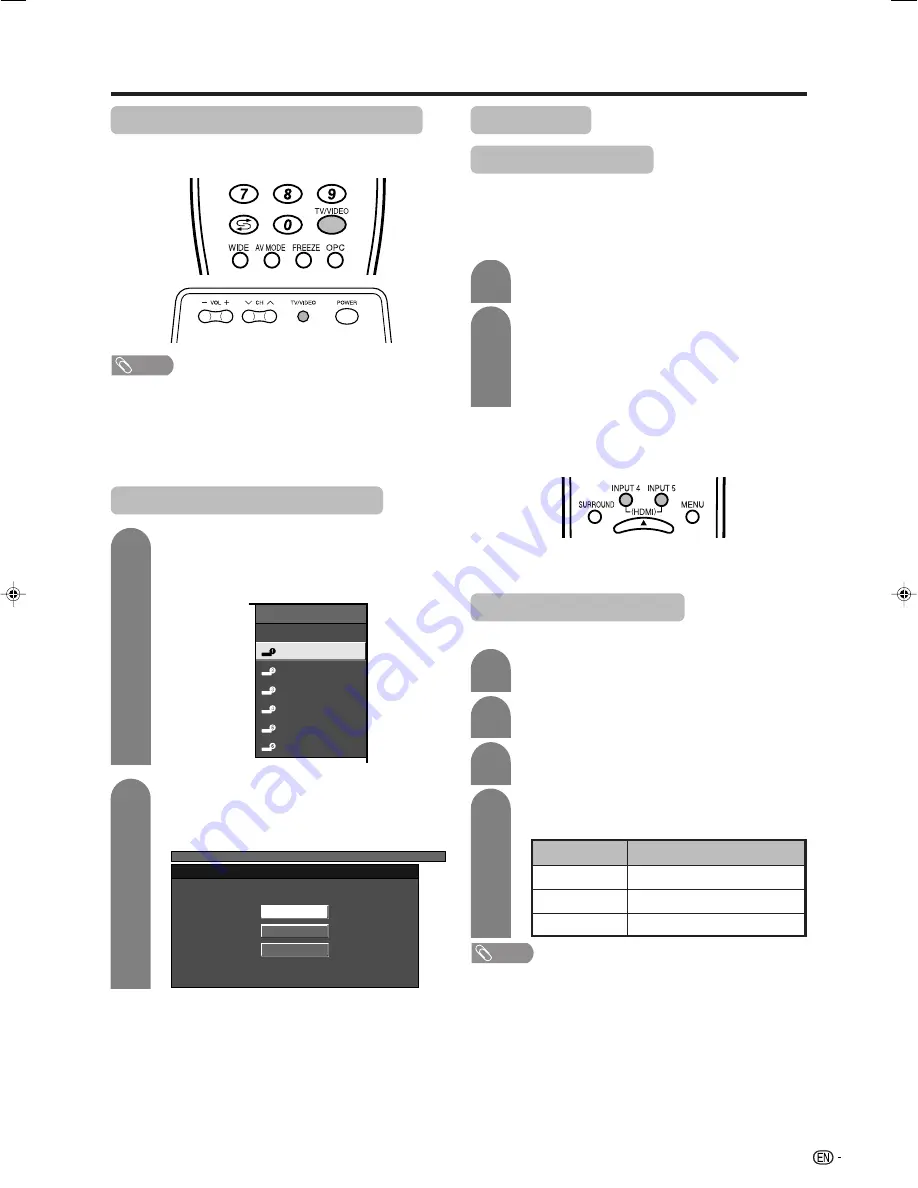
43
Displaying an external equipment image
Explanation here is for the setting when connecting
DVD to INPUT1 terminal.
Using external equipment
NOTE
• Each time
TV/VIDEO
is pressed, the input source toggles.
• If the image does not come in clearly, you may need to
change the input signal type setting on the “Input Select”
menu.
• Refer to your external equipment operation manual for
the signal type.
Displaying a DVD image (Example)
To watch a DVD image, select “INPUT1”
using
TV/VIDEO
on the remote control unit
or
TV/VIDEO
on the TV.
Select the desired signal type on “Input
Select” in the “Option” menu.
The setting is stored and can be selected.
For INPUT1 signal
INPUT SOURCE
TV
INPUT1
INPUT2
INPUT3
INPUT4
INPUT5
INPUT6
1
MENU
[Option ... Input Select]
Auto
COMPONENT
VIDEO
2
Selecting input source
Can use for selecting the input source.
Using TV/VIDEO on the remote control unit or on the TV
TV/VIDEO
allows you to choose from the available
input sources.
Input Select
Press
TV/VIDEO
on the remote control unit
or on the TV.
1
Using INPUT4 or 5 (HDMI) on the remote control unit
INPUT4
or
5 (HDMI)
allows you to directly select the
HDMI input source.
Press
INPUT4
or
5 (HDMI)
on the remote control.
• The image and sound from the HDMI input source are
output on the TV.
Press
TV/VIDEO
on the remote control unit
or on the TV to select the input source.
• The image and sound from the selected source
are output on the TV.
• You can also select the input source by
pressing
a
/
b
.
2
Selecting input signal type
For setting the signal type of external equipment.
Press
MENU
and the MENU screen displays.
1
2
4
3
Press
c
/
d
to select “Option”.
Press
a
/
b
to select “Input Select”, and then
press
ENTER
.
Press
a
/
b
to select a signal type you want
to set, and then press
ENTER
.
NOTE
• If no (colour) image displays, try to change the other
signal type.
• Check the operation manual of the external equipment
for the signal type.
• When the signal type is set to “Auto”, the input terminal
where cable is connected is automatically selected.
• When the signal type is set to “Auto” and multiple video
signal cables are connected, the signal type is selected
in the following prioritised order:
INPUT 1/INPUT 2: COMPONENT
s
VIDEO
INPUT 3: S-VIDEO
s
VIDEO
• When the signal type for “INPUT6” is set to “DIGITAL” or
“ANALOGUE”, a “PC” or “AV” signal is automatically
detected.
Auto, COMPONENT, VIDEO
INPUT 1/INPUT 2
Input source
Selectable item
Auto, S-VIDEO, VIDEO
INPUT 3
Auto, DIGITAL, ANALOGUE
INPUT 6
LC-G7X_E-i
06.12.21, 9:04 AM
43


























