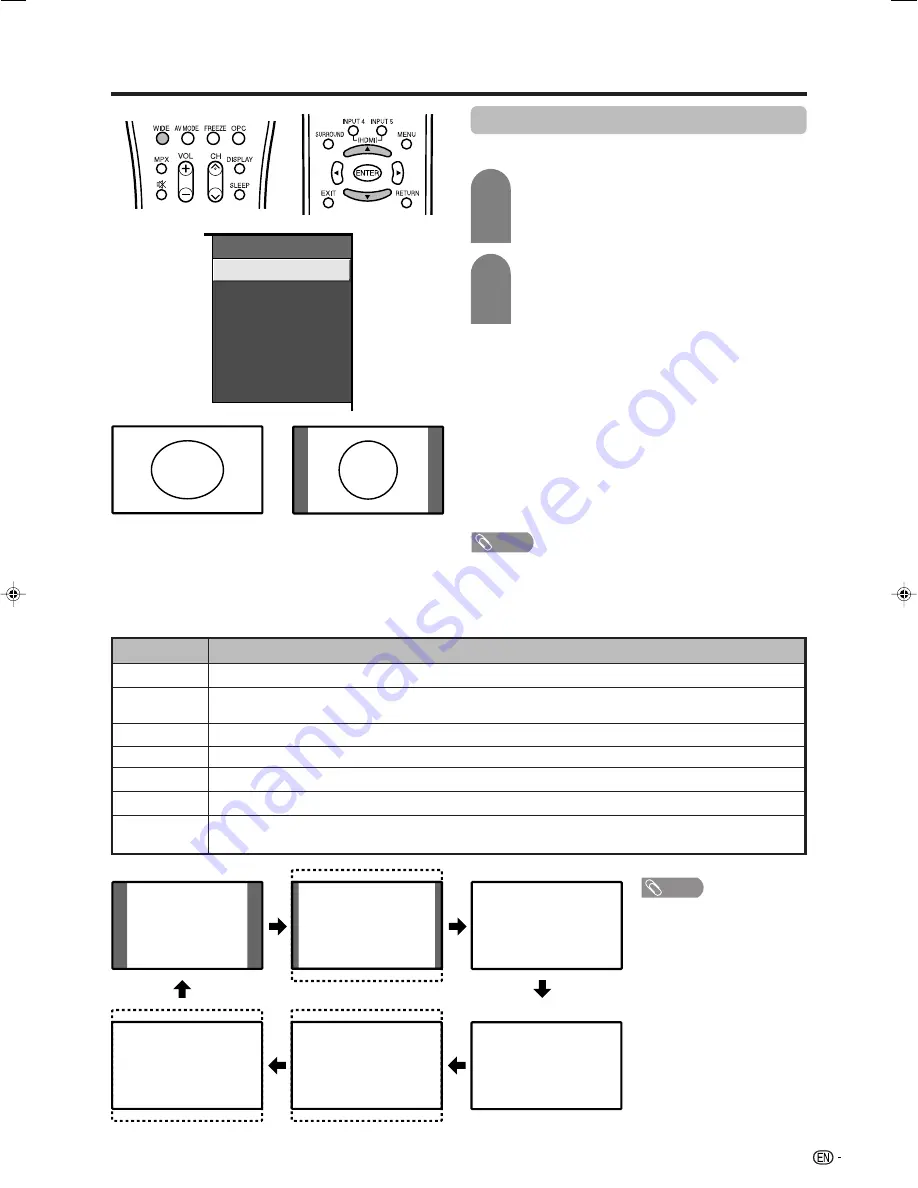
39
Useful adjustment settings
4:3 Mode set to “Normal”
Selected item
Normal
Zoom 14:9
Panorama
Full
Cinema 16:9
Cinema 14:9
Dot by Dot
Description
For 4:3 “standard” pictures. A side bar appears on each side.
For 14:9 letterbox pictures. A thin side bar appears on each side, and you may also see bars on
the top and bottom with some programmes.
In this mode the picture is progressively stretched toward each side of the screen.
For 16:9 squeeze pictures.
For 16:9 letterbox pictures. Bars may appear on the top and bottom with some programmes.
For 14:9 letterbox pictures. Bars may appear on the top and bottom with some programmes.
Displays an image with the same number of pixels on the screen (only when receiving 1080i/1080p
signal).
WIDE MODE
Normal
Zoom 14:9
Panorama
Full
Cinema 16:9
Cinema 14:9
WIDE mode (for TV/AV input mode)
Manual Selection
Press
WIDE
.
• The WIDE MODE menu displays.
• The menu lists the wide mode options selectable
for the type of video signal currently received.
Auto Selection
If you set “WSS” and “4:3 Mode” in the Setup menu on
page 37, the optimum WIDE mode is automatically
chosen for every broadcast containing the WSS
information.
“WSS” menu
To enable Auto Selection, set “WSS” in the Setup menu
to “On”. (See page 37.)
“4:3 Mode” menu
To set the type of the wide screen, select “Panorama”
or “Normal” in the 4:3 Mode menu. (See page 37.)
NOTE
• If the broadcast signal contains no WSS information, Auto
Selection will not function even when the WSS option is
enabled.
Press
WIDE
or
a
/
b
while the WIDE MODE
menu displays on the screen.
• As you toggle down the options, each is
immediately reflected on the TV.
1
2
4:3 Mode set to “Panorama”
Normal
Zoom 14:9
Panorama
Full
Cinema 16:9
Cinema 14:9
NOTE
• Some screen sizes may not
be displayable depending
on the input signal.
LC-G7X_E-i
06.12.21, 9:04 AM
39






























