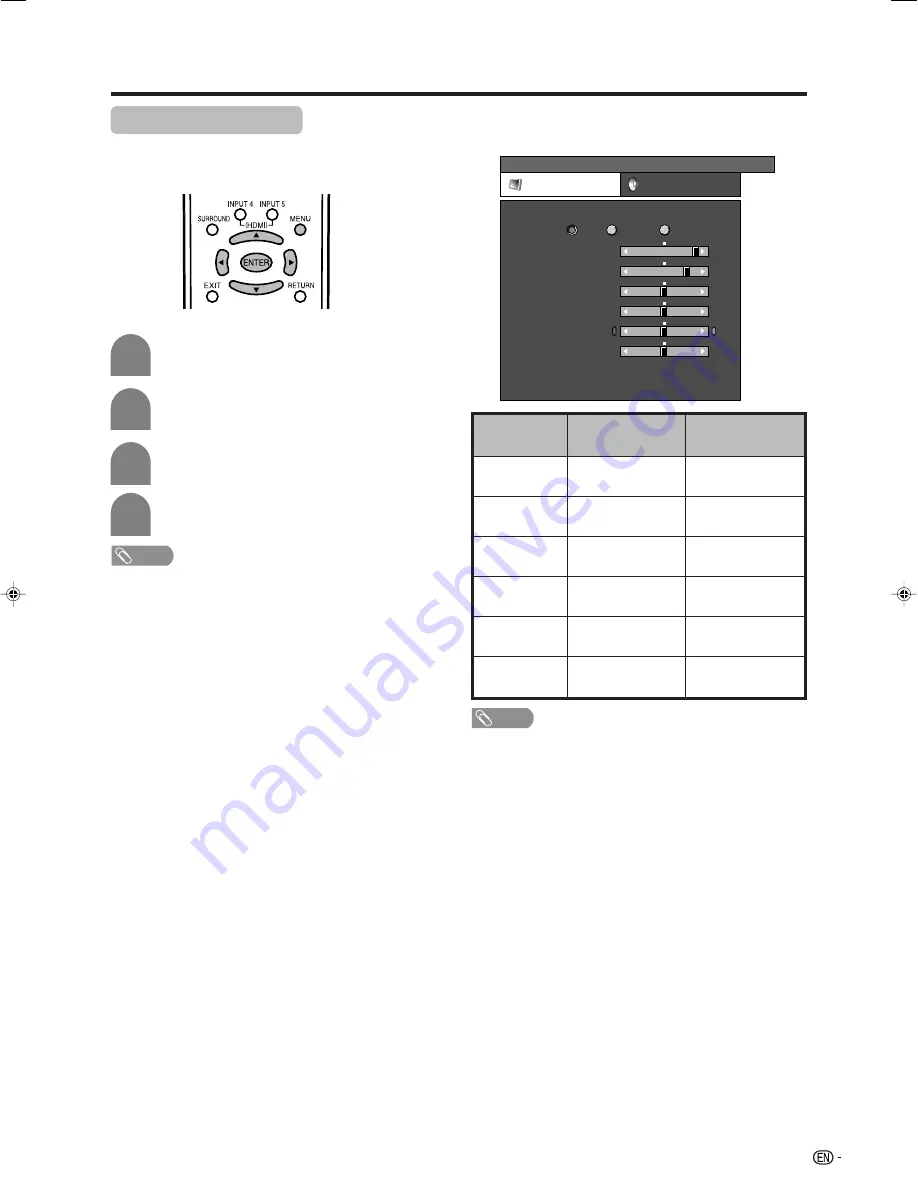
27
Basic adjustment settings
Picture adjustments
You can adjust the picture to your preference.
Follow the steps to adjust the picture.
Press
MENU
and the MENU screen displays.
1
2
3
4
Press
a
/
b
to select a specific adjustment
item.
Press
c
/
d
to adjust the item to your desired
position.
Press
c
/
d
to select “Picture”.
NOTE
• For resetting all adjustment items to factory preset values,
press
a
/
b
to select “Reset”, press
ENTER
, press
c
/
d
to select “Yes”, and then press
ENTER
.
Adjustments items
MENU
[Picture]
Picture
Audio
Contrast
OPC
Brightness
Colour
Tint
Sharpness
Advanced
Reset
[+30]
[0]
[0]
[0]
[0]
0
–30
–30
–30
–10
+40
+30
+30
+30
+10
Backlight
[+14] –16
+16
Off
On
On: Display
STANDARD
The screen dims
For less contrast
For less brightness
For less colour
intensity
Skin tones become
purplish
For less sharpness
Backlight
Contrast
Brightness
Colour
Tint
Sharpness
NOTE
• Select “Advanced” and then press
ENTER
to set “Colour
Temp.”, “Black”, “Quick Shoot”, “3D-Y/C”, “Monochrome”,
“Film Mode” or “Range of OPC”. See pages 28 and 29.
The screen brightens
For more contrast
For more brightness
For more colour
intensity
Skin tones become
greenish
For more sharpness
Selected item
c
button
d
button
LC-G7X_E-g
06.12.21, 9:01 AM
27






























