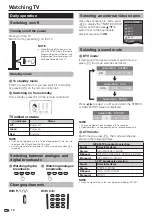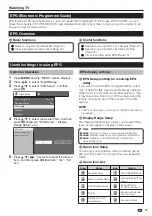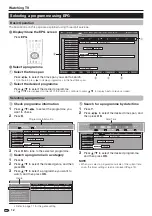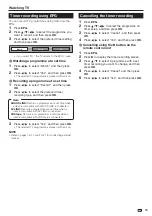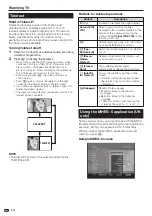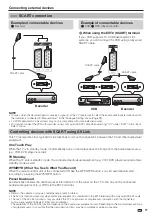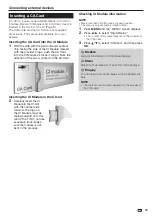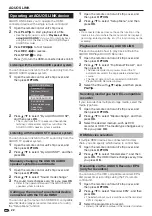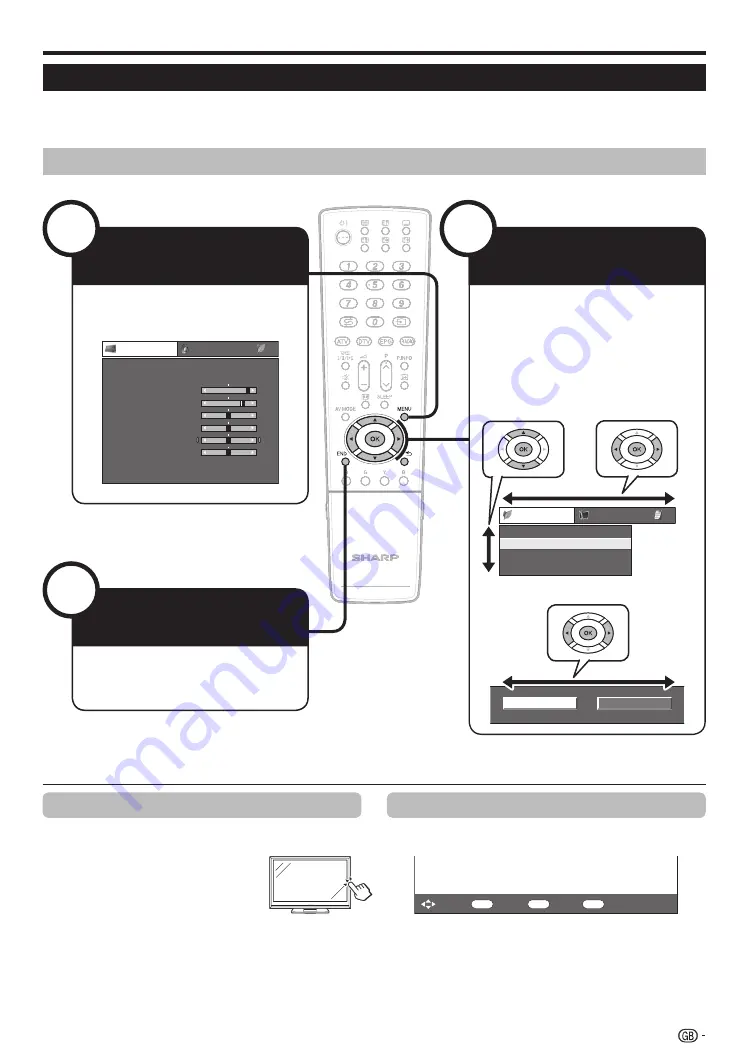
Menu operation
1
Picture
Contrast
OPC
[Off]
Brightness
Colour
Tint
Sharpness
Advanced
Reset
[+30]
[0]
[0]
[0]
[0]
0
–30
–30
–30
–10
+40
+30
+30
+30
+10
Backlight
[+14] –16
+16
DYNAMIC
ECO
Energy Save
No Signal Off
No Operation Off
Sleep Timer
[Off]
[Disable]
[Disable]
Analogue Search
Digital Search
3
2
NOTE
“MENU” options differ in the selected input modes, but the operating procedures are the same.
The screens in the operation manual are for explanation purposes (some are enlarged, others cropped) and may vary slightly from the actual screens.
Items with
4
cannot be selected for various reasons.
•
•
•
What is the MENU?
You need to call up the OSD to perform settings for the TV. The OSD for the settings is called “MENU”.
The “MENU” enables various settings and adjustments.
The “MENU” can be operated with the remote control unit.
Common operations
•
•
•
Operation without a remote control unit
This function is useful when there is no remote control
unit within your reach.
Press
MENU
and the “MENU”
screen displays.
Press
P
r
/
s
instead of
a
/
b
or
i
k
/
l
instead of
c
/
d
to
select the item.
Press
b
to complete the setting.
NOTE
The “MENU” screen will disappear if left unattended for several
seconds.
1
2
3
•
About the Guide Display
The Guide Display at the bottom of the screen shows
operations with the OSD.
OK
: Select
: Enter
MENU
: End
6
: Back
The bar above is an operational guide for the remote
control unit. The bar will change in accordance with
each menu setting screen.
23
Display the MENU
Screen
Exit the MENU
screen
Select an item
Press
MENU
and the “MENU”
screen displays.
The operation will exit the “MENU”
screen if you press
END
before it is
completed.
Press
a
/
b
/
c
/
d
to select/adjust the
desired menu, and adjust the item to
the desired level, and then press
OK
.
Press
6
to return to the previous
“MENU” page.
Selecting in the MENU
E
Selecting options
E