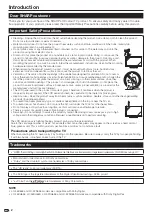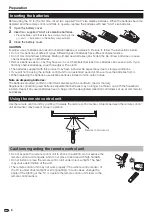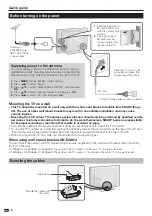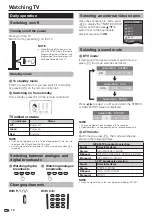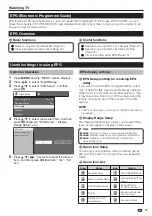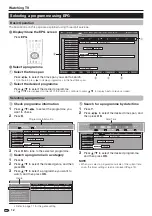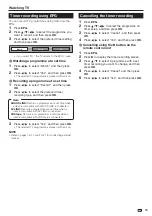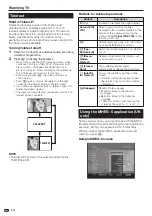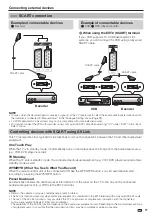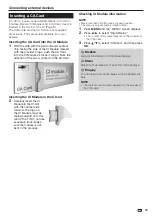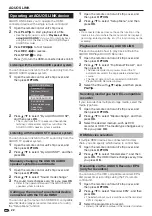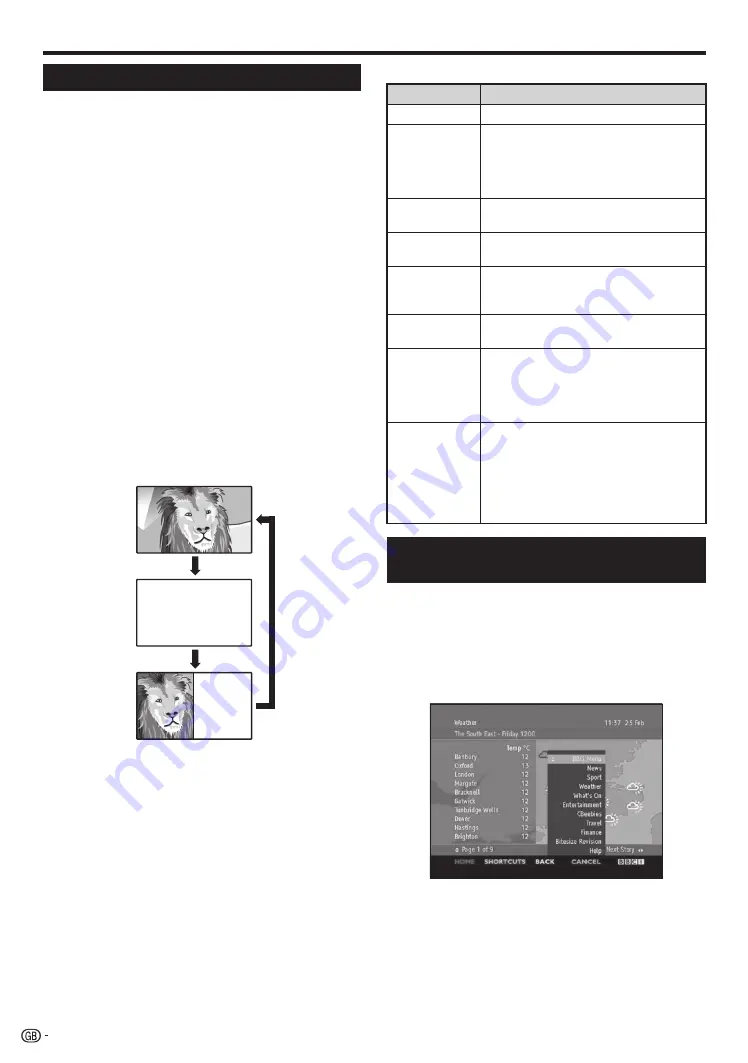
Buttons for teletext operations
Buttons
Description
P
r
/
s
Increase or decrease the page number.
Colour (R/G/
Y/B)
Select a group or block of pages
displayed in the coloured brackets at the
bottom of the screen by pressing the
corresponding
Colour (R/G/Y/B)
on the
remote control unit.
0–9
Directly select any page from 100 to 899
by using the
0
–
9
numeric buttons.
v
(Top/
Bottom/Full)
Switch the teletext image to Top, Bottom
or Full.
k
(Reveal
hidden
Teletext)
Reveal or hide hidden information such
as an answer to a quiz.
3
(Freeze/
Hold)
Stop updating teletext pages
automatically or release the hold mode.
[
(Subtitle
for Teletext)
Display the subtitle or exit the subtitle
screen.
Subtitles will not be displayed when
the service does not contain subtitle
information.
•
1
(Subpage)
Reveal or hide subpages.
R
button: Move to the previous
subpage.
G
button: Move to the following
subpage.
These two buttons are shown on the
screen by the symbols “
e
”
and “
f
”.
•
•
•
Using the MHEG-5 application (UK
only)
Some services bring you programmes with the MHEG
(Multimedia and Hypermedia Expert Group) application
encoded, letting you experience DTV interactively.
When provided, the MHEG-5 application will start
when you press
m
.
Sample MHEG-5 screen
Watching TV
Teletext
What is Teletext?
Teletext broadcasts pages of information and
entertainment to specially equipped TV. Your TV
receives teletext signals broadcast by a TV network,
and decodes them into graphical format for viewing.
News, weather and sports information, stock
exchange prices and programme previews are among
the many services available.
Turning Teletext on/off
Select a TV channel or external source providing
a teletext programme.
Press
m
to display the Teletext.
Many stations use the TOP operating system, while
some use FLOF (e.g. CNN). Your TV supports both
these systems. The pages are divided into topic
groups and topics. After switching on the teletext, up
to 2,000 pages are stored for fast access.
Each time you press
m
, the screen switches as
shown below.
Press
m
again to display the teletext on the right
screen and the normal image on the left screen.
If you select a programme with no teletext signal, “No
Teletext available” displays.
The same message displays during other modes if no
teletext signal is available.
1
2
•
•
•
•
•
NOTE
Teletext will not work if the selected signal type is
RGB (Page 33).
•
14
TELETEXT
TELETEXT