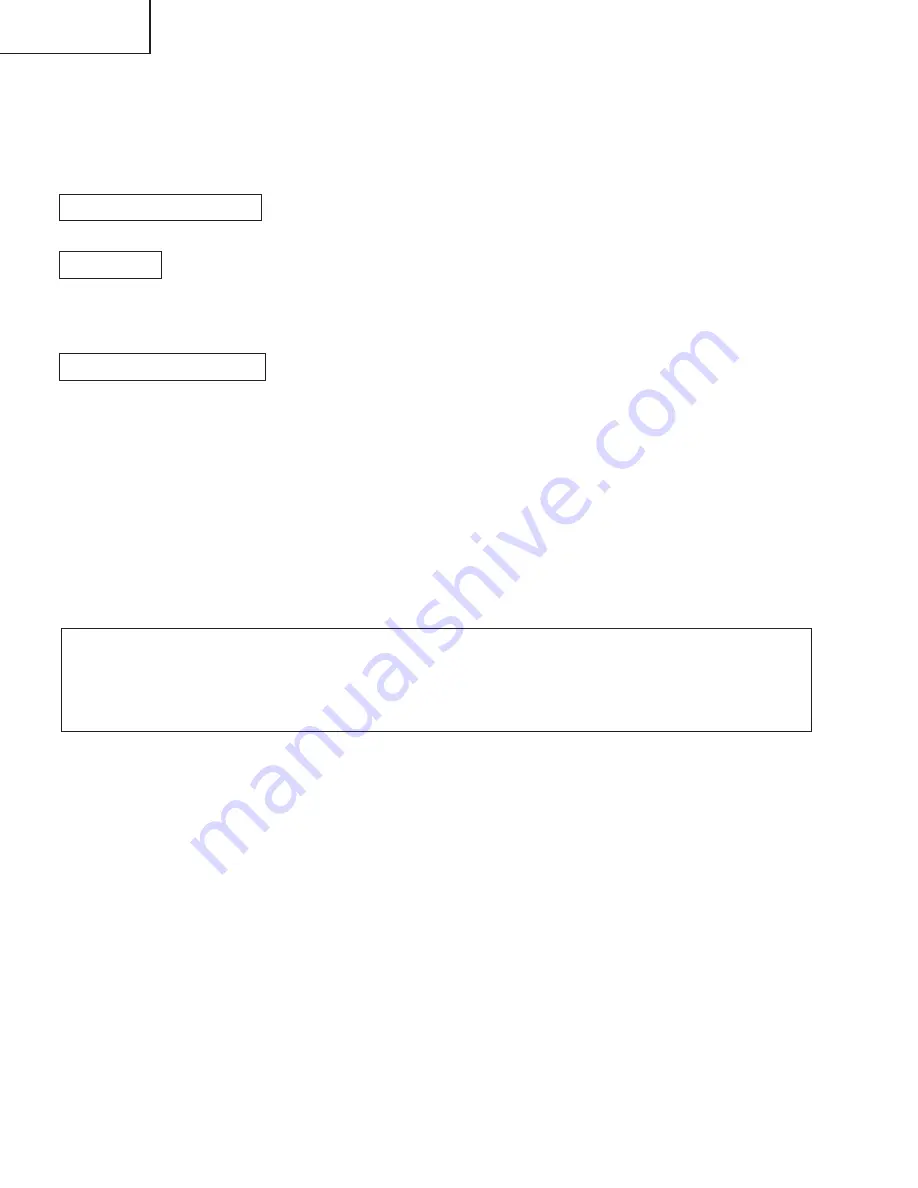
24
LC-45GD5U
7
Shut off the AC power to the unit (unplug the AC cord), and remove the SD card for version upgrade.
8
Now the software version upgrade is complete.
Note: When you are done with the software version upgrade, start the set, go to the top page of the adjustment
process screen and check the main software version information.
2-3 Monitor microprocessor software version upgrade
Get ready before you begin
Get ready the same items as listed in the "Main software version upgrade".
Preparation
Create the SD card for monitor microprocessor software version upgrade in the same manner as explained in
the "Main software version upgrade". Copy the binary image file for monitor microprocessor software version
upgrade to the SD card drive.
How to upgrade the software
During the monitor microprocessor software version upgrade, the progress of upgrading is not shown on the
display screen. The upgrading process is seen in the blinking of the power LED.
1
Shut off the AC power to the unit (i.e. unplug the AC cord).
2
Insert the SD card for version upgrade (prepared as above) into the service socket located below left of the
right side cooling fan in the rear of the unit, in a way that the cut corner of the SD card comes at the right-
hand side.
Note: If the SD card is inserted in a wrong way, the card will go deep inside the unit beyond retrieval. Take due
care to insert the SD card correctly.
3
While depressing the SYSTEM RESET button located in the rear left side of the unit, turn on the AC power
(i.e. plug in the AC cord).
Note: After the unit is started, you may release the SYSTEM RESET button.
Caution!!
The moment this operation is done, the upgrading of the monitor microprocessor software starts.
While the upgrade is ongoing, never power off the unit. Otherwise the upgrade will fail and the
system may have a serious damage beyond recovery (inability to start).
4
After the unit startup, the power LED starts blinking within 10-20 seconds.
5
Wait until the power LED stops blinking, the unit restarts automatically, and the normal startup screen
appears (it will take 2-3 minutes).
6
Shut off the AC power to the unit (unplug the AC cord), and remove the SD card for version upgrade.
7
Now the software version upgrade is complete.
Note: When you are done with the software version upgrade, start the set, go to the top page of the adjustment
process screen and check the monitor microprocessor software version information.






























