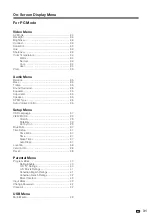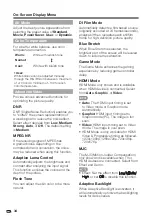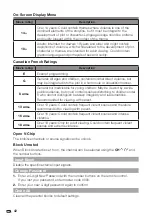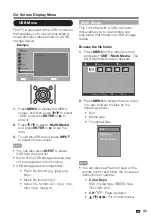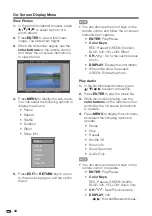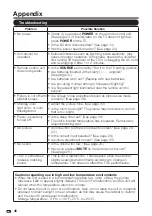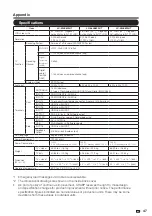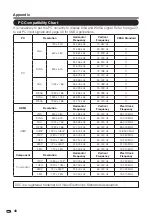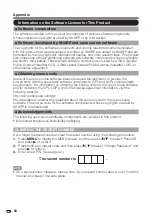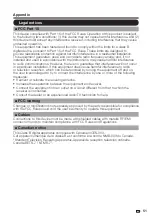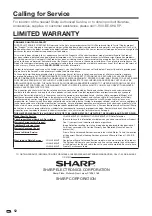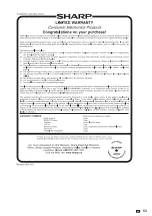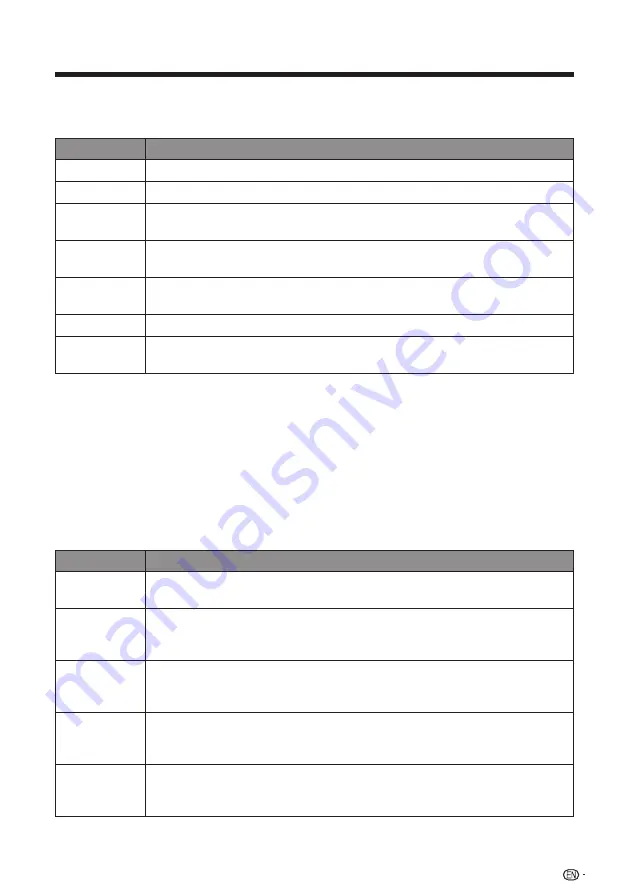
!
$*
U.S. Movie Ratings
This section describes how to control viewing of movies based on their Motion Picture
Association of America (MPAA) rating.
Movie rating
Description
NONE
Clear all the checked ratings. All ages admitted.
G
General audiences. All ages admitted.
PG
Parental guidance suggested. Some material may not be suitable for
children.
PG-13
Parents strongly cautioned. Some material may be inappropriate for
children under 13.
R
Restricted. Under 17 requires accompanying parent or adult guardian
(age varies in some jurisdictions).
NC-17
No one 17 and under admitted.
X
X is an older rating that is unified with NC-17 but may be encoded in
the data of older movies.
Canadian Rating Systems (Canadian English ratings and Canadian French
ratings).
• The TV rating systems in Canada are based on the Canadian Radio-Television and
Telecommunications Commission (CRTC) policy on violence in television programming.
• While violence is the most important content element to be rated, the structure
developed takes into consideration other program content, like language, nudity,
sexuality and mature themes.
• When setting the V-CHIP on the Canadian system, you can choose either the Canadian
English ratings or the Canadian French ratings.
Canadian English Ratings
Movie rating
Description
E
Exempt: Includes news, sports, documentaries and other information
programming; talk shows, music videos, and variety programming.
C
Children: Intended for younger children under the age of 8 years. Pays
careful attention to themes that could threaten their sense of security
and well being.
C8+
Children over 8 years old: Contains no portrayal of violence as the
preferred, acceptable, or only way to resolve conflict; nor encourage
children to imitate dangerous acts which they may see on the screen.
G
General: Considered acceptable for all age groups. Appropriate
viewing for the entire family, contains very little violence, physical, verbal
or emotional.
PG
Parental Guidance: Intended for a general audience, but may not be
suitable for younger children (under the age of 8) because it could
contain controversial themes or issues.
On-Screen Display Menu