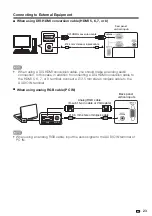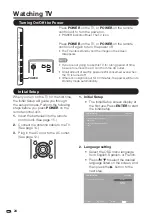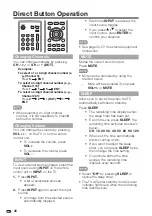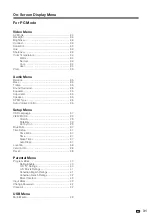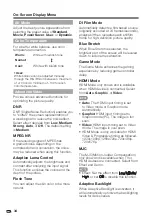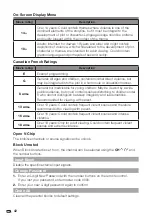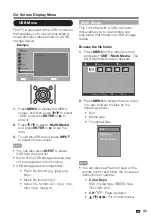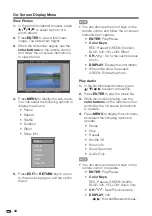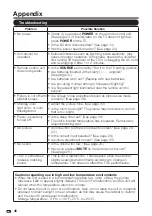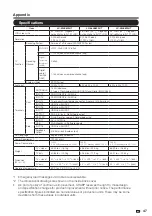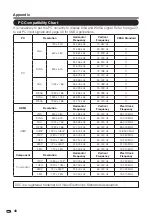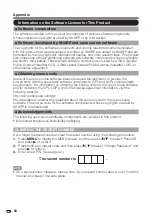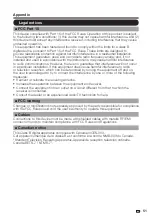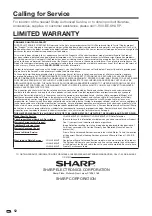!
#'
Setup Menu
Example
1.
Press
MENU
to display the MENU
screen, and then press
*
/
+
to select
“Setup” and press
ENTER
.
or
.-.
to
enter it.
2.
Press
*
/
+.
to select a specific item
and press
ENTER
or
.-.
to set the
item.
3.
Press
MENU
to exit.
OSD Language
Select the OSD menu display language.
(English/Français/Español)
View mode
Change the format of the picture. (See
page 29.)
View mode will be hidden when no video
signal.
Blue Mute
When Blue Mute is selected, the screen
will turn blue and the sound will be muted
when no signal is received.
Time Setup
Set current time.
Time Zone
Set your current location for time zone.
On-Screen Display Menu
Time
• Set Auto Synchronization to On to set
the time automatically, or turn the Auto
Synchronization off to set the time
manually.
• Set the Date and Time manually.
• Timer: Set the timer to switch the TV on/
off automatically at a preset time.
Sleep Timer
Allows you to set a time when the TV
automatically switches to standby. (See
page 26.)
Auto Sleep
Set the TV to put itself to sleep after it has
not been used for 1, 2, or 5 hours.
Caption
Analog Closed Caption
This allows you to select the Closed
Captions service levels of analog
broadcasting to be displayed.
Closed captioning allows you to read
the voice content of television programs
on the TV screen. Designed to help the
hearing impaired, this feature uses on-
screen “text boxes“ to show dialogues
and conversations while the TV program
is in progress. Captions will appear on the
screen during captioned broadcasts.
•
CC1, 2, 3, or 4
Dialogues (and descriptions) for
the action on the captioned TV
program shows on screen. Usually
CC1 is the most used. CC2 can be
used for alternate languages if they
are being transmitted.
•
TEXT1, 2, 3, or 4
Often used for channel guide,
schedules, bulletin board
information for Closed captions
programs, news, weather
information, or stock market
reports. Not all Caption services
are necessarily being used by a TV
channel during the transmission of
a Closed Caption program.