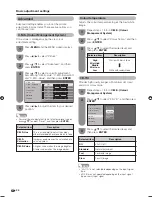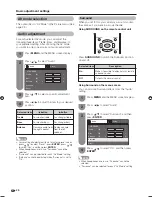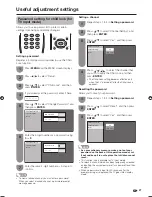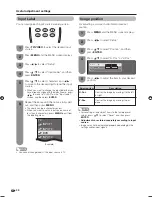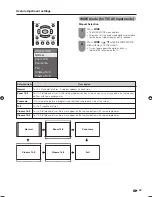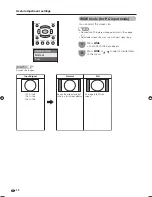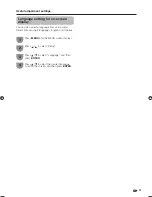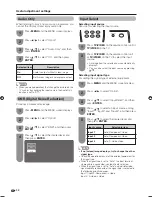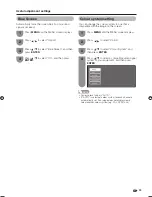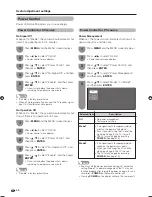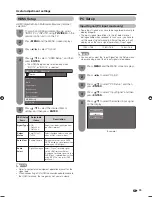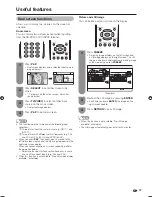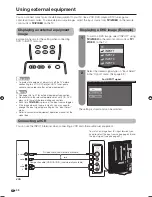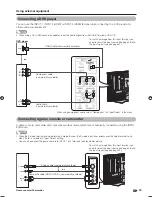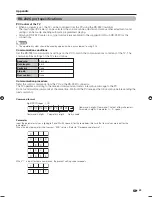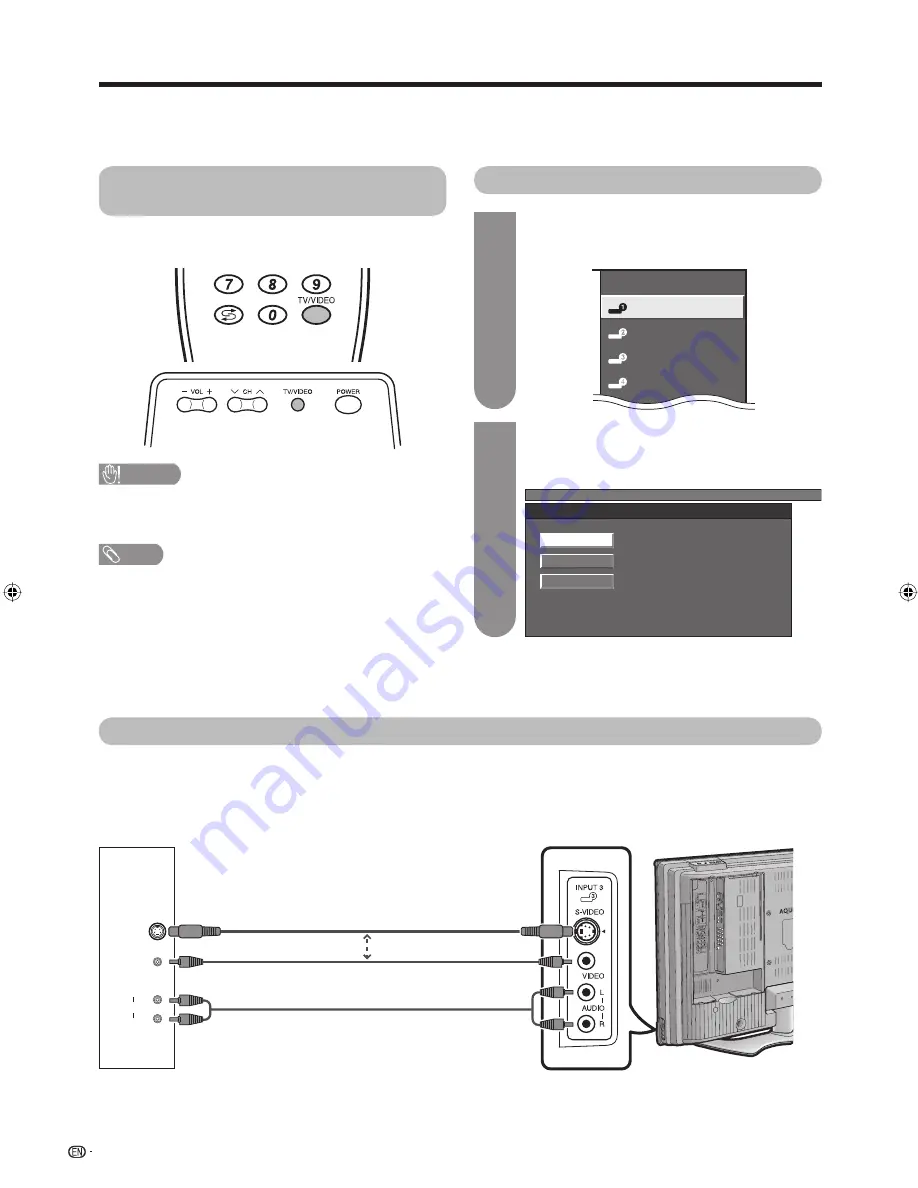
To watch a DVD image, select “INPUT1” using
TV/VIDEO
on the remote control unit or
TV/
VIDEO
on the TV.
1
Select the desired signal type on “Input Select”
in the “Option” menu. (See page 32.)
2
MENU
[Option ... Input Select]
Auto
Component
Video
Displaying a DVD image (Example)
TV
INPUT1
INPUT2
INPUT3
INPUT4
For INPUT1 signal
The setting is stored and can be selected.
or
VCR
38
L
R
AUDIO
VIDEO
S-VIDEO
CAUTION
• To protect all equipment, always turn off the TV before
connecting to a VCR, DVD player, HDTV tuner, game
console, camcorder or other external equipment.
NOTE
• See pages 38 to 41 for external equipment connection.
• Please refer to the relevant operation manual (VCR, DVD
player, etc.) carefully before making connections.
• Each time
TV/VIDEO
is pressed, the input source toggles.
• If the image does not come in clearly, you may need to
change the input signal type setting on the “Input Select”
menu.
• Refer to your external equipment operation manual for the
signal type.
Displaying an external equipment
image
Explanation here is for the setting when connecting
DVD to INPUT1 terminal.
Using external equipment
You can connect many types of external equipment to your TV, like a VCR, DVD player, HDTV tuner, game
console and camcorder. To view external source images, select the input source from
TV/VIDEO
on the remote
control unit or
TV/VIDEO
on the TV.
Connecting a VCR
You can use the INPUT 3 terminal when connecting a VCR and other audiovisual equipment.
To watch an image from this input terminal, you
need to select the input source (see page 38) and
the input signal type (see page 32).
S-video cable (commercially available)
Composite cable (VIDEO/AUDIO) (commercially available)
42BX5H_en_i.indd 38
42BX5H_en_i.indd 38
2006/10/24 13:58:40
2006/10/24 13:58:40
Summary of Contents for Aquos LC-42BX5H
Page 2: ......
Page 48: ...46 Unit mm Dimensional drawings 671 1031 105 139 930 3 711 523 460 61 100 772 306 200 200 ...
Page 49: ......