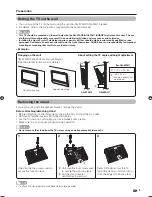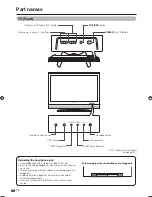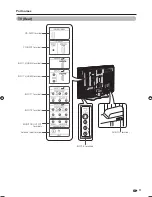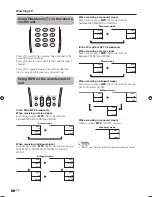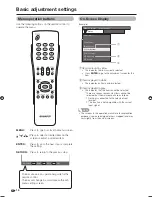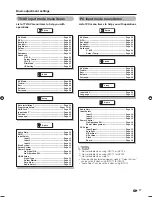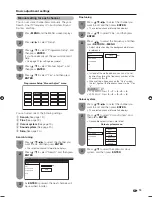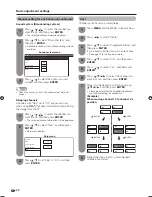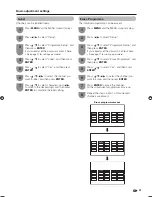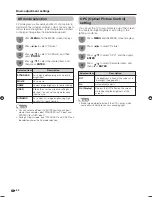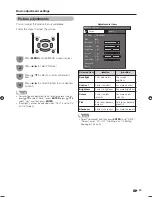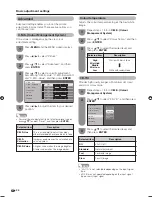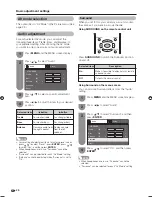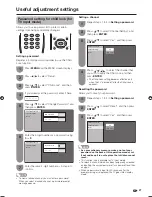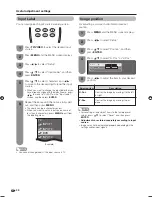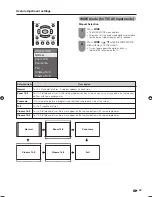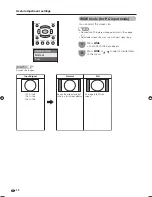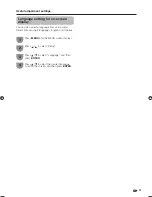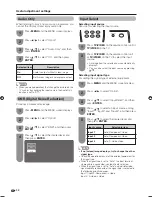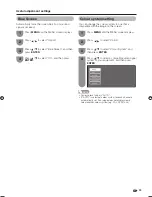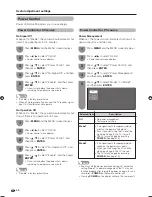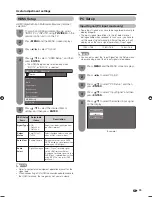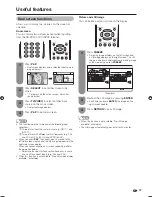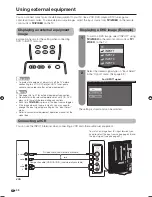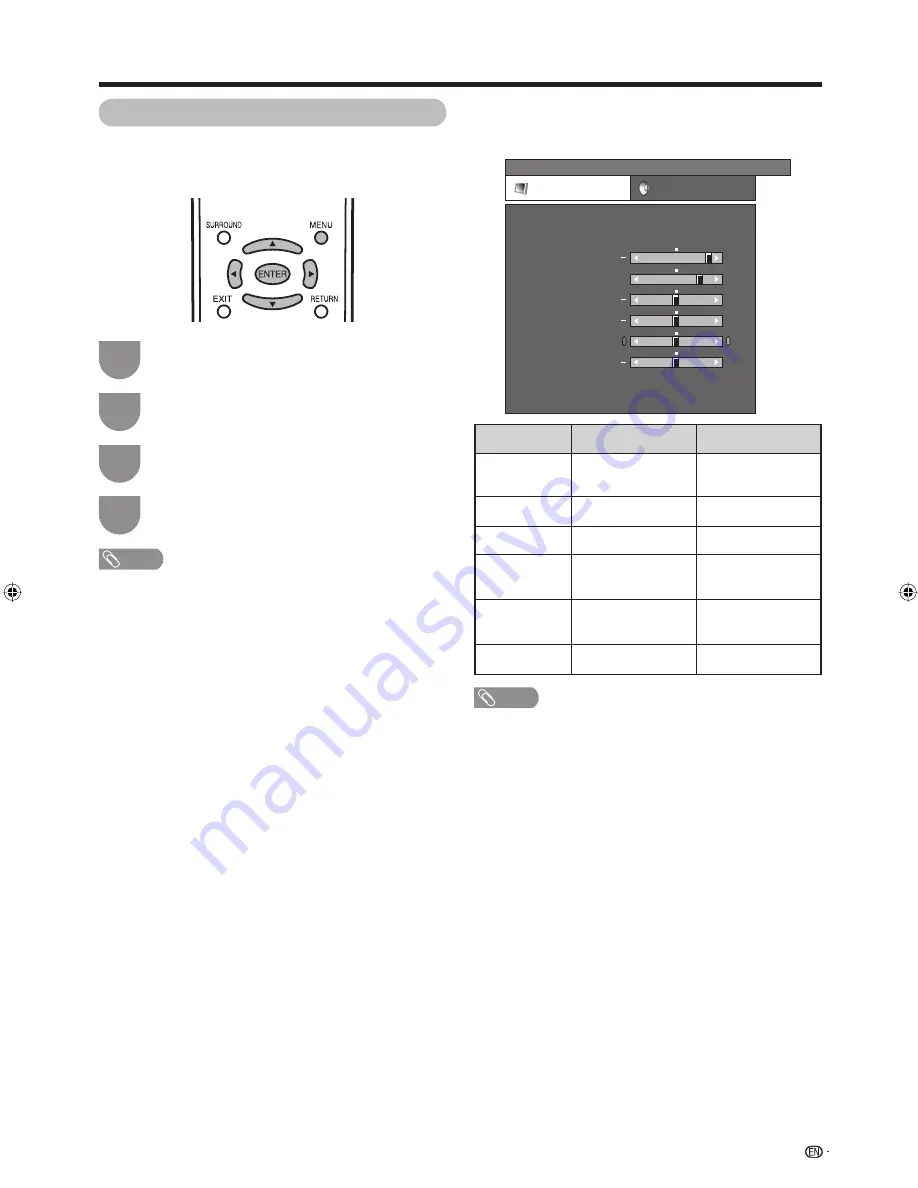
Press
MENU
and the MENU screen displays.
1
Press
c
/
d
to select “Picture”.
2
Press
a
/
b
to select a specifi c adjustment
item.
3
Press
c
/
d
to adjust the item to your desired
position.
4
NOTE
• For resetting all adjustment items to factory preset values,
press
a
/
b
to select “Reset”, press
ENTER
, press
a
/
b
to
select “Yes”, and then press
ENTER
.
• “Backlight” cannnot be adjusted when “OPC” is set to “On”
or “On (Display)”.
23
Picture adjustments
You can adjust the picture to your preference.
Follow the steps to adjust the picture.
Basic adjustment settings
Selected item
Backlight
Contrast
Brightness
Colour
Tint
Sharpness
c
button
The screen dims
For less contrast
For less brightness
For less colour
intensity
Skin tones become
purplish
For less sharpness
d
button
The screen
brightens
For more contrast
For more brightness
For more colour
intensity
Skin tones become
greenish
For more sharpness
Adjustments items
MENU
[Picture]
Picture
Audio
Contrast
OPC
AV Mode
[STANDARD]
[Off]
Brightness
Colour
Tint
Sharpness
Advanced
Reset
[ 30]
[ 0]
[ 0]
[ 0]
[ 0]
Backlight
[+ 6]
+
+
+
+
NOTE
• Select “Advanced” and then press
ENTER
to set “C.M.S”,
“Colour Temp.”, “3D-Y/C”, “Film Mode” or “I/P Setting”.
See pages 24 and 25.
42BX5H_en_d.indd 23
42BX5H_en_d.indd 23
2006/09/27 11:58:33
2006/09/27 11:58:33
Summary of Contents for Aquos LC-42BX5H
Page 2: ......
Page 48: ...46 Unit mm Dimensional drawings 671 1031 105 139 930 3 711 523 460 61 100 772 306 200 200 ...
Page 49: ......