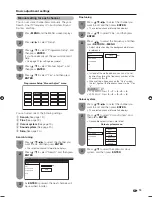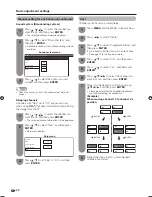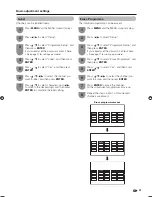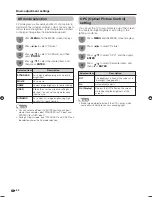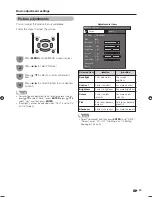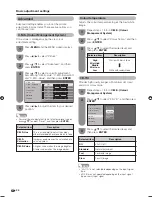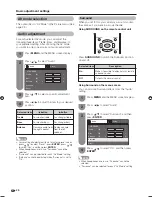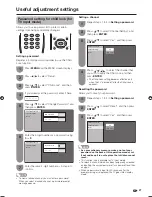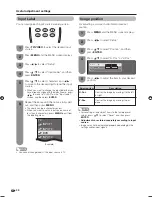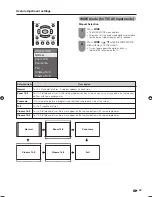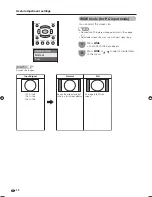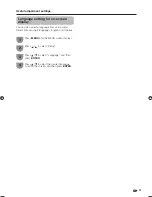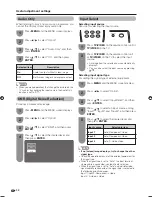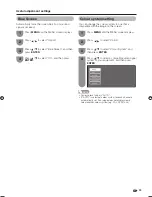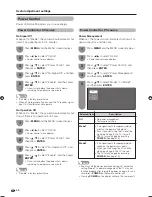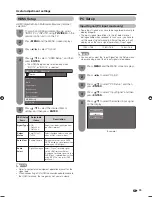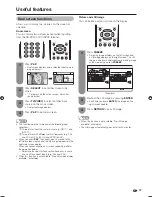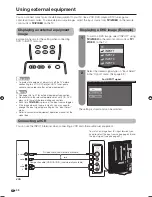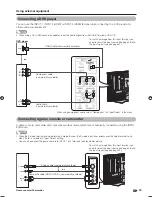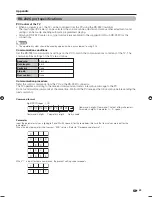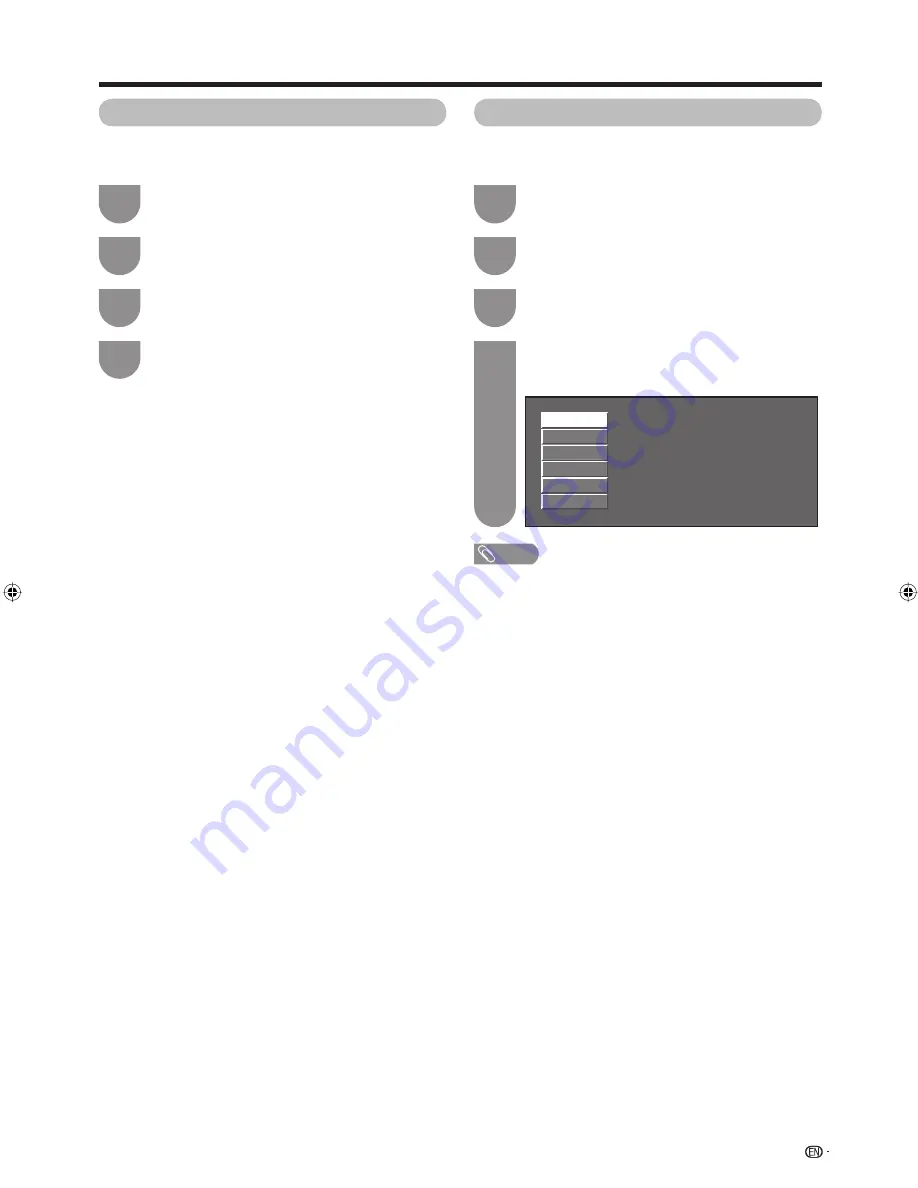
Press
MENU
and the MENU screen displays.
1
Press
c
/
d
to select “Option”.
2
Press
a
/
b
to select “Blue Screen”, and then
press
ENTER
.
3
Press
a
/
b
to select “On”, and then press
ENTER
.
4
Press
MENU
and the MENU screen displays.
1
Press
c
/
d
to select “Option”.
2
Press
a
/
b
to select “Colour System”, and
then press
ENTER
.
3
Press
a
/
b
to select a compatible video signal
system of your equipment, and then press
ENTER
.
4
AUTO
PAL
SECAM
NTSC 3.58
NTSC 4.43
PAL-60
33
Useful adjustment settings
Colour system setting
You can change the colour system to one that is
compatible with the image on the screen.
NOTE
• Factory preset value is “AUTO”.
• If “AUTO” is selected, colour system for each channel is
automatically set. If an image does not display clearly,
select another colour system (e.g. PAL, NTSC 4.43).
Blue Screen
Automatically turns the screen blue if no broadcast
signal is received.
42BX5H_en_g.indd 33
42BX5H_en_g.indd 33
2006/09/27 12:00:01
2006/09/27 12:00:01
Summary of Contents for Aquos LC-42BX5H
Page 2: ......
Page 48: ...46 Unit mm Dimensional drawings 671 1031 105 139 930 3 711 523 460 61 100 772 306 200 200 ...
Page 49: ......