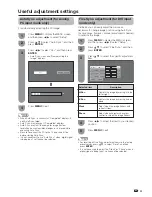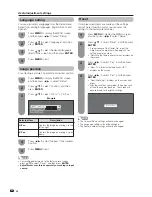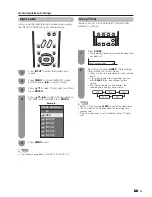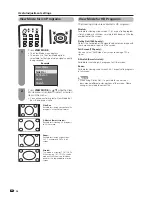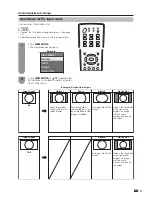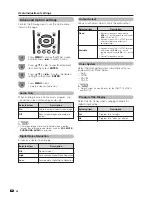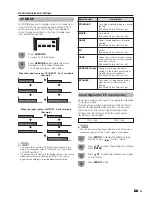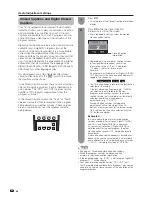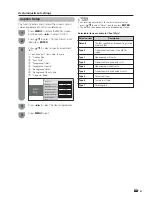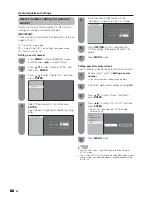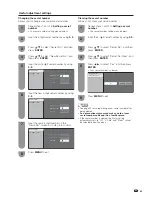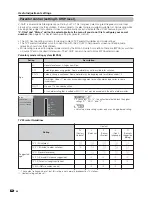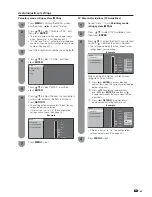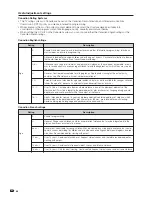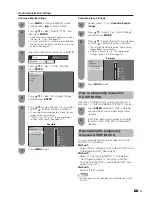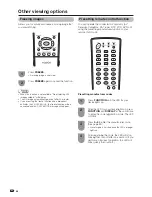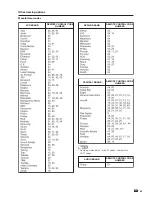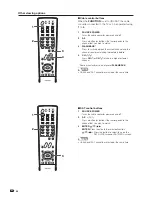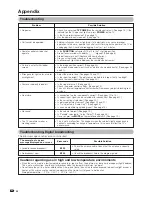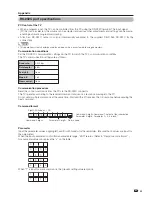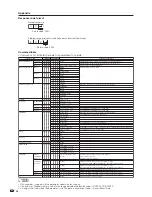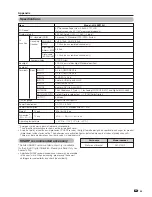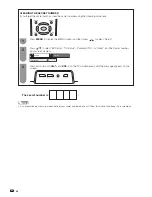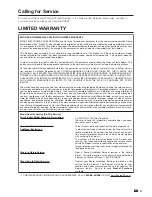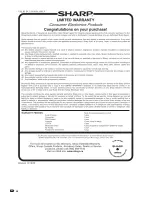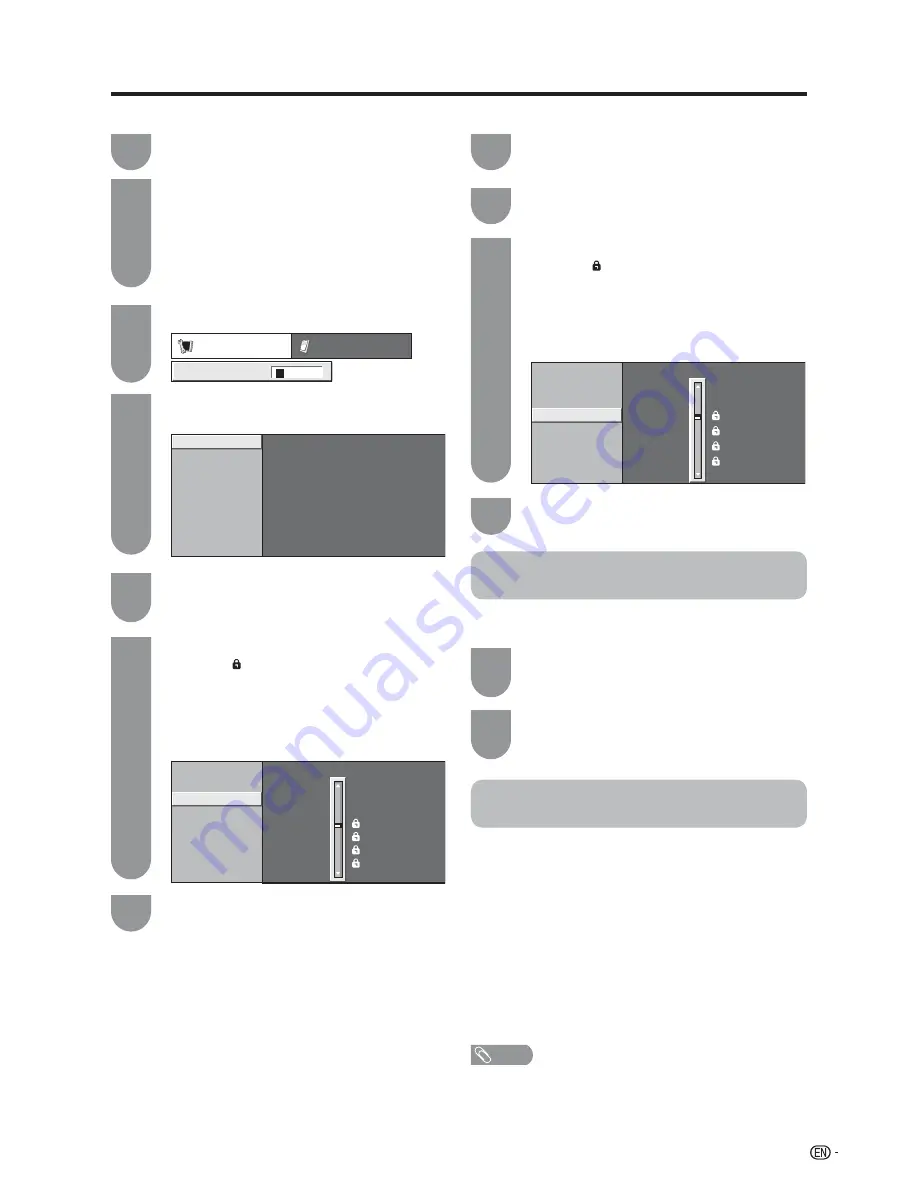
47
Canadian English ratings
Example
Repeat steps 1 to 4 in
Canadian English
ratings
.
Press
a
/
b
to select “Can. French Ratings”,
and then press
ENTER
.
Press
a
/
b
to adjust the item to your desired
position. “ ” indicates the item is blocked.
• The setting automatically enters “Block” for any
ratings below your selection.
• If Status is not set to “On”, the confi guration
settings will not work. (See page 42.)
Example
How to temporarily release the
V-CHIP BLOCK
When the V-CHIP BLOCK is working and censors a
broadcast, “V-CHIP HAS BEEN ACTIVATED.” displays.
Reactivating the temporarily
released V-CHIP BLOCK
You can reactivate the temporarily released V-CHIP
BLOCK as shown below.
Method 1:
Select “Status” setting from the Parental CTRL menu
to reactivate BLOCK. (See page 42.)
Method 2:
Select “V-Chip” setting (“MPAA”, “TV Guidelines”,
“Can. English Ratings” or “Can. French Ratings”)
from the Parental CTRL to reactivate BLOCK. (See
pages 45 and 47.)
Method 3:
Switch off the TV power.
NOTE
• Performing any of the three above will activate the V-CHIP
BLOCK.
Useful adjustment settings
Canadian French ratings
Input the 4-digit secret number by using
0
–
9
.
Press
a
/
b
to select “Parental CTRL”, and
then press
ENTER
.
• Secret number setting menu displays only when
“Secret No.” is set. (See page 42.)
• “V-Chip” and “Status” will not be selectable from
the menu if you do not fi rst confi gure your secret
number. (See page 42.)
Press
a
/
b
to select “V-Chip”, and then
press
ENTER
.
Press
MENU
to display the MENU screen,
and then press
c
/
d
to select “Setup”.
Press
a
/
b
to adjust the item to your desired
position. “ ” indicates the item is blocked.
• The setting automatically enters “Block” for any
ratings below your selection.
• If Status is not set to “On”, the confi guration
settings will not work. (See page 42.)
Press
a
/
b
to select “Can. English Ratings”,
and then press
ENTER
.
Press
ENTER
while the V-CHIP is working,
and then the secret number setting menu
displays.
Input the 4-digit secret number by using
0
–
9
. At this time V-CHIP BLOCK temporarily
releases.
1
2
3
4
5
6
Setup
Option
Secret No.
a
a
a
a
V-Chip
V-Chip (DTV Only)
Secret No.
Status
MPAA
TV Guidelines
Can. English Ratings
Can. French Ratings
E
C
C8+
G
PG
14+
18+
NONE
1
2
3
MPAA
TV Guidelines
Can. English Ratings
Can. French Ratings
8ans+
13ans+
16ans+
18ans+
NONE
G
E
1
2
Press
MENU
to exit.
7
Press
MENU
to exit.
4
Summary of Contents for Aquos LC-42BT10U
Page 59: ...58 ...