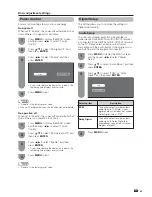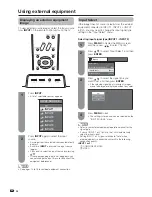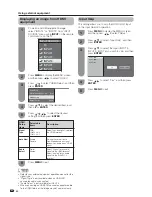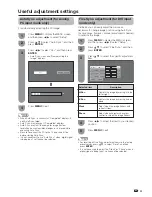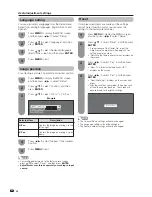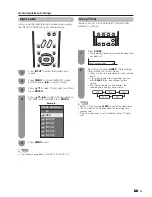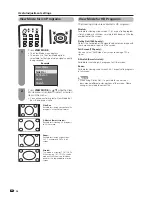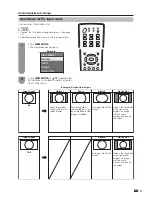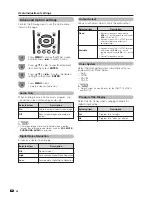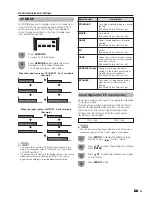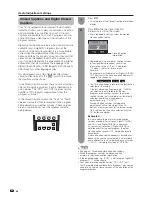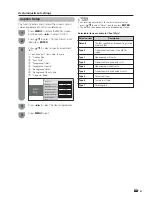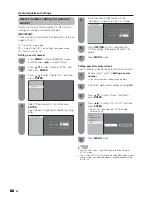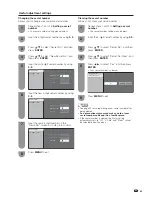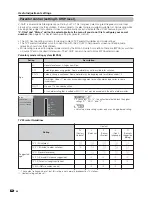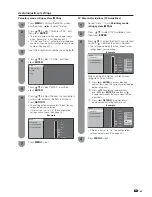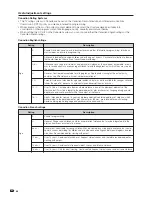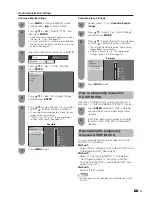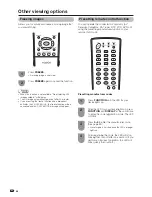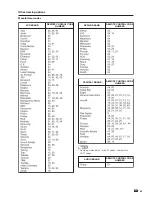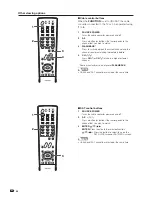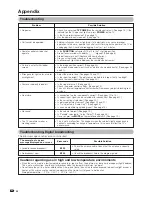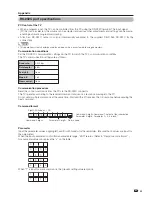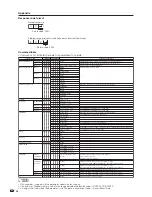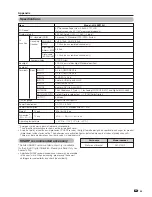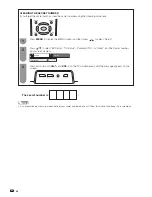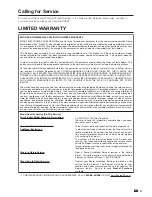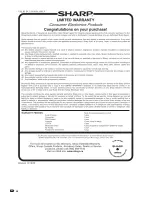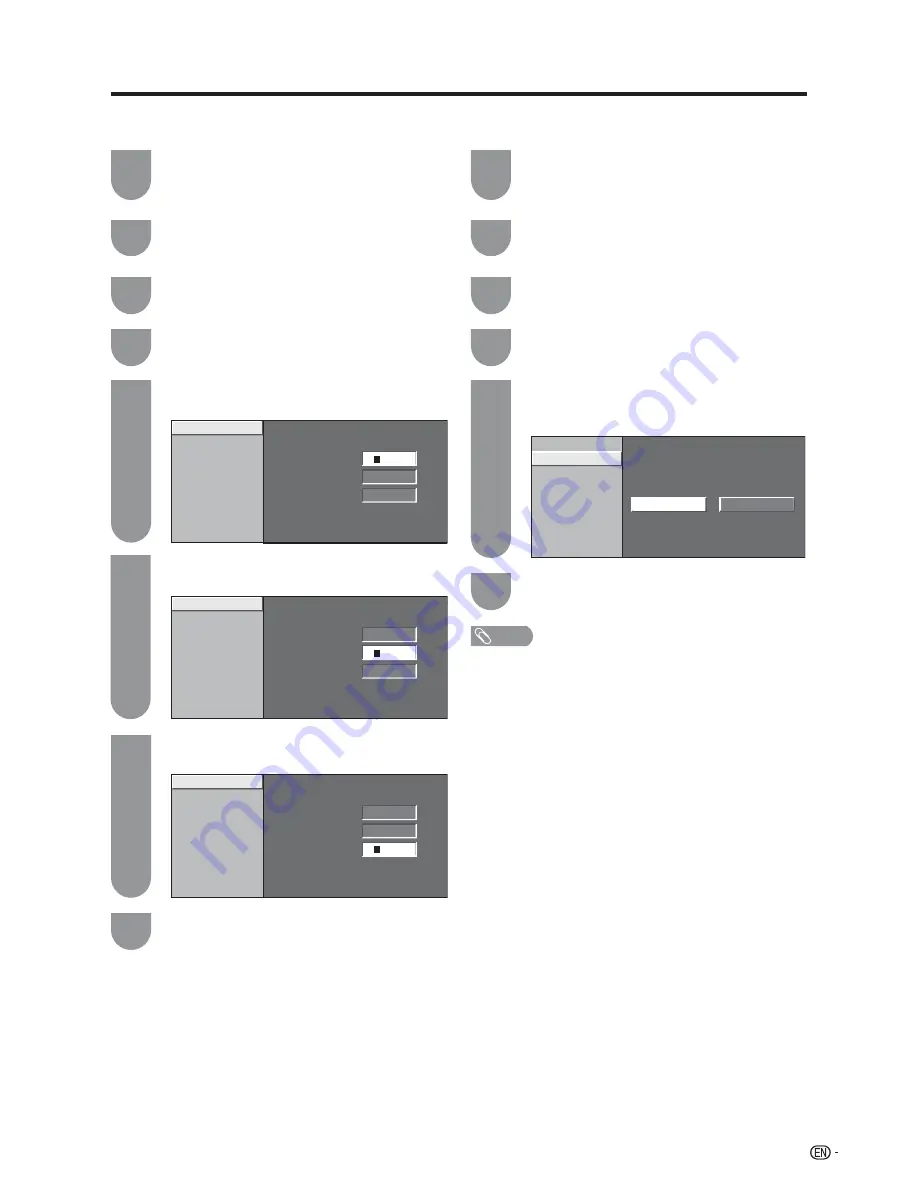
43
New Secret No.
Secret No. Clear
New Secret No.
a
a
a
a
Input Secret No.
a
a
a
a
Reconfirm
a
a
a
a
New Secret No.
Secret No. Clear
Yes
No
NOTE
• See page 42 for re-registering a new secret number after
being cleared.
•
As a precautionary measure, make a note of your
secret number and keep it in a familiar place.
• If the secret number is cleared, the Status setting
automatically sets to “Off”. “V-Chip” and “Status” will not
be selectable from the menu.
Press
a
/
b
to select “Secret No.”, and then
press
ENTER
.
Press
a
/
b
to select “New Secret No.”, and
then press
ENTER
.
Input the old 4-digit secret number by using
0
–
9
.
Press
c
/
d
to select “Yes”, and then press
ENTER
.
• Your secret number is cleared.
Press
a
/
b
to select “Secret No. Clear”, and
then press
ENTER
.
Repeat steps 1 and 2 in
Setting a secret
number
.
• The secret number setting menu displays.
Changing the secret number
Allows you to change your current secret number.
Input the 4-digit secret number by using
0
–
9
.
Clearing the secret number
Allows you to clear your secret number.
Repeat steps 1 and 2 in
Setting a secret
number
.
• The secret number setting menu displays.
Input the 4-digit secret number by using
0
–
9
.
Press
a
/
b
to select “Secret No.”, and then
press
ENTER
.
Useful adjustment settings
1
2
5
3
4
1
2
5
3
4
New Secret No.
Secret No. Clear
New Secret No.
a
a
a
a
Input Secret No.
a
a
a
a
Reconfirm
a
a
a
a
New Secret No.
Secret No. Clear
New Secret No.
*
*
*
*
Input Secret No.
a
a
a
a
Reconfirm
a
a
a
a
Input the new 4-digit secret number by using
0
–
9
.
6
Input the same 4-digit number on the
“Reconfi rm” screen as in step 6 to confi rm.
7
Press
MENU
to exit.
8
Press
MENU
to exit.
6
Summary of Contents for Aquos LC-42BT10U
Page 59: ...58 ...