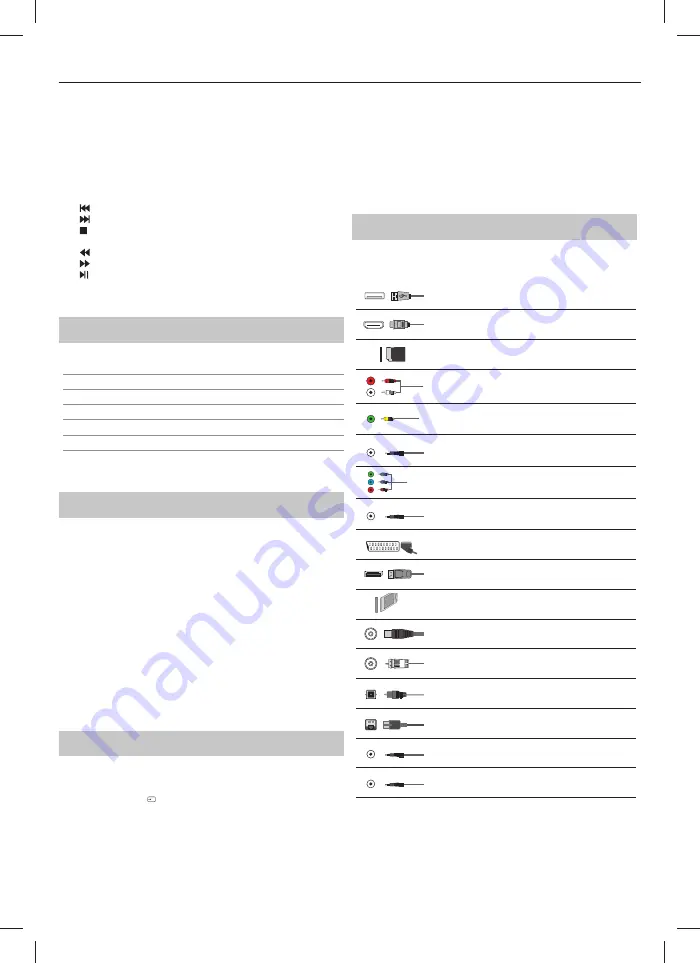
7
16. INFO –
Press once for now/next channel information. Press twice for
programme information about current programme.
17. TEXT –
Teletext mode - To enter Teletext
18. SUBTITLE –
To switch the dialogue at the bottom of the screen (on/
off ).
19. TV –
Switch to digital TV source.
20. YouTube –
Displays YouTube application
21. NETFLIX –
Displays NETFLIX application
22. NET+ –
Displays AQUOS NET+ menu.
23. Rec
1
–
PVR Record
24.
–
To restart the current chapter
25.
–
To advance forward to the next chapter
26.
–
To stop the playback
27. Rec List
1
–
Opens the list of recordings.
28.
–
To play in fast rewind mode.
29.
–
To play in fast forward mode.
30.
–
To play/pause
31. COLOUR BUTTONS
–
Additional teletext and OSD functions
1
- available only with PVR function
TV buttons*
Vol+
Volume up and menu right
Vol-
Volume down and menu left
CH+
Programme/Channel up and menu up
CH-
Programme/Channel down and menu down
MENU
Displays Menu/OSD
SOURCE
Displays the input source menu
STANDBY
Standby Power On/Off
* - for TV with buttons
TV Control Stick*
TV control stick is located on the lower left corner of back side of the TV.
You can use it instead of remote control to control most of the functions
of your TV.
While TV is in standby mode:
•
short press of control stick - Power On
While watching TV:
•
RIGHT/LEFT – volume up/volume down
•
UP/DOWN – changes channel up/down
•
short press – Displays Menu
•
long press – Standby Power Off
While in menu:
•
RIGHT/LEFT/UP/DOWN – navigation of cursor in on-screen menus
•
short press – OK/Confi rm selected item
•
long press – Back to previous menu
* - for TV with control stick
Choosing Mode Input/Source
To switch between the diff erent input/connections.
a) Using the buttons on the remote control:
1. Press
[SOURCE/
] - The source menu will appear.
2. Press
[
◄
] or [
►
] to select the input you require.
3. Press
[OK].
b1) Using the buttons* on the Television:
1. Press
[SOURCE].
2. Scroll up/down using VOL+ /VOL- buttons to the input/source you
require.
3. Press [SOURCE] to change input/source to the one selected.
b2) Using the TV control stick*:
1. Shortly press control stick to enter menu.
2. Press control stick down and navigate cursor to SOURCES menu.
3. Shortly press control stick to enter SOURCES menu.
4. with control stick choose the input/source yourequire.
5. By short press of control stick, you will change input/source to the
one selected.
* - optional
Connections
Please see the table for connector types for
diff erent models available on the page 68.
USB
USB 2.0 input 1, 2; USB 3.0 input 3
HDMI 1, 2 (ARC), 3 in
HDMI2.0-Input 1, 2, 3
SD
SD Card reader
SD Card Input
L
R
WR
R/L - Video & YPbPr audio In*
Component / Video audio input
Y
Video (CVBS)*
VIDEO input
Mini AV*
Video Input & Component/Video audio input
R
G
B
Component
/
YPbPr*
Component HD Input
Mini YPbPr*
Mini Component HD Input
SCART*
SCART-Input
Mini SCART*
Mini SCART-Input
CI Card IN
CI input
RF In
RF/TV Aerial Input
Sat In
Satellite Input
Digital Optical Audio Out
Digital optical output
RJ 45
Ethernet
HEADPHONES
3.5mm Headphone output
D-link
service input only
* - Only on supported devices
96.








































