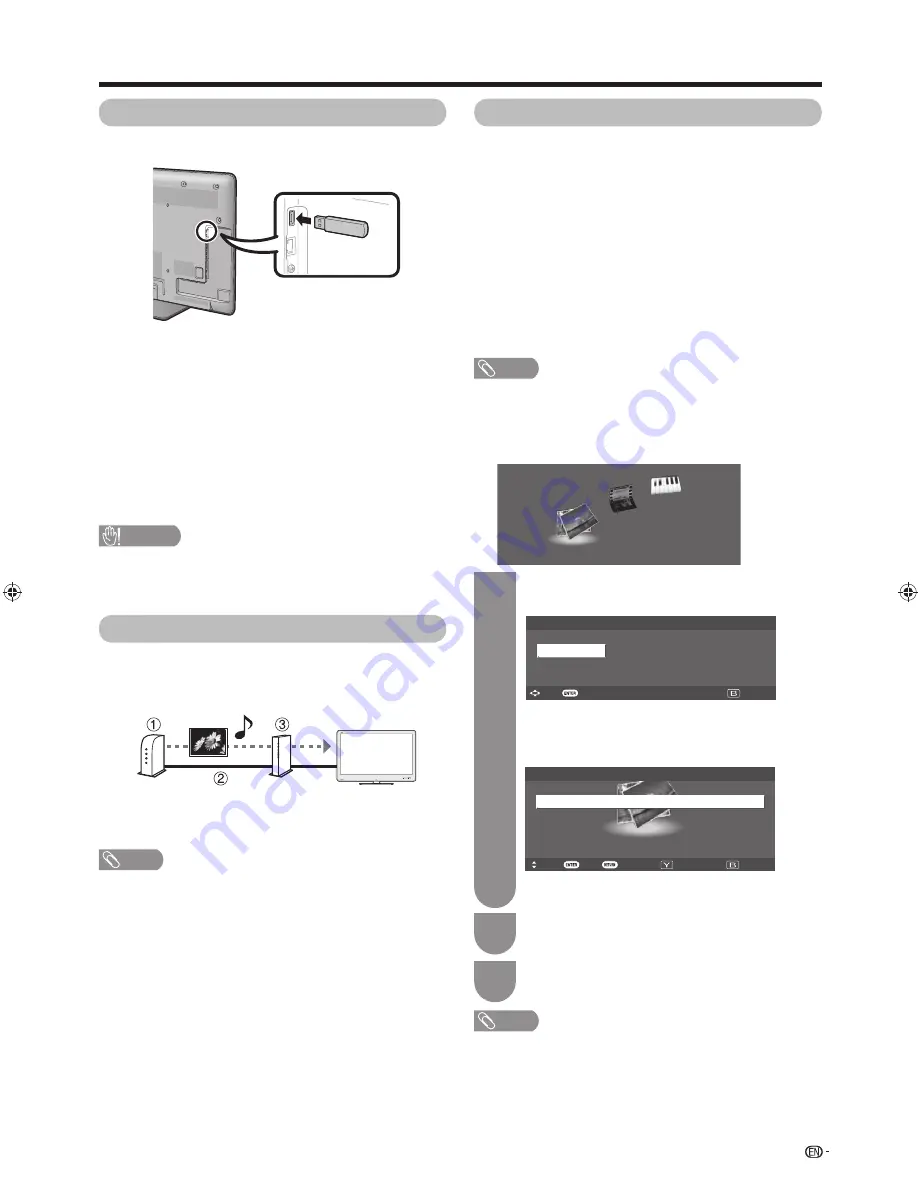
51
Other useful features
Connecting a USB device
Connect a USB device to the TV as shown below.
• The TV automatically switches to the USB mode when a
USB device is inserted in the USB terminal.
• Depending on the USB device, the TV may not be able to
recognise the contained data.
• Use only alphanumeric characters for naming fi les.
• File names over 80 characters (may vary depending on
character set) may not be displayed.
• Do not disconnect a USB device or memory card from the
TV while transferring fi les, when a screen is switching to
another or before you exit “USB” from “INPUT” in the “CH
list” menu.
• Do not connect and disconnect a USB device from the TV
repeatedly.
USB media/Home network
Select “USB” or “Home network” from “INPUT”
in the "CH list" menu to enter this mode or the TV
automatically switches to the USB/Home network
mode when a USB device/a Home network server is
connected to the TV.
USB media
In this mode, you can enjoy viewing photos, listening to
music and watching videos from external USB devices.
Home network
In this mode, you can enjoy viewing photos and
listening to music from external Home network server.
NOTE
• You cannot enter the USB mode when there is no USB device.
• “Wide mode” is fi xed during the Photo viewer and Music Player
modes. (It is available for USB Video mode.) During “Video mode”,
you can select “Auto” or “Original”.
H
Selecting modes and devices
Photo mode
Vid
eo
mode
Music mode
Press
c
/
d
to select among “Video mode”,
“Music mode” and “Photo mode”.
2
1
Press
B
and the screen below displays.
NOTE
• “Video mode” is only available for USB mode.
• You do not need to select the drive/server in step 1 when there is
only one drive in the connected USB device or there is only one
Home network server connected to the TV.
• 16 is the maximum number of USB drives and 10 is the maximum
number of Home network servers that can be displayed.
Press
ENTER
.
3
CAUTION
• Do not use a USB extension cable when connecting a USB
device to the USB terminal of the TV.
• Using a USB extension cable may prevent the TV from
performing correctly.
Connecting a Home network server
Connect a Home network server to the TV as shown
below. This function is available only for the 820 model
series.
1
Home network server
2
LAN cable
3
Router
NOTE
• You may need to setup the TV for a Home network server
in “Ethernet setup” from the “View setting” menu.
• The factory preset value for the “Ethernet setup” is “Auto”.
If the TV does not automatically connect to Home network
content, go to “Menu”
s
“Setup”
s
“View setting”
s
“Ethernet setup”
s
“Change”. Follow the screen prompts
and perform each setting.
• Depending on the Home network server, the TV may not
be able to recognise the contained data.
• Use only alphanumeric characters for naming fi les.
• File names over 80 characters (may vary depending on the
character set) may not be displayed.
• Do not disconnect a Home network server from the TV
while transferring fi les, when a screen is switching to
another or before you exit “Home network” from “INPUT” in
the “CH list” menu.
• Do not connect and disconnect a Home network server
from the TV repeatedly.
H
USB mode
Drive 1
USB MENU ... Select USB drive
Select USB drive
: Select
: Enter
: Exit
Press
c
/
d
to select the drive where you want
to fi nd your fi les.
H
Home network mode
Server 1
Home network menu
Select a server
: Select
: Back
: Exit
: Search again
: Enter
Press
a
/
b
to select the server where you
want to fi nd your fi les.
40LE820M_en_vn_id.indd 51
40LE820M_en_vn_id.indd 51
2010/06/11 9:51:24
2010/06/11 9:51:24
















































