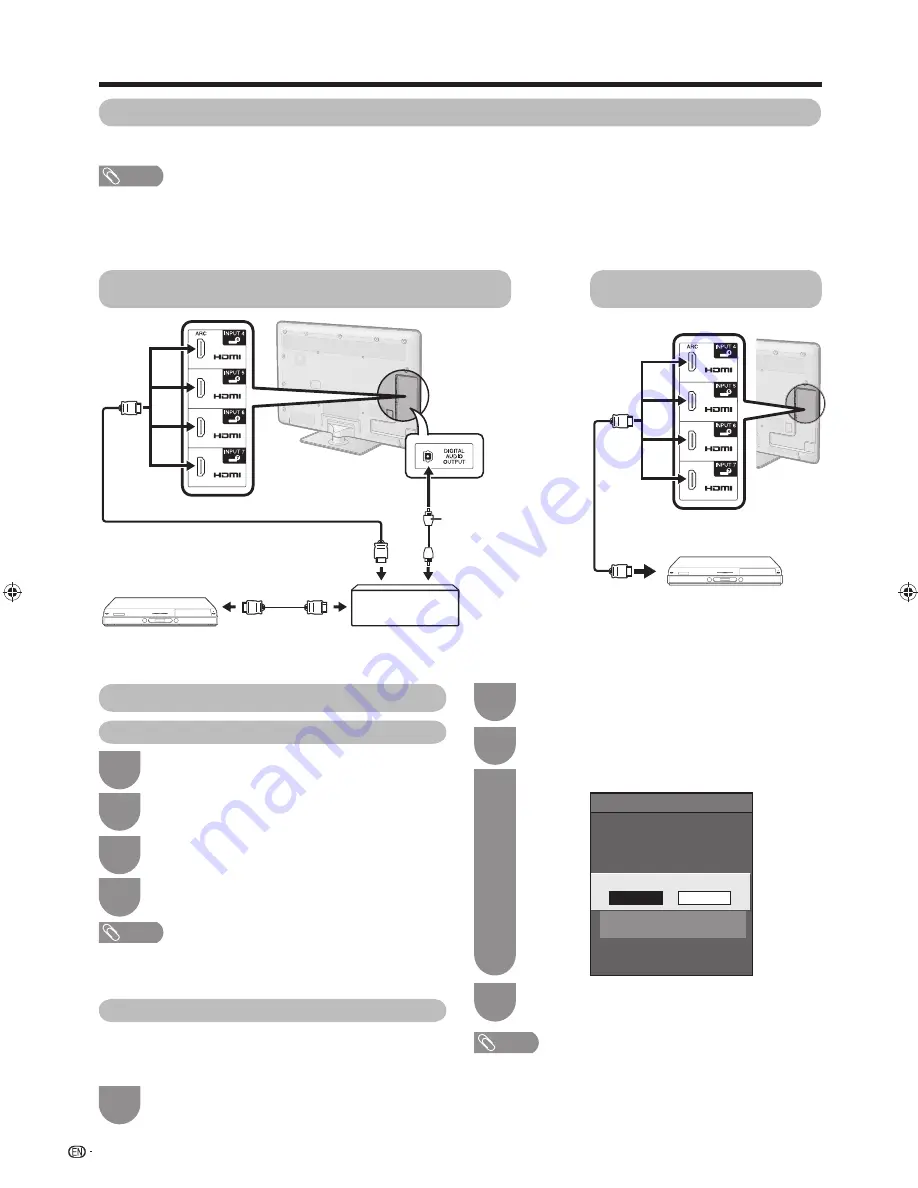
Link operation
AQUOS LINK setup
AQUOS LINK control
[On]
Auto power on
[Auto]
Selecting recorder
Audio return channel
Selecting channel key
On
Off
Settting auto power on by AQUOS LINK
36
AQUOS LINK connection
First connect the AQUOS LINK-compatible audio system or an AQUOS BD Player that supports the HDMI CEC protocol.
NOTE
• Refer to the operation manual of the device to be connected for further details.
• After unplugging connection cables or changing the connection pattern, fi rst turn on the power of the TV with all relevant
device’s power turned on. Change the external input source by pressing
INPUT
, select the appropriate input source and verify
the audiovisual output.
• The cables illustrated in the following explanation are commercially available items.
AQUOS LINK
Connecting an AQUOS BD Player via the AQUOS LINK-
compatible audio system
Connecting an AQUOS BD
Player only
Optical fi bre cable
(commercially
available)
HDMI-certifi ed cable
HDMI-certifi ed
cable
HDMI-certifi ed cable
AQUOS BD Player
AQUOS LINK-compatible
audio system
AQUOS BD Player
AQUOS LINK Setup
Press
OPTION
and the “Link operation”
screen displays.
1
Press
a
/
b
to select “AQUOS LINK setup”,
and then press
ENTER
.
2
AQUOS LINK Auto power on
If this is activated, the One Touch Play function is enabled.
While the TV is in standby mode, it automatically turns on
and plays back the image from the HDMI source.
Press
a
/
b
to select “Auto power on”.
4
Press
c
/
d
to select “On”.
3
Press
MENU
to exit.
5
NOTE
• The factory default for this item is “Off”.
• For “Auto power on”, go to “Link operation” or “Setup”
s
“Option”
s
“AQUOS LINK setup” in the menu screen.
Press
OPTION
and the “Link operation”
screen displays.
1
Press
a
/
b
to select “AQUOS LINK setup”
and then press
ENTER
.
2
AQUOS LINK control
Press
a
/
b
to select “AQUOS LINK control”.
3
Press
c
/
d
to select “On”.
4
NOTE
• For “AQUOS LINK control”, go to “Link operation” or
“Setup”
s
“Option”
s
“AQUOS LINK setup” in the menu
screen.
40LE820M_en_vn_id.indd 36
40LE820M_en_vn_id.indd 36
2010/06/11 9:50:49
2010/06/11 9:50:49






























