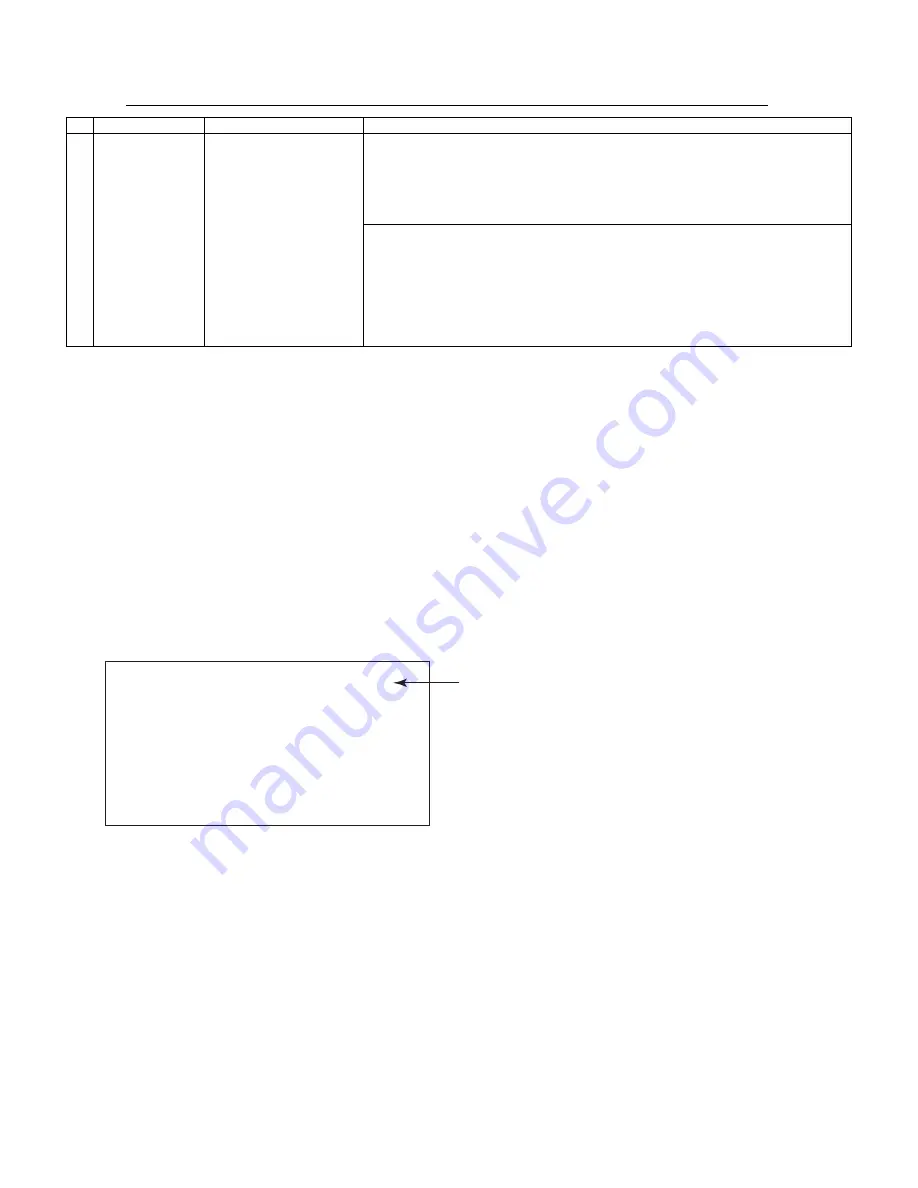
LC-40/46/52/60LE810UN (1st Edition)
5 – 14
11. Factory setting
After completing the factory setting, pull out the AC cord to complete the setting.
CAUTION: Do not turn on the power after completing the factory setting. If the power is turned on, configure the factory setting again.
12. Software version
1. Main microcomputer
2. Monitor microcomputer
3. EDID data (Analog RGB)
4. (Reference: File name in the Technical Department)
For analog RGB Input3: IC509: edid_dsub15_fullhd_v6_256.BIN
13. Writing the inch and model name onto EEPROM
Writing method
1. Pull out the AC cord.
2. Copy the application for writing inch/model name (HLNIMA01.USB) and model/inch file (40LE810.MDL) to the USB memory.
3. Hold down the power button and insert the AC cord.
4. Release the power button after 5 seconds.
5. Update starts.
6. Pull out the AC cord.
Model/inch file
• 40LE810.MDL
• 46LE810.MDL
• 52LE810.MDL
• 60LE810.MDL
* 32 inch is not necessary.
NOTE: When replacing the main PWB, make sure to perform the writing the inch and model name onto EEPROM
Adjustment point
Adjustment conditions
Adjustment procedure
1
Factory setting
Complete the setting by
pulling out the AC cord.
•
Point the cursor to [INDUSTRY INIT (+Cause)], set to “ON” using [+]/[-] of the [VOL] key,
and press the [ENT] key.
The version confirmation screen appears on the green screen. It is completed when [SUC-
CESS] is displayed at the top.
(If error occurs, [ERROR] is displayed on the red screen.)
•
Turn off the AC power.
The following items are initialized when configuring the factory setting.
1) User set value
2) Channel data (broadcasting frequency, etc.)
3) Password setting value
4) Operating time
5) StandbyCause
6) Auto installation flag
7) V-CHIP block setting value
40LE810
UPGRADE SUCCESS
The inch and model name are displayed.






























