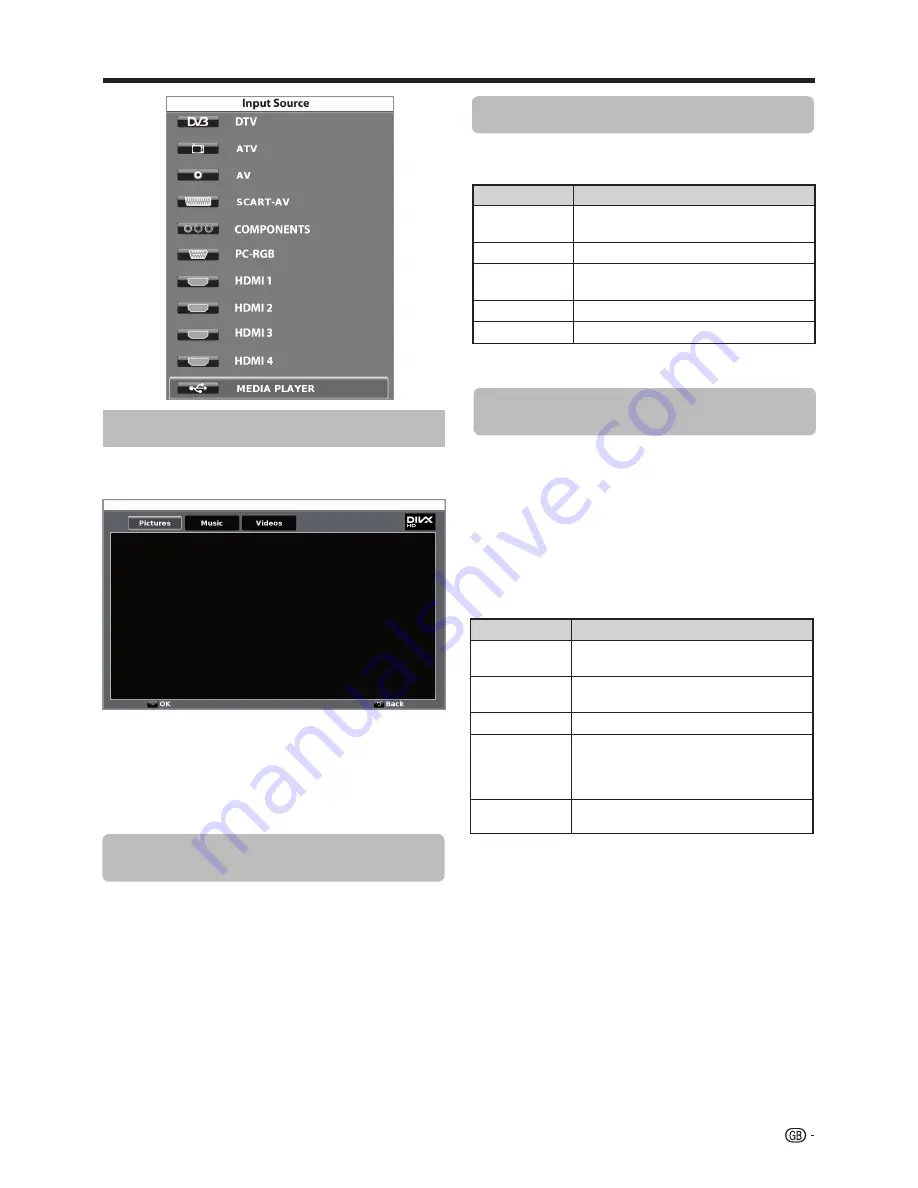
Buttons for full screen display operation
Viewing pictures on full screen
Buttons
Description
▲
/
▼
Cursor
Go to the previous/next photo in the
same directory.
6
button
Go back to the previous screen.
Blue button
Zoom:
▲
/
▼
/
◄
/
►
allow to move through
the pictures when zoom is activated.
Yellow button
Rotates 90º the photo on screen.
Red button
Slide show.
Reproduces MP3 music files.
1
Select
Music
mode and press
OK
.
2
Select the files you want to reproduce with
▲
/
▼
/
◄
/
►
buttons and press
OK
to start the reproduction.
3
Press
OK
to stop the reproduction of MP3 files and
press
END
to exit the
Music
mode.
• You can stop/restart the reproduction pressing
OK
.
Buttons
Description
▲
/
▼
Cursor
Go to the previous/next track in the same
directory.
◄
/
►
Cursor
Backward / Fast forward ( on
reproduction mode)
END button
Go back to the previous screen.
RED button
(x1) Reproduce the selected file
indefinitely.
(x2) Reproduce all the files on the folder
indefinitely.
OK button
Play/Pause reproduction.
Music mode
Buttons for music reproduction
Useful viewing functions
After selecting Media Player, the TV loads USB device
files, and shows the following screen:
1
Pressing
◄
/
►
buttons you can change between
different modes:
Pictures
,
Music
or
Videos
.
Press
OK
to select the option you want to reproduce.
2
Press
▲
/
▼
/
◄
/
►
to select the folder where you
want to search the files and then press
OK
.
MEDIA PLAYER function
Picture mode
You can reproduce photos with JPEG (*.JPE, *.JPG),
and PNG format on your TV.
Several kinds of reproduction are possible.
1
Select
Picture
mode and press
OK
.
2
Select the file you want to display on full screen
with
▲
/
▼
/
◄
/
►
buttons and press
OK
to start the
viewing.
• You can go
to the previous/next page pressing
P
r/s
button.
27
















































