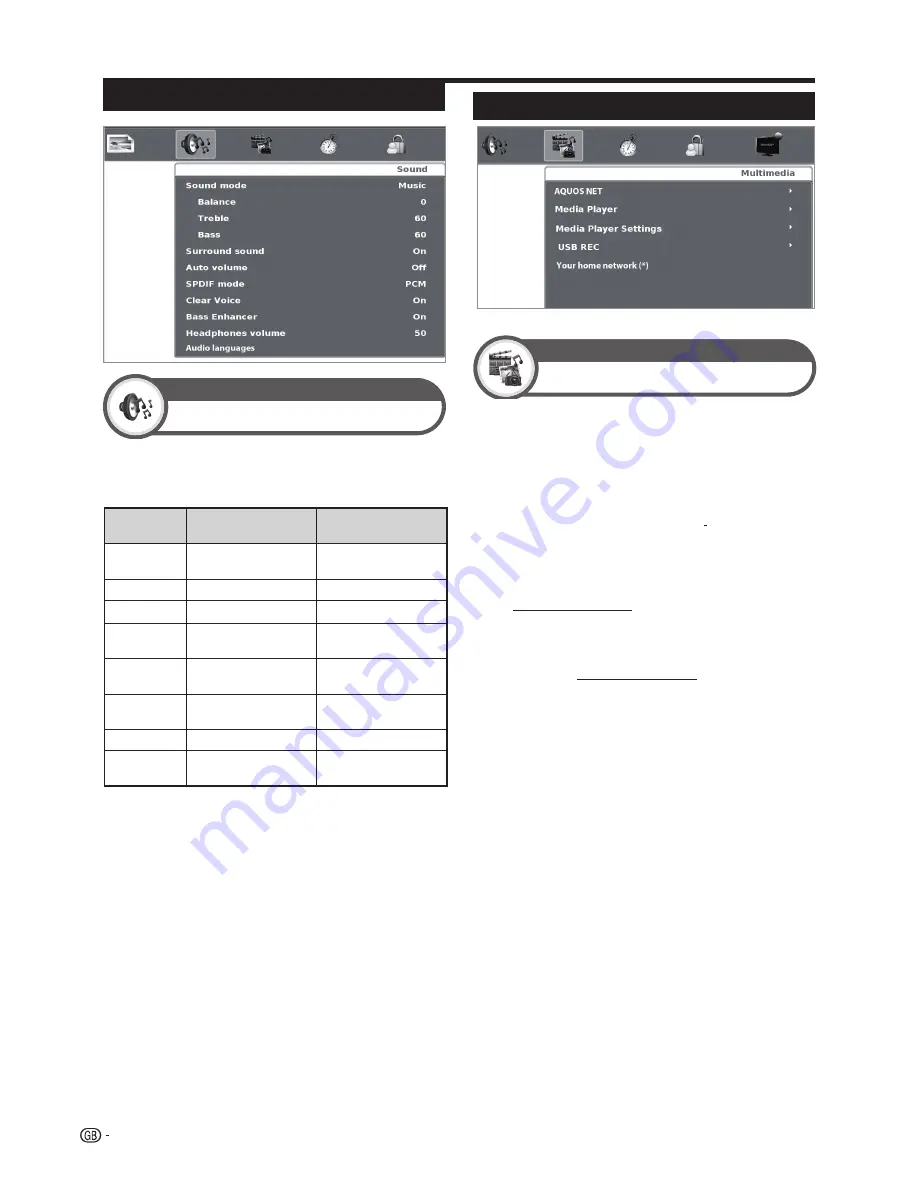
Audio settings
When the
Sound Mode
is set to
“User”
, the sound
can be adjusted according to your preferences. See the
following setting table.
Adjustments options
Selected
setting
◄
Button
►
Button
Balance
Increase audio from
the left speaker
Increase audio from
the right speaker
Treble
Reduce treble
Increase treble
Bass
Reduce bass
Increase bass
Surround
Sound
Off
On
Auto
Volume
Off
On
SPDIF
Mode
(PCM) Activates
digital audio output
Dolby Digital
Clear voice
Off
On
Bass
Enhancer
Off
On
●
●
Sound Mode
Select your desired setting. The available options are:
S
TANDARD
→
MUSIC
→
MOVIE
→
SPORTS
→
USER
6
●
●
Surround Sound
This function allows you to enjoy surround sound.
●
Auto Volume
Reduces sudden volume changes, for example,
during commercials or when switching from one
channel to another.
●
●
SPDIF Mode
Digital audio output
.
●
●
Clear voice
This function emphasises speech against
background noise for greater clarity.
●
●
Bass Enhancer
This function allows you to enjoy bass-enhancer.
●
●
Headphones Volume
Headphones volume control.
●
●
Audio languages
Allows you to choose between audio languages
available. See page 10.
Sound
Sound adjustments
Multimedia menu
Multimedia
●
AQUOS NET
Access to Internet services.
●
Media Player
Access to Multimedia Menu. (See page 27)
●
Media Player Settings
This TV allows play video on demand (DivX
®
VOD).
You need to register the TV before playing the DivX
®
content.
This is the function to confirm your registration code.
●
DivX
®
VOD Register
To activate this option you need to register the code
at www.divx.com/vod, download the VOD log file
and reproduce it in TV.
●
DivX
®
VOD Deregister
Displays the deactivation code necessary to write
off this TV at www.divx.com/vod.
●
Video Preview
Setting this option to On, allows you preview the
video that you select in a little window in the screen.
●
USB REC
●
USB REC Manual programming
Allows you to schedule the program recorder.
●
USB REC Programmed recording list
Allows you to visualize all scheduled recordings.
●
USB REC Recorded list
Allows you to see the recorded program list.
●
USB REC settings
Allows to select disk, disk setup, speed test and
disk space reserved for this function.
For
USB REC
detailed operation see page 35.
●
Your home network
Your home network will be available in the
Multimedia
menu in case it is connected to the
TV set through the Ethernet terminal or via Wi-Fi
(Optional Accessory, see page 5).
See "
Network setup
"
for detailed operation (page
31).
Multimedia
(*) The name of your home network will appear here once detected.
Basic adjustment
20
















































