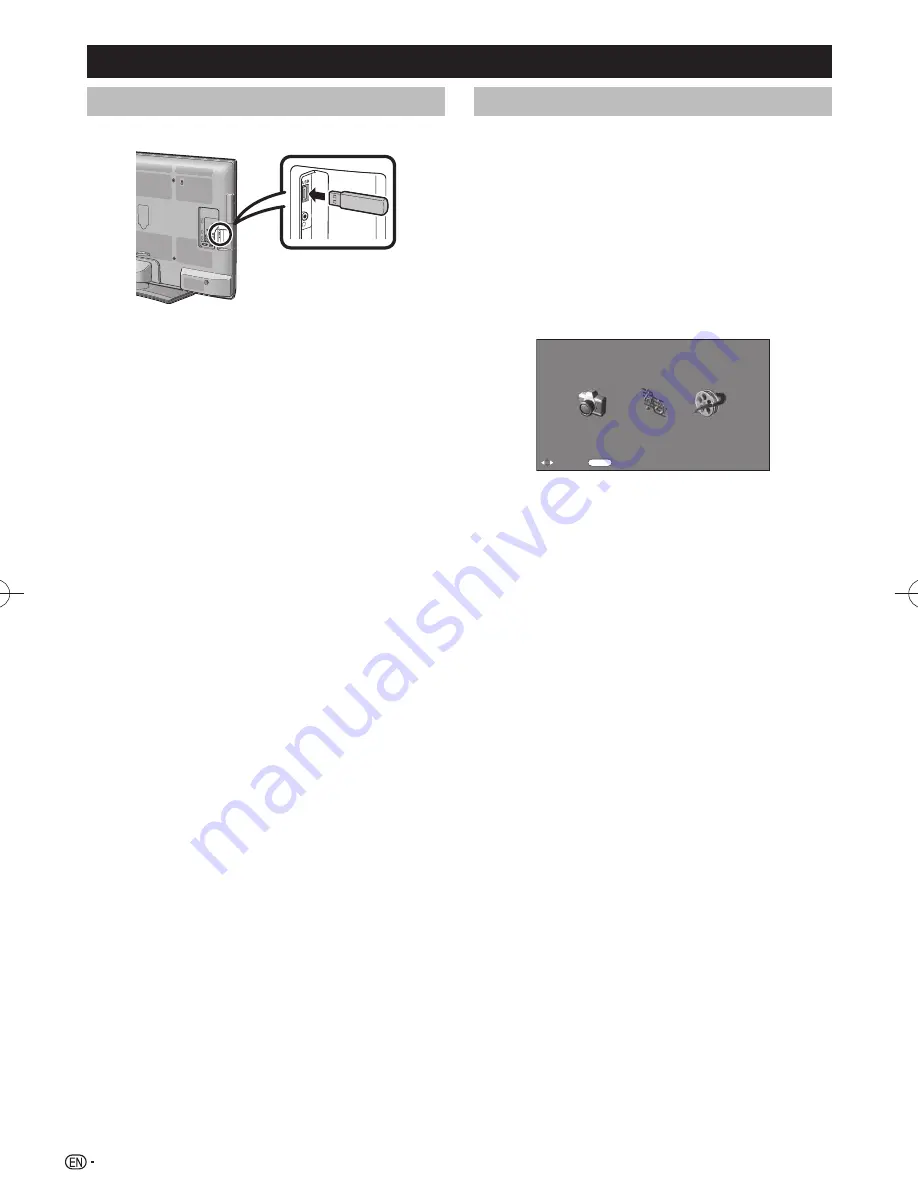
26
USB Media Player
Connecting a USB device
Connect a USB device to the TV as shown below.
• The TV automatically switches to the USB mode when
a USB device is inserted in the USB terminal.
• Depending on the USB device, the TV may not be able
to recognise the contained data.
• Use only alphanumeric characters for naming files.
• File names over 80 characters (may vary depending on
character set) may not be displayed.
• Do not disconnect a USB device or memory card
from the TV while transferring files, when a screen is
switching to another or before you exit “USB” mode.
• Do not connect and disconnect a USB device from the
TV repeatedly.
CAUTION
• Do not use a USB extension cable when connecting a USB
device to the USB terminal of the TV.
• Using a USB extension cable may prevent the TV from
performing correctly.
USB media
Press
INPUT
to select the “USB” mode or the TV
automatically switches to the USB mode when a USB
device is connected to the TV.
USB media
In this mode, you can enjoy viewing photos, listening to
music and watching videos from external USB devices.
NOTE
• You cannot enter the USB mode when there is no USB
device.
• “Wide mode” is fixed during “Photo mode”, “Music mode”
and “Movie mode”.
■
Selecting modes
:Select
ENTER
:Enter
Photo mode
Music mode
Movie mode
USB media player
Select mode
1
Press
c/d
to select among “Photo mode”,“Music
mode” and “Movie mode”.
2
Press
ENTER
.
LE530X̲LE630X̲en.indd 26
LE530X̲LE630X̲en.indd 26
2011/07/08 13:39:31
2011/07/08 13:39:31



























