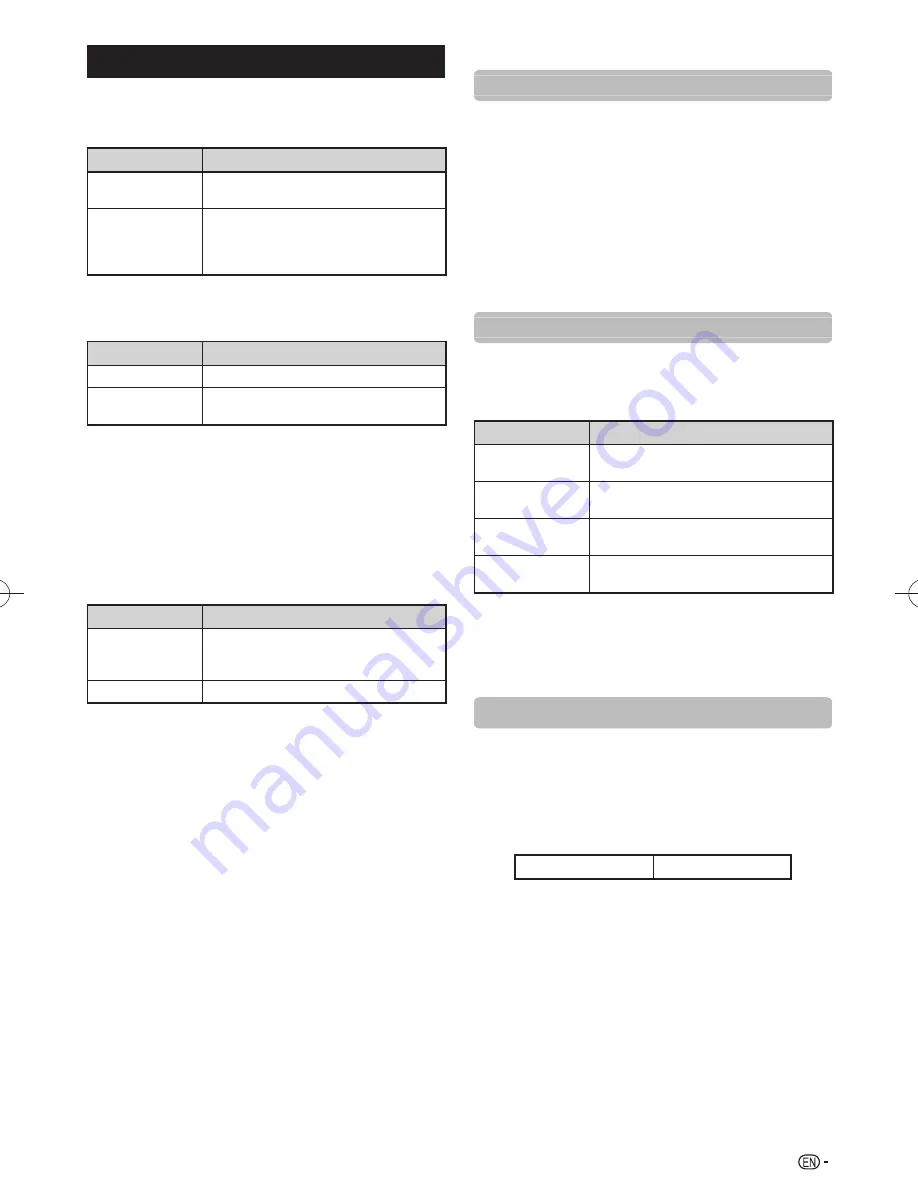
17
Option menu (Continued)
■
Digital audio output
This function allows you to select your favourite audio
output system.
Selected item
Description
PCM
The optical output format is normally in
PCM.
Dolby Digital
Dolby Digital audio will be output when
there is a Dolby Digital audio signal. The
output will be in PCM when there is no
Dolby Digital audio signal.
■
Audio only
When listening to music from a music programme, you
can set the display off and enjoy audio only.
Selected item
Description
On
Audio is output without screen image.
Off
Both screen images and audio are
output.
NOTE
• When you make operations that change the picture on the TV
such as by changing the input source, the Audio only function
is set to “Off”.
■
Game play time
This function displays the elapsed game time so you do
not lose track of the time.
To display the elapsed time, select “GAME” under
“AV mode” for the input mode of the terminal connected
to the game console before starting the game.
Selected item
Description
On
The elapsed time is displayed every
30 minutes when you switch to GAME
mode in external input mode.
Off
Hides the time.
■
Colour system
You can change the colour system to one that is
compatible with the image on the screen (Auto, PAL,
SECAM, NTSC 3.58, NTSC 4.43, PAL-60).
NOTE
• If “Auto” is selected, colour system for each channel is
automatically set. If an image does not display clearly, select
another colour system (e.g. PAL).
• “Colour system” is selectable only when inputting a
composite signal.
■
DivX (R) Reg. Code
Please see page 29.
■
Version up
This function is only for service personnel to use for
software updates.
■
Fine sync. (PC input mode only)
Adjusting the PC image automatically
Auto sync.
This function enables the screen to be automatically
adjusted to its best possible condition when the
analogue terminals of the TV and PC are connected with
a commercially available RGB cable, etc.
NOTE
• Auto sync. is likely to succeed when an input PC image has
wide vertical stripes (e.g. pattern with high contrast stripes, or
cross-hatched).
It may fail when an input PC image is solid (low contrast).
• Be sure to connect the PC to the TV and switch it on before
starting Auto sync.
Adjusting the PC image manually
Ordinarily you can easily adjust the picture as necessary
to change image position using Auto sync. In some
cases, however, manual adjustment is needed to
optimise the image.
Selected item
Description
H-Position
Centres the image by moving it to the left
or right.
V-Position
Centres the image by moving it up or
down.
Clock
Adjusts when the image flickers with
vertical stripes.
Phase
Adjusts when characters have low
contrast or when the image flickers.
NOTE
• For resetting all adjustment items to the factory preset values,
press
a/b
to select “Reset”, press
ENTER
, press
c/d
to
select “Yes”, and then press
ENTER
.
• Images may not be displayed properly depending on the
settings and/or input signals.
Input signal
• Some input signals may have to be registered manually
to display properly.
• The pairs of input signals (resolutions) in the list below
are not distinguishable when received. In such case,
you have to set the correct signal manually. After
setting once, it will display when the same signal
(resolution) is input again.
1280
g
768
1360
g
768
LE530X̲LE630X̲en.indd 17
LE530X̲LE630X̲en.indd 17
2011/07/08 13:39:22
2011/07/08 13:39:22
















































