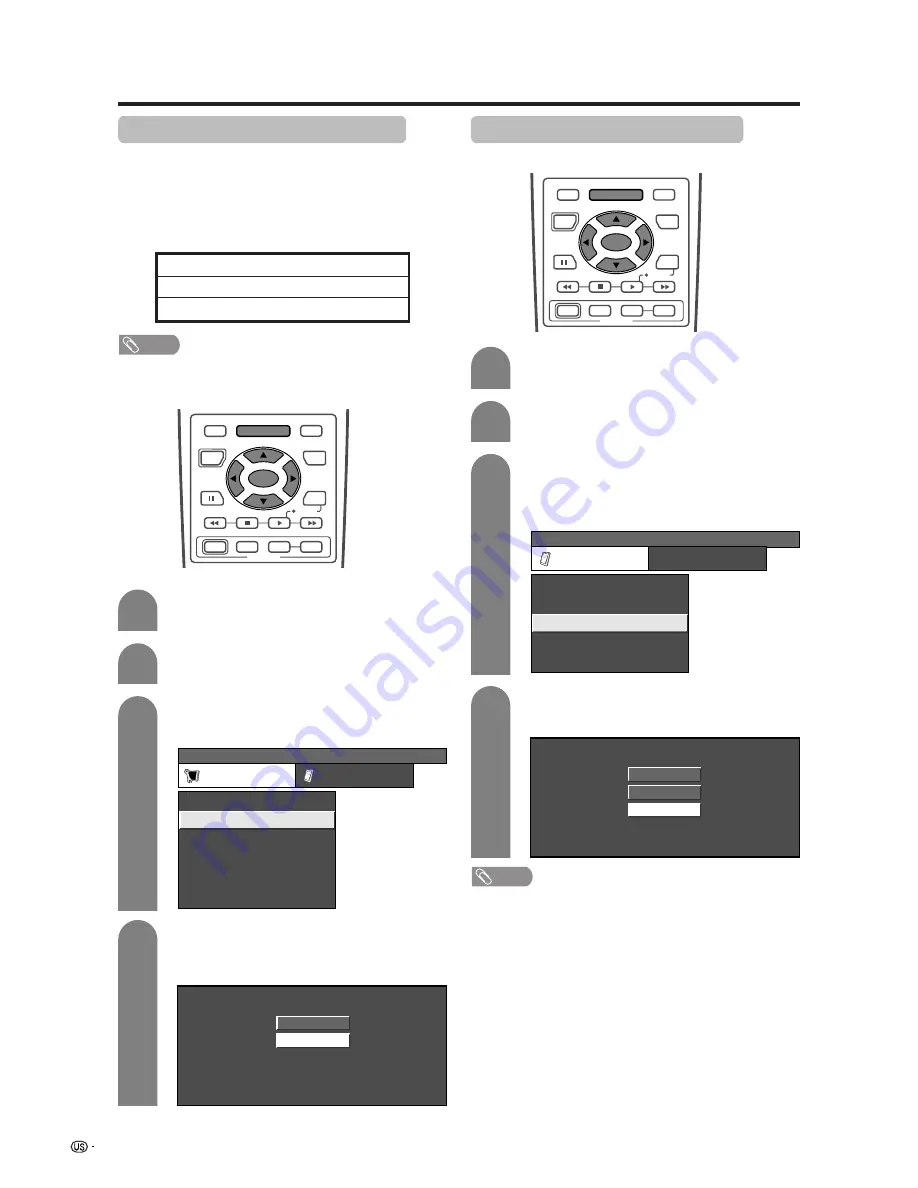
56
Useful adjustment settings
Press
MENU
and the PC MENU screen
displays.
1
2
Press
a
/
b
to select “Input Signal” and then
press
SET/ENTER
.
3
Press
c
/
d
to select “Setup”.
PC MENU
[Setup ... Input Signal]
Setup
Option
Fine Sync.
Speaker
Auto Sync.
[English]
[Standard]
Input Signal
[Internal]
Language
Picture Flip
Press
a
/
b
to select the desired input signal
on the display.
4
640 x 480
848 x 480
Example
RECEIVER
POWER
TV/SAT/DVD
RETURN
MENU
SET/
ENTER
MENU
FAVORITE CH
DTV/DVD TOP
SOURCE
DTV/SAT
DTV/SAT
VCR REC
A
B
C
D
POWER
MENU
GUIDE
INPUT
VOL
ⴑ
VOL
ⴐ
INFO
Input signal (for PC input mode)
• Some input signals may have to be registered manually
to display properly.
• The pairs of input signals (resolutions) in the list below
are not distinguishable when received. In such case, you
have to set the correct signal manually. After setting once,
it will display when the same signal (resolution) is input
again.
NOTE
• You can only select the “Input Signal” on the Setup menu
when receiving one of the 6 input signals listed above.
DNR (Digital Noise Reduction)
Produces a clearer video image.
1
2
3
TV MENU
[Option ... DNR]
Option
DNR
Input Select
Audio Out
Audio Only
Quick Shoot
[Fixed]
[Low]
[Auto]
[Off]
Press
MENU
and the TV MENU screen
displays.
Press
c
/
d
to select “Option”.
Press
a
/
b
to select “DNR”, and then press
SET/ENTER
.
• Some items may be grayed out. They are not
selectable.
Press
a
/
b
to select the desired level, and
then press
SET/ENTER
.
4
Off
High
Low
RECEIVER
POWER
TV/SAT/DVD
RETURN
MENU
SET/
ENTER
MENU
FAVORITE CH
DTV/DVD TOP
SOURCE
DTV/SAT
DTV/SAT
VCR REC
A
B
C
D
POWER
MENU
GUIDE
INPUT
VOL
ⴑ
VOL
ⴐ
INFO
720
g
400
848
g
480
1280
g
768
640
g
400
640
g
480
1024
g
768
NOTE
• “DNR” is not selectable when channel display shows an
input resolution of 720P or 1080I.
















































