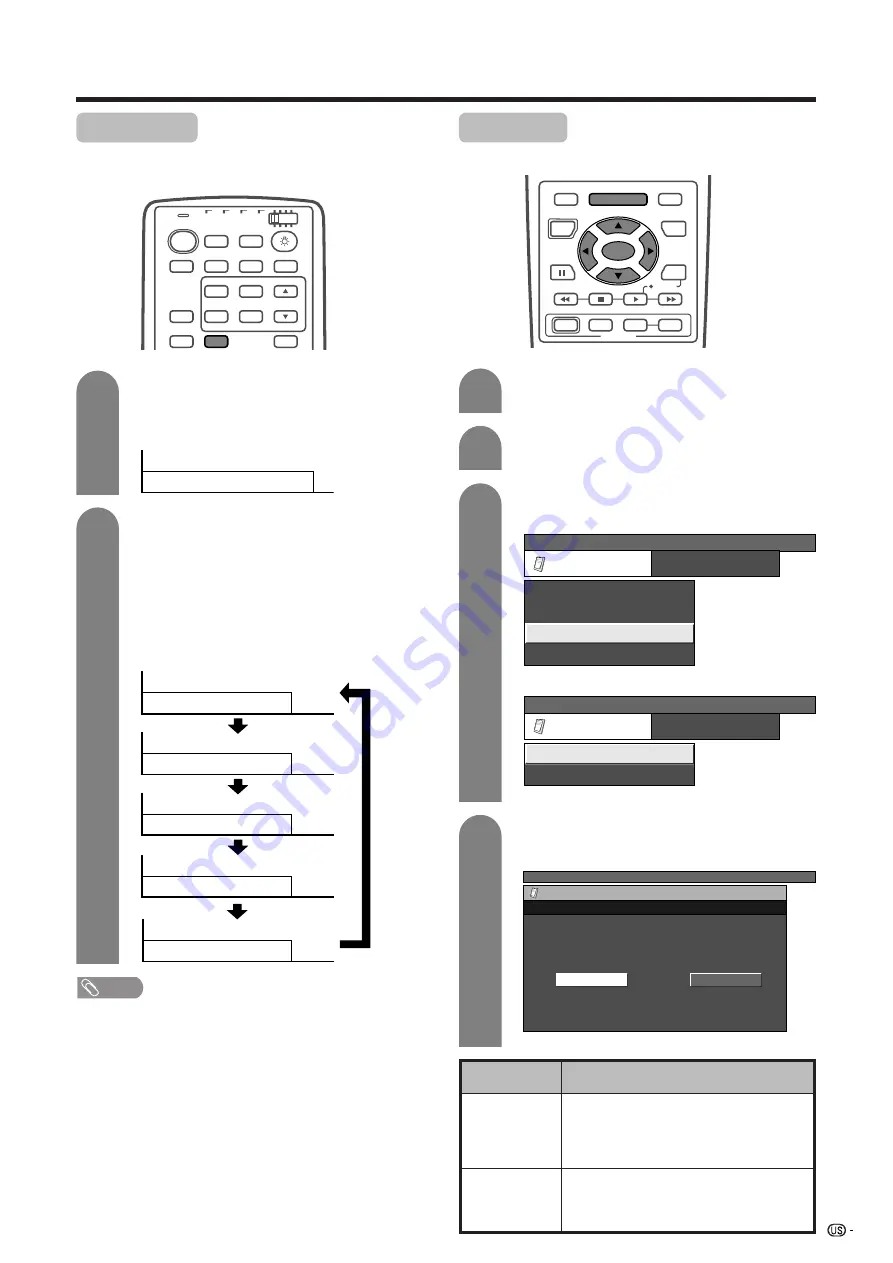
55
Useful adjustment settings
Description
• Sound via optional speakers is adjusted
with
VOL
k
/
l
on the remote control unit
or
VOL
l
/
k
on the Display.
• Sound via the MONITOR OUTPUT terminal
is not adjustable and constantly outputs.
• Sound via the MONITOR OUTPUT terminal
is adjusted with
VOL
k
/
l
on the remote
control unit or
VOL
l
/
k
on the Display.
• Sound via optional speakers is muted.
Selected item
Fixed
Variable
SLEEP
TV
ANT-A/B
INPUT
SURROUND
FRONT
TWIN
MODE
AV
POWER
MTS
CC
PICTURE
SELECT
SUB
TWIN CH
FREEZE
MODE
VIEW
LEARN
EDIT/
DISPLAY
INPUT
TV
VCR
CBL
/SAT
/DTV
DVD
/LD
Sleep timer
Allows you to set a time when the TV automatically
switches to standby.
Sleep Timer:
0
30
60
90
120
Sleep Timer:
Sleep Timer:
Sleep Timer:
Sleep Timer:
1
2
Press
SLEEP
.
• Remaining time displays when sleep timer has
been set.
Each time you press
SLEEP
, the remaining
time switches as shown below.
• When set, the time automatically starts counting
down.
• If you want to adjust the sleep timer, you can
press
SLEEP
twice then change the time
setting.
• Five minutes before time expires, the remaining
time displays each minute.
NOTE
• Select “0” by pressing
SLEEP
to cancel the sleep timer.
Sleep Timer: Remaining
30
Audio out
Allows you to select what controls the audio output.
Press
MENU
and the TV MENU (PC MENU)
screen displays.
1
2
Press
a
/
b
to select “Audio Out”, and then
press
SET/ENTER
.
3
Press
c
/
d
to select “Fixed” or “Variable”,
and then press
SET/ENTER
.
4
RECEIVER
POWER
TV/SAT/DVD
RETURN
MENU
SET/
ENTER
MENU
FAVORITE CH
DTV/DVD TOP
SOURCE
DTV/SAT
DTV/SAT
VCR REC
A
B
C
D
POWER
MENU
GUIDE
INPUT
VOL
ⴑ
VOL
ⴐ
INFO
Press
c
/
d
to select “Option”.
TV MENU
Option
Noise Clean
Input Select
Audio Out
Cool Climate
[Fixed]
[Low]
[Auto]
[Off]
TV MENU
Option
Audio Out
Variable
Fixed
(On-screen display for AV input mode.)
(On-screen display for PC input mode.)
PC MENU
Option
Cool Climate
Audio Out
[Off]
[Fixed]
(On-screen display for AV input mode.)
http://www.usersmanualguide.com/
















































