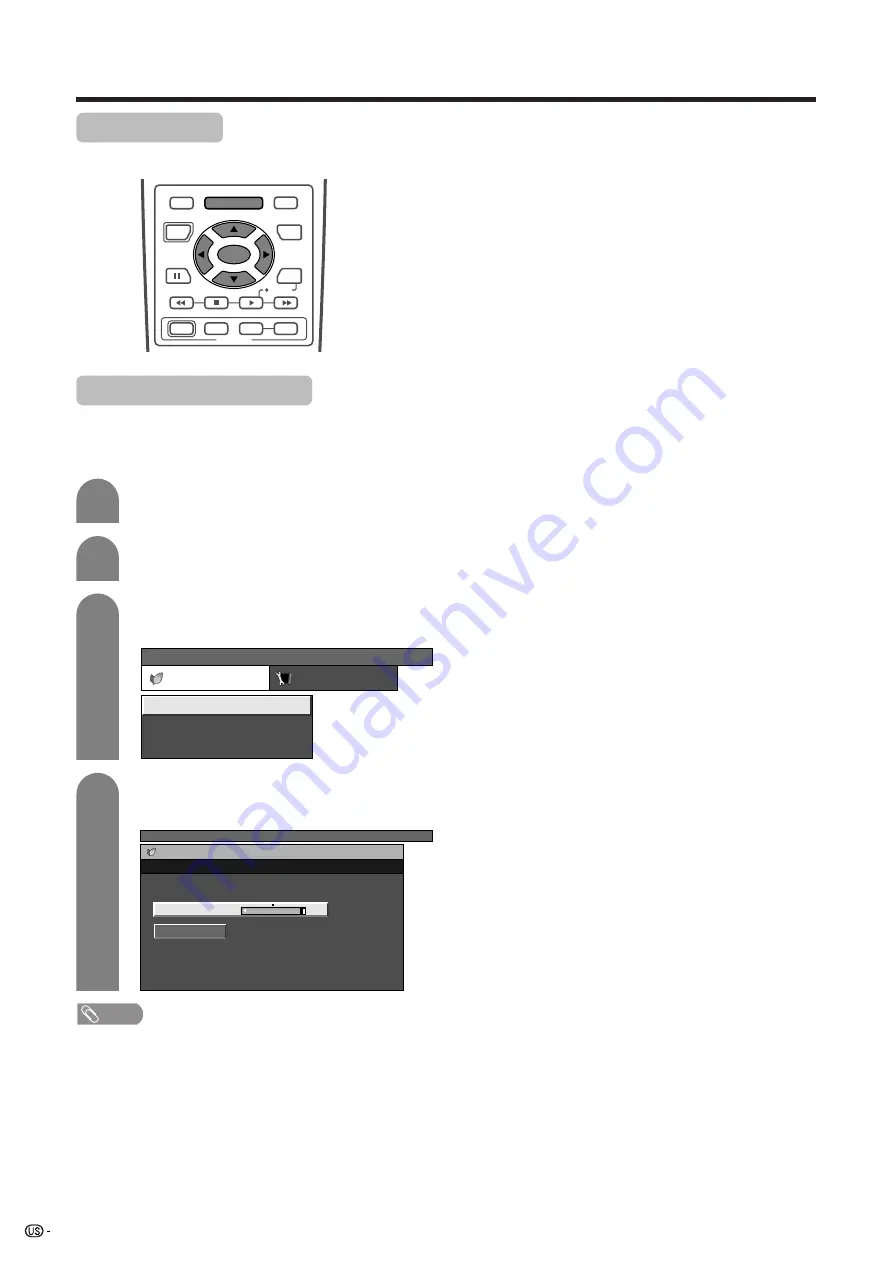
38
Basic adjustment settings
Power control
Power control setting allows you to save energy.
Power control for AV source
Power save
When set to “Manual” or “Auto”, power consumption
is reduced by decreasing backlight brightness.
Press
a
/
b
to select “Power Save”, and then
press
SET/ENTER
.
Press
c
/
d
to select the desired backlight
brightness, and then press
SET/ENTER
.
3
4
NOTE
• When setting to “Auto”, the OPC indicator lights up green,
senses the surrounding light and automatically adjusts
the backlight brightness. Make sure no object obstructs
the OPC sensor, which could affect its ability to sense
surrounding light.
Press
c
/
d
to select “Power control”.
Press
MENU
and the TV MENU screen
displays.
2
1
TV MENU
Power control
Setup
No Signal Off
Power Save
No Operation Off
[Disable]
[Disable]
[Manual]
TV MENU
Power control
Power Save
Auto
Manual
[+4]
–4
+4
RECEIVER
POWER
TV/SAT/DVD
RETURN
MENU
SET/
ENTER
MENU
FAVORITE CH
DTV/DVD TOP
SOURCE
DTV/SAT
DTV/SAT
VCR REC
A
B
C
D
POWER
MENU
GUIDE
INPUT
VOL
ⴑ
VOL
ⴐ
INFO
http://www.usersmanualguide.com/
















































