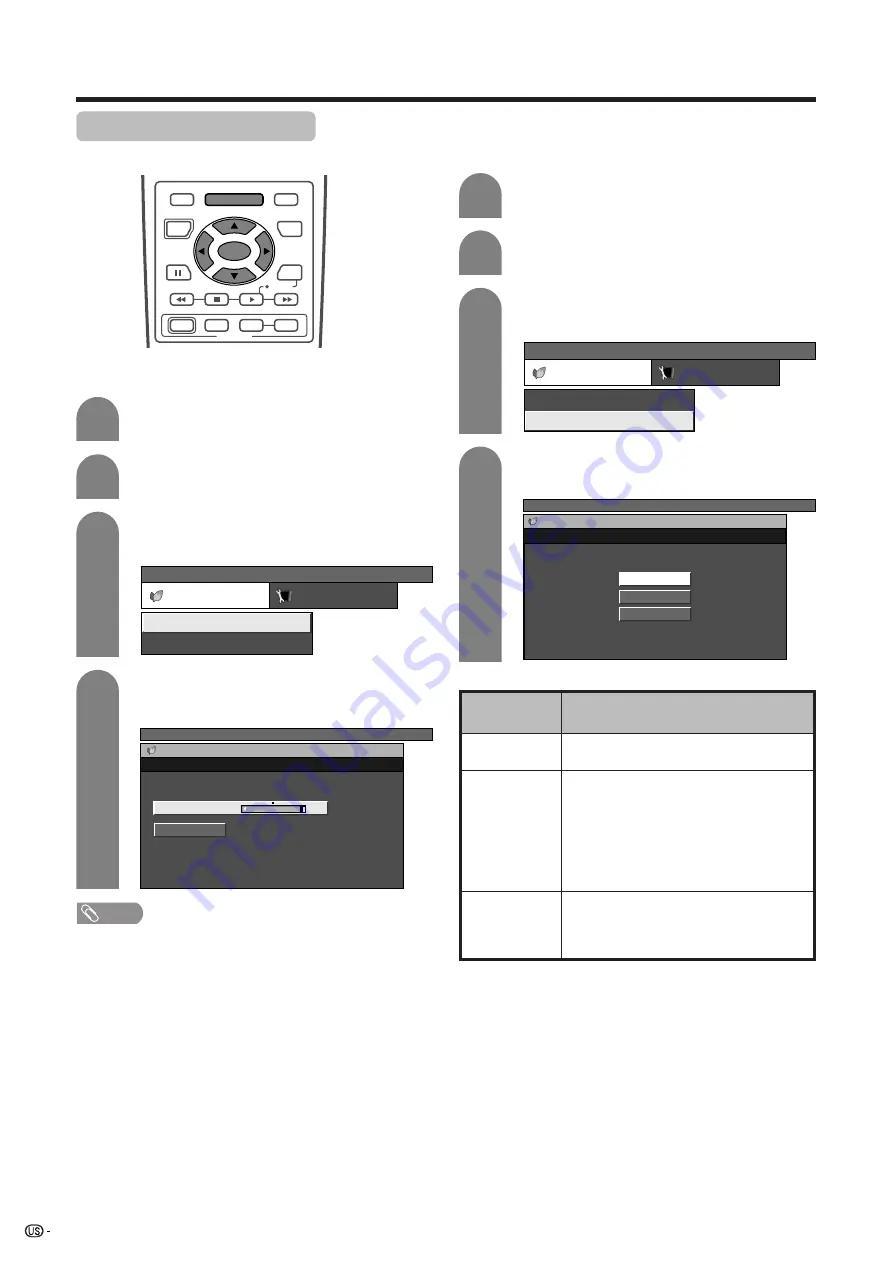
40
Power control for PC source
Power control setting allows you to save energy.
Press
c
/
d
to select “Power control”.
2
Power save
Press
MENU
and the PC MENU screen
displays.
1
Press
a
/
b
to select “Power Save”, and then
press
SET/ENTER
.
Press
c
/
d
to select the desired backlight
brightness, and then press
SET/ENTER
.
3
4
PC MENU
Power control
Setup
Power Management
Power Save
[Off]
[Manual]
PC MENU
Power control
Power Save
Auto
Manual
[+4]
–4
+4
Basic adjustment settings
Power management
When set, the power will automatically shut down.
Press
a
/
b
to select “Power Management”,
and then press
SET/ENTER
.
Press
a
/
b
to select “Mode1” or “Mode2”,
and then press
SET/ENTER
.
Description
• No power management
• Factory preset value.
• If no signal inputs for 8 minutes, the power
shuts down.
• Even if you start using the PC and the signal
inputs again, the System stays off.
• The System turns on again by pressing
POWER button on the Display or
TV
POWER
on the remote control unit. (See
page 21).
• If no signal inputs for 8 seconds, the power
shuts down.
• When you start using the PC and the signal
inputs again, the System turns on.
Selected item
Off
Mode1
Mode2
Press
c
/
d
to select “Power control”.
Press
MENU
and the PC MENU screen
displays.
3
4
2
1
PC MENU
Power control
Setup
Power Management
Power Save
[Off]
[Manual]
PC MENU
Power control
Power Management
Off
Mode1
Mode2
RECEIVER
POWER
TV/SAT/DVD
RETURN
MENU
SET/
ENTER
MENU
FAVORITE CH
DTV/DVD TOP
SOURCE
DTV/SAT
DTV/SAT
VCR REC
A
B
C
D
POWER
MENU
GUIDE
INPUT
VOL
ⴑ
VOL
ⴐ
INFO
NOTE
• When setting to “Auto”, the OPC indicator lights up green,
senses the surrounding light and automatically adjusts
the backlight brightness. Make sure no object obstructs
the OPC sensor, which could affect its ability to sense
surrounding light.
http://www.usersmanualguide.com/
















































