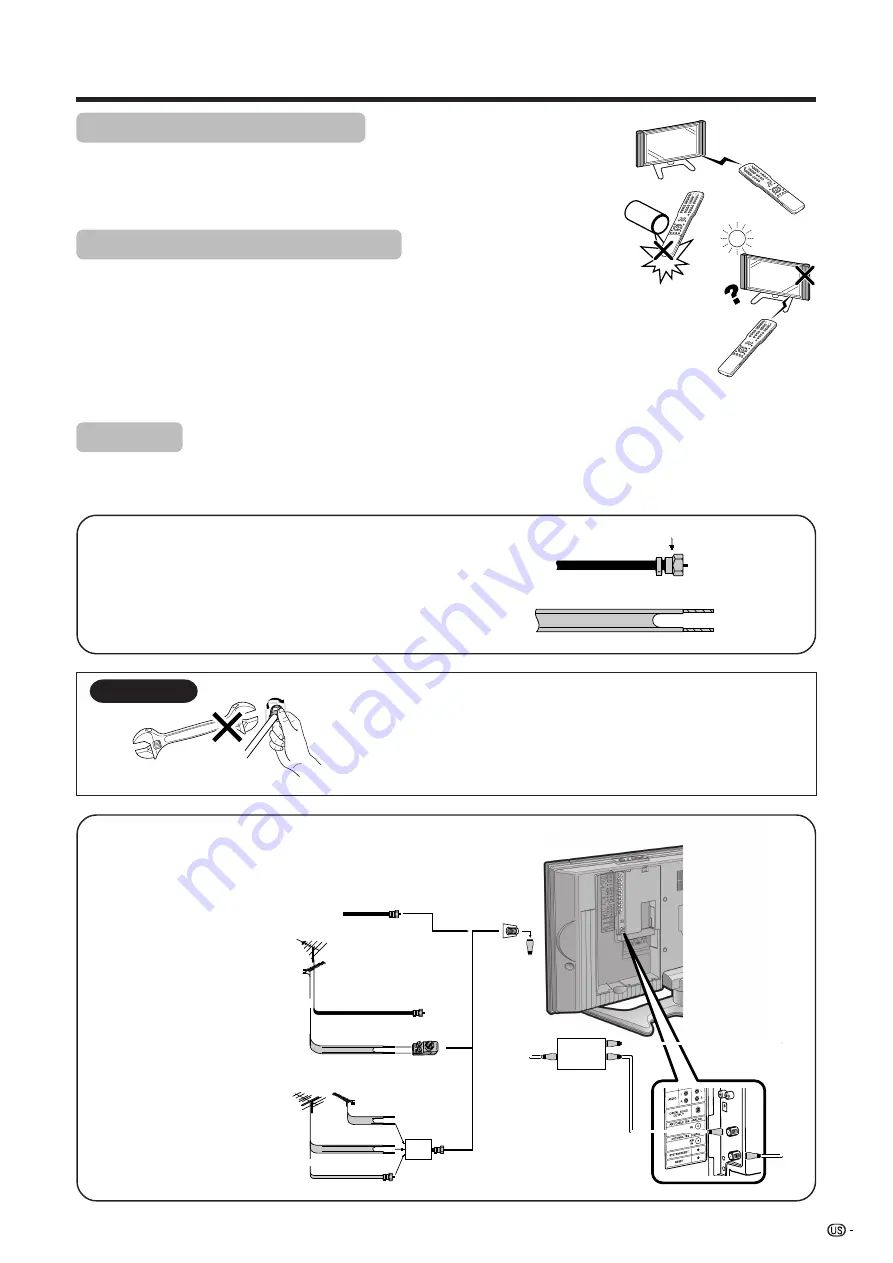
13
Using the remote control unit
Use the remote control unit by pointing it towards the remote control sensor on
the TV. Objects between the remote control unit and the remote control sensor
may prevent proper operation.
Cautions regarding remote control unit
• Do not expose the remote control unit to shock.
In addition, do not expose the remote control unit to liquids, and do not place
in an area with high humidity.
• Do not install or place the remote control unit under direct sunlight.
The heat may cause deformation of the remote control unit.
• The remote control unit may not work properly if the remote control sensor on
the TV is under direct sunlight or strong lighting. In such cases, change the
angle of the lighting or the TV, or operate the remote control unit closer to the
remote control sensor.
Preparation
300-ohm twin-lead (flat)
300-ohm twin-lead
75-ohm coaxial cable (round)
75-ohm coaxial cable
Cable TV lead-In
or
IN OUT
300-ohm
twin-lead
VHF
ANTENNA
UHF
ANTENNA
Combiner
(commercially
available)
or
Home Antenna
terminal (75-ohm)
300/75-ohm adapter
(commercially available)
Coaxial cable
(commercially
available)
signal splitter
(commercially
available)
Cable without a CATV
converter
Combination
VHF/UHF antenna
Separate VHF/UHF
antenna
Connecting Antenna Cable
1. A 75-ohm system is generally a round cable with F-type
connector that can easily be attached to a terminal without
tools (Commercially available).
2. A 300-ohm system is a flat “twin-lead” cable that can be
attached to a 75-ohm terminal through a 300/75-ohm
adapter (Commercially available).
F-type connector
75-ohm coaxial cable (round)
300-ohm twin-lead cable (flat)
F-type connector
75-ohm coaxial cable
When connecting the RF cable to the TV set, do not tighten
F-type connector with tools.
If tools are used, it may cause damage to your TV set.
(The breaking of internal circuit, etc.)
F-type connector should be finger-tightened only.
NOTICE
Antennas
To enjoy a clearer picture, use an outdoor antenna. The following is a brief explanation of the types of connections
that are used for a coaxial cable. If your outdoor antenna uses a 75-ohm coaxial cable with an F-type connector,
plug it into the antenna terminal at the rear of the TV set.





























