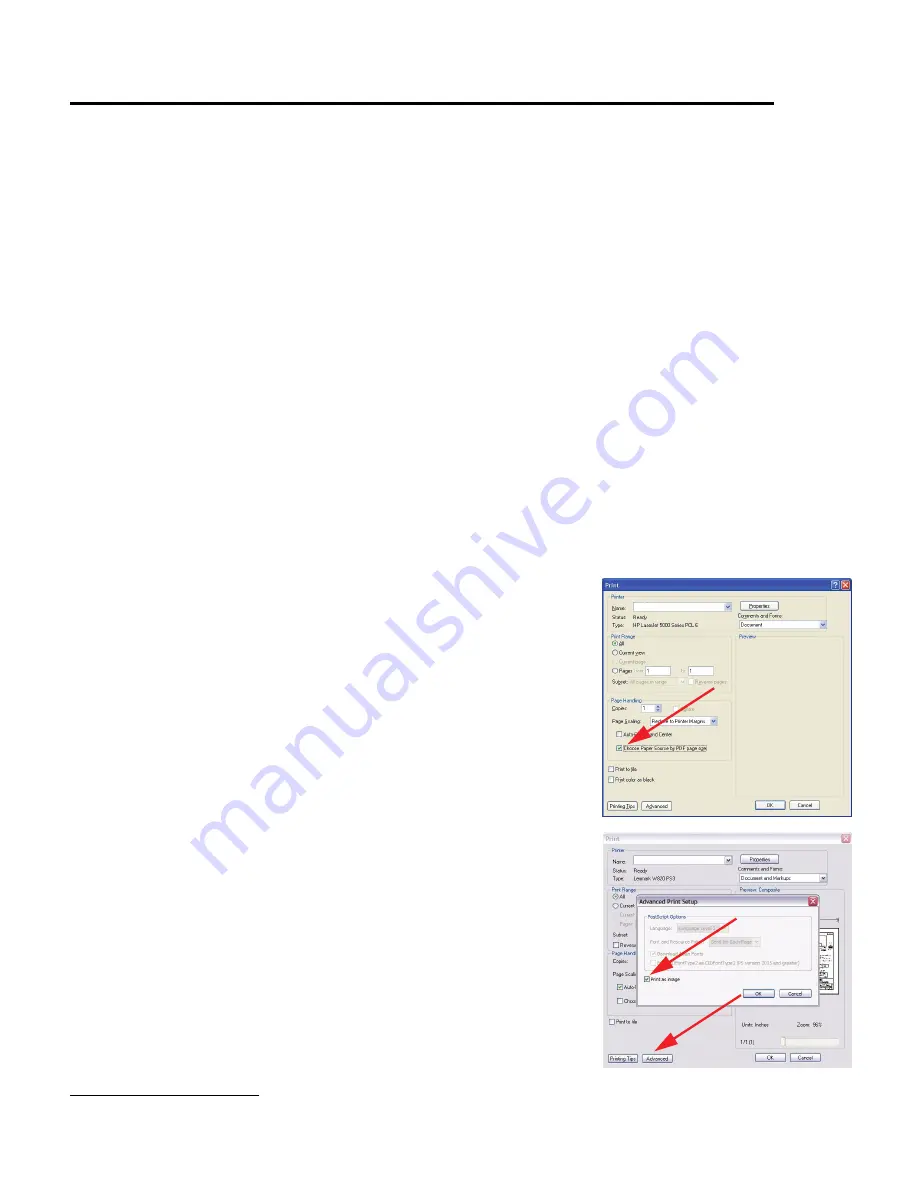
i
LC-32WD1E/S/RU, LC-37WD1E/S/RU, LC-42WD1E/S/RU, and LC-32/37/42WT1E
Preface and Safety Information
This manual contains service instructions for the Sharp AQUOS LCD colour television, model numbers
•
LC-32WD1E, LC-32WT1E, LC-32WD1S, LC-32WD1RU
•
LC-37WD1E, LC-37WT1E, LC-37WD1S, LC-37WD1RU
•
LC-42WD1E, LC-42WT1E, LC-42WD1S, LC-42WD1RU
This manual contains information and procedures to (1) isolate defective parts and repair them and (2) return the television to a safe,
normal operating condition.
No attempt should be made to service or disassemble the product beyond the procedures provided in this document.
The manufacturer will not be liable for (1) any injury to person or product that results from attempting to service the product beyond
the instructions provided in this manual or (2) the incorrect or mis-use of the information in this manual.
This manual is copyrighted and all rights are reserved. This product may not, in whole or in part, be copied, photocopied, translated,
or reduced to any electronic or machine-readable form without prior written consent, except for copies retained by the purchaser for
backup purposes.
The information in this manual is subject to change without notice. Any changes will be made and published in future releases of this
manual.
Product and company names mentioned herein may be the trademarks of their respective owners and may be trademarked in one
or more countries.
NO WARRANTY OR REPRESENTATION, EITHER EXPRESSED OR IMPLIED, IS MADE WITH RESPECT TO THIS
DOCUMENTATION, ITS QUALITY, PERFORMANCE, MERCHANTABILITY, OR FITNESS FOR A PARTICULAR PURPOSE.
[1] PRINTING FROM THIS BOOK
1
[1.1]
Automatically Print Oversized Pages
When you print this manual from Adobe® Acrobat®, the book will automatically print to
the (default) page size. If you want the oversized sized pages to automatically print to a
larger page size, do the following:
1.
In Adobe Acrobat, select
File
>
.
2.
In the
dialog box, in the
Page Handling
section
,
select
Chose Paper
Source by PDF page size
.
3.
Select OK to print.
[1.2] Printing Complicated Graphics
This book contains a large number of complicated graphics. Depending on your printer,
you may have difficulties printing some of these graphics. To correct this problem, do the
following:
1.
In Adobe Acrobat, select
File
>
.
2.
In the
dialog box, select
Advanced
.
3.
In the
Advanced Print Setup
dialog box, select
Print as Image
.
4.
Select OK to print.
1. These instructions may differ slightly depending on what version and type of Adobe Acrobat you are using.

















