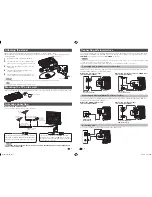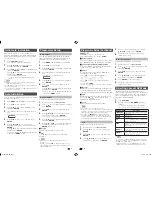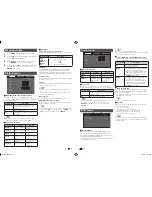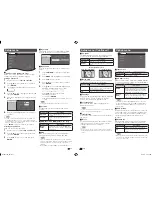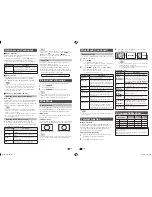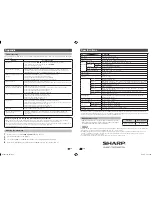13
14
Wide Mode (Continued)
Manual Selection
You can select different picture sizes that account for
the kind of each picture.
1
Press
WIDE
.
• The WIDE MODE menu displays.
• The menu lists the wide mode options selectable for
the type of video signal currently received.
2
Press
WIDE
or
a
/
b
while the WIDE MODE
menu displays on the screen.
• As you toggle down the options, each mode is
immediately refl ected on the TV.
Selected item
Description
Normal
For 4:3 “standard” pictures. A side bar
appears on each side.
Zoom 14:9
For 14:9 letterbox pictures. A thin side
bar appears on each side, and you may
also see bars on the top and bottom with
some programmes.
Panorama
In this mode the picture is progressively
stretched toward each side of the screen.
Full
For 16:9 squeeze pictures.
Cinema 16:9
For 16:9 letterbox pictures. Bars may
appear on the top and bottom with some
programmes.
Cinema 14:9
For 14:9 letterbox pictures. Bars may
appear on the top and bottom with some
programmes.
Underscan
Display with an Underscan image only
when receiving a 720p signal. Display
with the High-Defi nition image adjusted
optimally. Noise may appear on the edge
of the screen with some programmes.
NOTE
• Some picture sizes may not be displayable depending on
the input signal.
Teletext function
What is Teletext?
Teletext broadcasts pages of information and
entertainment to specially equipped television sets.
News, weather reports, sports information, stock
exchange prices and programme previews are
among the many services available.
Turning on and off Teletext
1
Select a TV channel or external input source
providing the Teletext programme.
2
Press
m
to display the Teletext.
NOTE
• For resetting all adjustment items to the factory preset
values, press
a
/
b
to select “Reset”, press
ENTER
, press
c
/
d
to select “Yes”, and then press
ENTER
.
• Images may not be displayed properly depending on the
settings and/or input signals.
Input signal
• Some input signals may have to be registered
manually to display properly.
• The pairs of input signals (resolutions) in the list
below are not distinguishable when received.
In such case, you have to set the correct signal
manually. After setting once, it will display when the
same signal (resolution) is input again.
1280
g
768
1360
g
768
Picture and still image
You can freeze a motion picture on the Display.
1
Press
FREEZE
.
• A still image displays.
2
Press
FREEZE
again to exit still image.
NOTE
• The still image automatically goes out after 30 minutes.
• FREEZE doesn’t function for PC input (all resolution). “No
still image display available.” message will appear.
Wide Mode
Auto Selection
If you set “WSS” and “4:3 Mode” in the Setup menu,
the optimum WIDE mode is automatically chosen for
every broadcast containing the WSS information.
“WSS” menu
To enable Auto Selection, set “WSS” in the Setup
menu to “On”. (See page 11.)
“4:3 Mode” menu
To set the type of the wide screen, select “Panorama”
or “Normal” in the 4:3 Mode menu. (See page 12.)
4:3 Mode set to “Panorama”
4:3 Mode set to “Normal”
NOTE
• If the broadcast signal contains no WSS information, Auto
Selection will not function even when the WSS option is
enabled.
3
Each time you press
m
, the screen switches
as shown below.
TELETEXT
TELETEXT
NOTE
• If you select a programme with no Teletext signal, “No
Teletext available.” is displayed.
• The same message displays during other modes if
no Teletext signal is available.
Button functions
Buttons
Description
CH (
r
/
s
)
Increase or decrease the page number.
Colour
(Red/Green/
Yellow/Blue)
You can select a group or block of pages
displayed in the coloured brackets at
the bottom of the screen by pressing
the corresponding
Colour (Red/Green/
Yellow/Blue)
on the remote control unit.
0 — 9
Directly select any page from 100 to 899
by using
0 — 9
.
v
(Top/
Bottom/Full)
Switch the Teletext image to Top, Bottom
or Full.
k
(Reveal
hidden
TELETEXT)
To reveal hidden information such as an
answer to a quiz.
3
(Hold)
To stop updating Teletext pages
automatically or release the hold mode.
[
(Subtitle
for
TELETEXT)
Display the subtitle during Teletext page.
• Subtitle will not be displayed when
the service does not contain subtitle
information.
1
(Subpage)
Display the subpage during Teletext
page.
PC compatibility chart
Resolution
Horizontal
Frequency
Vertical
Frequency
VESA
Standard
VGA
640
g
480
31.5 kHz
60 Hz
SVGA
800
g
600
37.9 kHz
60 Hz
XGA
1024
g
768
48.4 kHz
60 Hz
WXGA 1360
g
768
47.7 kHz
60 Hz
Power Management is a registered trademark of Sun
Microsystems, Inc.
VGA and XGA are registered trademarks of International
Business Machines Corp.
Option menu (Continued)
H
Game Play Time
This function displays the elapsed game time so you
do not lose track of the time.
To display the elapsed time, select “GAME” under
“AV Mode” for the input mode of the terminal
connected to the game console before starting the
game.
Selected item
Description
On
The elapsed time is displayed every 30
minutes when you switch to GAME mode
in external input mode.
Off
Hides the time.
H
Colour System
You can change the colour system to one that is
compatible with the image on the screen. (Auto,
PAL, SECAM, NTSC 3.58, NTSC 4.43, PAL-60)
NOTE
• If “Auto” is selected, colour system for each channel is
automatically set. If an image does not display clearly,
select another colour system (e.g. PAL, NTSC 4.43).
• “Colour System” is selectable only when inputting an
S-VIDEO or composite signal.
H
Fine Sync. (PC input mode only)
Adjusting the PC image automatically
Auto Sync.
This function enables the screen to be automatically
adjusted to its best possible condition when the
analogue terminals of the TV and PC are connected
with a commercially available RGB cable, etc.
NOTE
• Auto Sync. is likely to succeed when an input PC image
has wide vertical stripes (e.g. pattern with high contrast
stripes, or cross-hatched).
It may fail when an input PC image is solid (low contrast).
• Be sure to connect the PC to the TV and switch it on
before starting Auto Sync.
Adjusting the PC image manually
Ordinarily you can easily adjust the picture as
necessary to change image position using Auto
Sync. In some cases, however, manual adjustment
is needed to optimise the image.
Selected item
Description
H-Position
Centres the image by moving it to the left
or right.
V-Position
Centres the image by moving it up or
down.
Clock
Adjusts when the image fl ickers with
vertical stripes.
Phase
Adjusts when characters have low
contrast or when the image fl ickers.
LC32M300M_EN.indd 7
LC32M300M_EN.indd 7
6/3/2011 4:11:24 PM
6/3/2011 4:11:24 PM