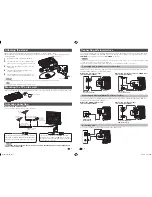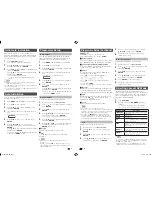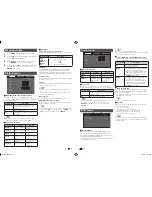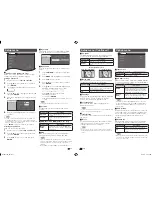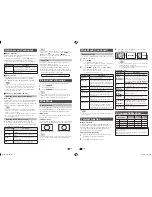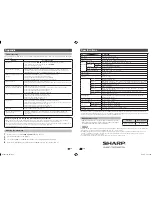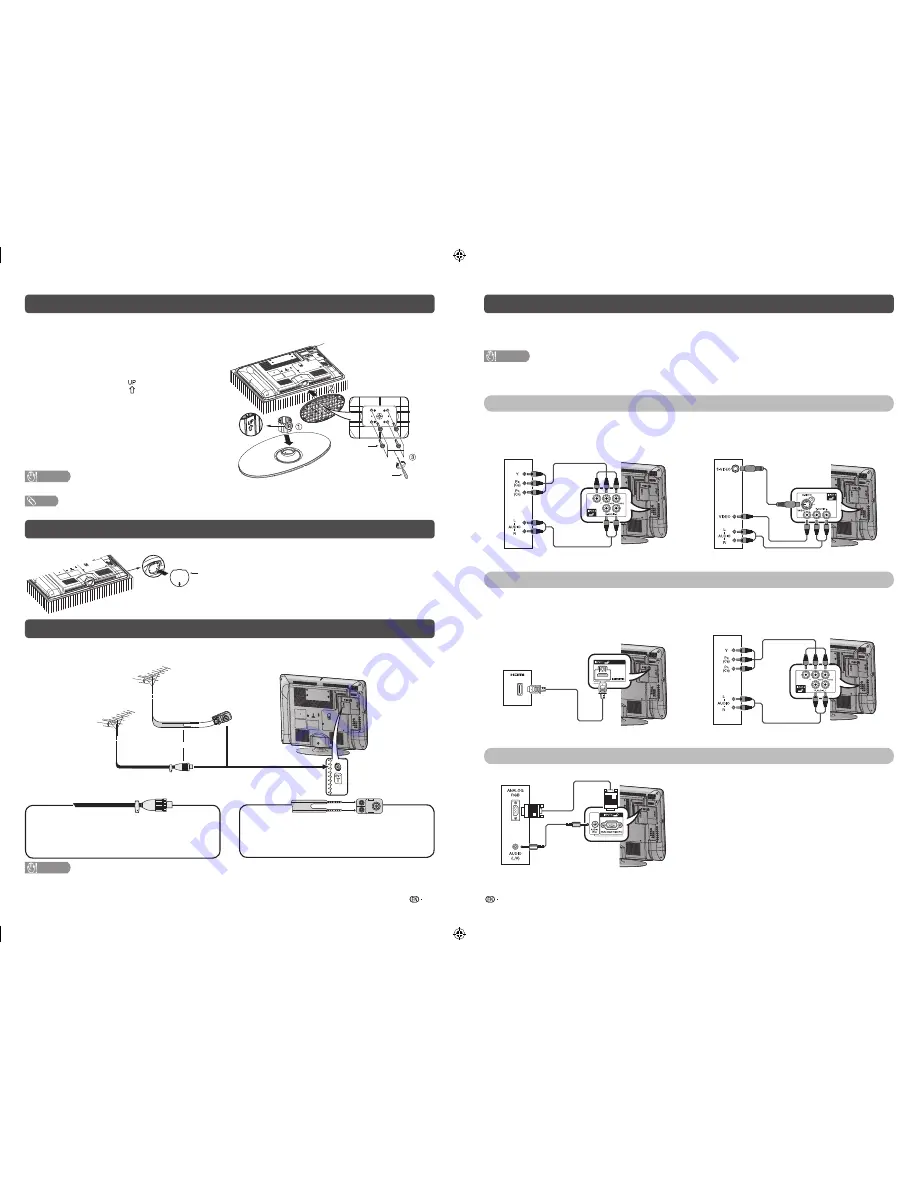
3
4
Attaching the stand
• Before attaching (or detaching) the stand, unplug the AC cord from the AC outlet.
• Before performing work spread cushioning over the base area to lay the TV on. This will prevent it from
being damaged.
1
Confi rm the screws supplied with the TV.
2
Insert the stand post to the stand base. (
1
)
• Make sure the lettering “ ” facing back side of TV.
3
Make sure the stand post fully insert to the
stand base.
4
Insert the stand into the openings on the
bottom of the TV. (
2
)
5
Insert and tighten the 4 screws into the 4
holes on the bottom of the stand base. (
3
)
CAUTION
• To prevent dropping, please hold the stand base and stand post carefully while attaching the stand.
NOTE
• To detach the stand, perform the steps in reverse order.
Mounting the TV on the wall
• When mounting the TV on the wall, please attach the cover sheet into the opening hole on the bottom of TV.
Cover sheet
Antenna connection
Connecting the antenna cable
To enjoy a clearer picture, use an outdoor antenna.
VHF/UHF
antenna
or
VHF/UHF
antenna
300-ohm twin-lead fl at
feeder (not supplied)
75-ohm
impedance
converter
(not supplied)
Standard DIN45325
plug (IEC 169-2)
75-ohm coaxial
cable (round cable)
(not supplied)
To antenna terminal
If your outdoor antenna uses a 75-ohm coaxial
cable with a standard DIN45325 plug (IEC 169-2),
plug it into the antenna jack at the rear of the set.
If your outdoor antenna uses a 300-ohm twin-
lead fl at feeder, connect a 300-ohm to 75-ohm
impedance converter and plug it into the antenna
jack at the rear of the set.
CAUTION
•
TO PREVENT RISK OF ELECTRIC SHOCK, DO NOT TOUCH UN-INSULATED PARTS OF ANY CABLES WITH
THE AC CORD CONNECTED.
Connecting external devices
You can connect many types of external equipment to your TV, like a VCR, game console, camcorder, DVD
player, Digital TV STB (Set Top Box) and PC. To view external source images, select the input source from
TV/VIDEO
on the remote control unit or
TV/VIDEO
on the TV.
CAUTION
• To protect all equipment, always turn off the TV before connecting to a VCR, game console, camcorder, DVD player, Digital
TV STB (Set Top Box), PC or other external equipment.
• Refer to the relevant operation manual (VCR, DVD player, etc.) carefully before making connections.
Connecting a VCR, game console or camcorder
A VCR, game console, camcorder and some other audiovisual equipment can be conveniently connected
using the INPUT 2/INPUT 3 or INPUT 4 terminals.
When using component cable
(commercially available)
When using composite cable or S-VIDEO cable
(commercially available)
VCR/Game
console/Camcorder
VCR/Game
console/Camcorder
or
Connecting a DVD player/Digital TV STB (Set Top Box)
You can use the INPUT 1 (HDMI), INPUT 4 terminals when connecting to a DVD player/Digital TV STB (Set
Top Box) and other audiovisual equipment.
When using HDMI-certifi ed cable
(commercially available)
When using component cable
(commercially available)
DVD player/
Digital TV STB
(Set Top Box)
DVD player/Digital TV
STB (Set Top Box)
Connecting a PC
You can use the INPUT 5 (PC) terminals when connecting to a PC.
PC
Screw driver
Screw
Soft cushion
LC32M300M_EN.indd 2
LC32M300M_EN.indd 2
6/3/2011 4:11:22 PM
6/3/2011 4:11:22 PM