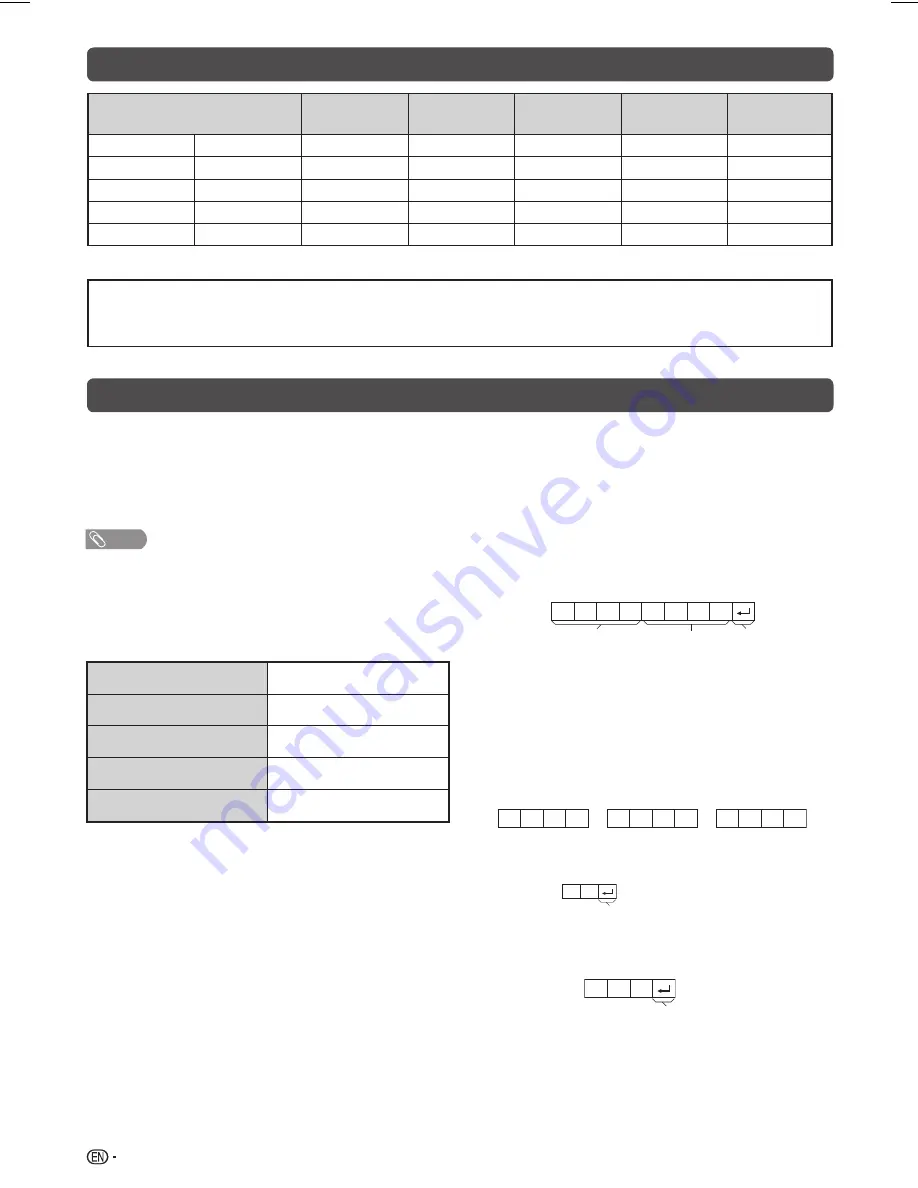
22
PC Control of the TV
PC compatibility chart
• When a programme is set, the TV can be controlled from the PC
using the RS-232C terminal.
The input signal (PC/video) can be selected, the volume can be
adjusted and various other adjustments and settings can be made,
enabling automatic programmed playing.
• Attach an RS-232C cable cross-type (commercially available) to the
Din/D-sub RS-232C for the connections.
NOTE
• This operation system should be used by a person who is
accustomed to using PCs.
Communication conditions
Set the RS-232C communications settings on the PC
to match the communications conditions of the TV. The
communications settings of the TV are as follows:
Baud rate:
9,600 bps
Data length:
8 bits
Parity bit:
None
Stop bit:
1 bit
Flow control:
None
Communication procedure
Send the control commands from the PC via the
RS-232C connector.
The TV operates according to the received command and
sends a response message to the PC.
Do not send multiple commands at the same time. Wait until
the PC receives the OK response before sending the next
command.
Command format
Eight ASCII codes
e
CR
C1 C2 C3 C4 P1 P2 P3 P4
Command 4-digits
Parameter 4-digits Return code
Command 4-digits:
Command. The text of four characters.
Parameter 4-digits:
Parameter 0 – 9, space, ?
Parameter
Input the parameter values, aligning left, and fi ll with space(s)
for the remainder. (Be sure that four values are input for the
parameter.)
When the input parameter is not correct, “ERR” returns.
(Refer to “Response code format”.)
a
3
0
0
0
0
9
0
Response code format
Normal response
O
K
Return code (0DH)
Problem response (communication error or incorrect
command)
E
R
R
Return code (0DH)
Resolution
Horizontal
Frequency
Vertical
Frequency
VESA Standard
Analogue
(D-Sub)
Digital (HDMI)
VGA
640
g
480
31.5 kHz
60 Hz
✔
✔
✔
SVGA
800
g
600
37.9 kHz
60 Hz
✔
✔
✔
XGA
1024
g
768
48.4 kHz
60 Hz
✔
✔
✔
WXGA
1360
g
768
47.7 kHz
60 Hz
✔
✔
✔
✴
1080P
✴
1920
g
1080
67.5 kHz
60 Hz
✔
✔
✴
: only for LC-39LE155X
DDC is a registered trademark of Video Electronics Standards Association.
Power Management is a registered trademark of Sun Microsystems, Inc.
VGA, SVGA, XGA and WXGA are registered trademarks of International Business Machines Corporation.
LC-32_39LE155X_EN_G121.indd 22
LC-32_39LE155X_EN_G121.indd 22
12/10/2013 11:21:01 AM
12/10/2013 11:21:01 AM













































