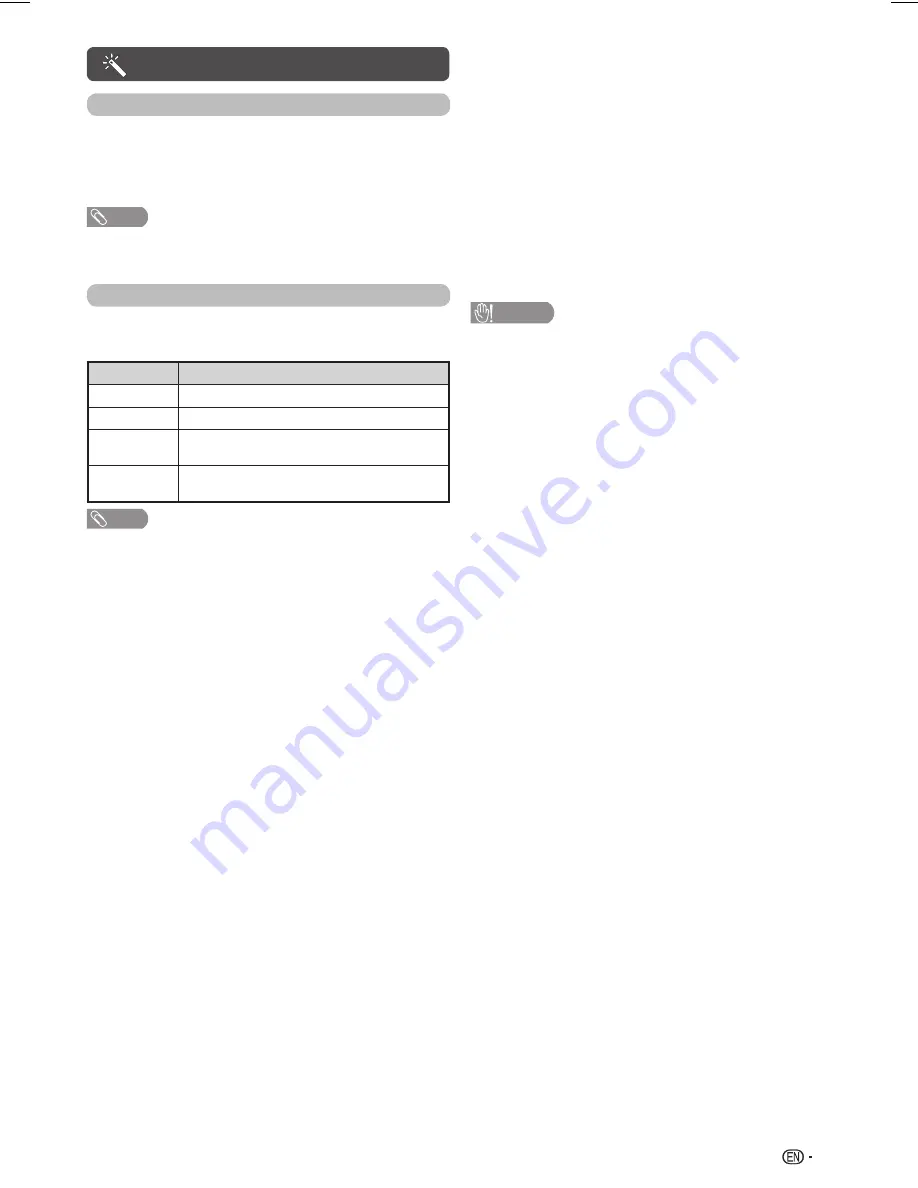
15
Option menu (Continued)
Adjusting the PC image automatically
Auto sync.
This function enables the screen to be automatically adjusted
to its best possible condition when the analogue terminals of
the TV and PC are connected with a commercially available
RGB cable, etc.
NOTE
• Auto sync. is likely to succeed when an input PC image has wide
vertical stripes (e.g. pattern with high contrast stripes, or cross-hatched).
It may fail when an input PC image is solid (low contrast).
Adjusting the PC image manually
Ordinarily you can easily adjust the picture as necessary to
change image position using Auto sync. In some cases,
however, manual adjustment is needed to optimise the image.
Selected item
Description
H-Position
Centres the image by moving it to the left or right.
V-Position
Centres the image by moving it up or down.
Clock
Adjusts when the image fl ickers with vertical
stripes.
Phase
Adjusts when characters have low contrast or
when the image fl ickers.
NOTE
• For resetting all “Fine sync.” items to the factory preset values, press
a/b
to select “Reset”, press
ENTER
, press
a/b
to select “Yes”,
and then press
ENTER
.
• Images may not be displayed properly depending on the settings
and/or input signals.
H
DivX (R) VOD
Please see USB Media Player on page 26.
H
Demo (store mode only)
When “Store mode” is set to “On”, after all the settings are
completed, the Feature demo screen is displayed if there
is no operation for 30 seconds. If you want to have clear
picture demo, you must select “Clear picture processing” in
the Demo screen.
H
System data
USB data transfer
This function allows you to update the TV to the latest
software using a USB device. You must update the software
through the USB terminal.
Software update (OAD)
• This function is for automatically download the data for the
version update software over digital broadcasts when the
“OAD setup” is set to “On”.
• To download, follow the instructions when the download
message appears during a digital broadcast.
OAD scan
• This function is for manually download the data for the
version update software over digital broadcasts.
CAUTION
•
Do not disconnect the AC cord when the software upgrade is
in progress, as this may cause the upgrade to fail. If problem
arises ask a qualifi ed service personnel before the software
upgrade period expires.
LC-32_39LE155X_EN_G121.indd 15
LC-32_39LE155X_EN_G121.indd 15
12/10/2013 11:20:59 AM
12/10/2013 11:20:59 AM
















































