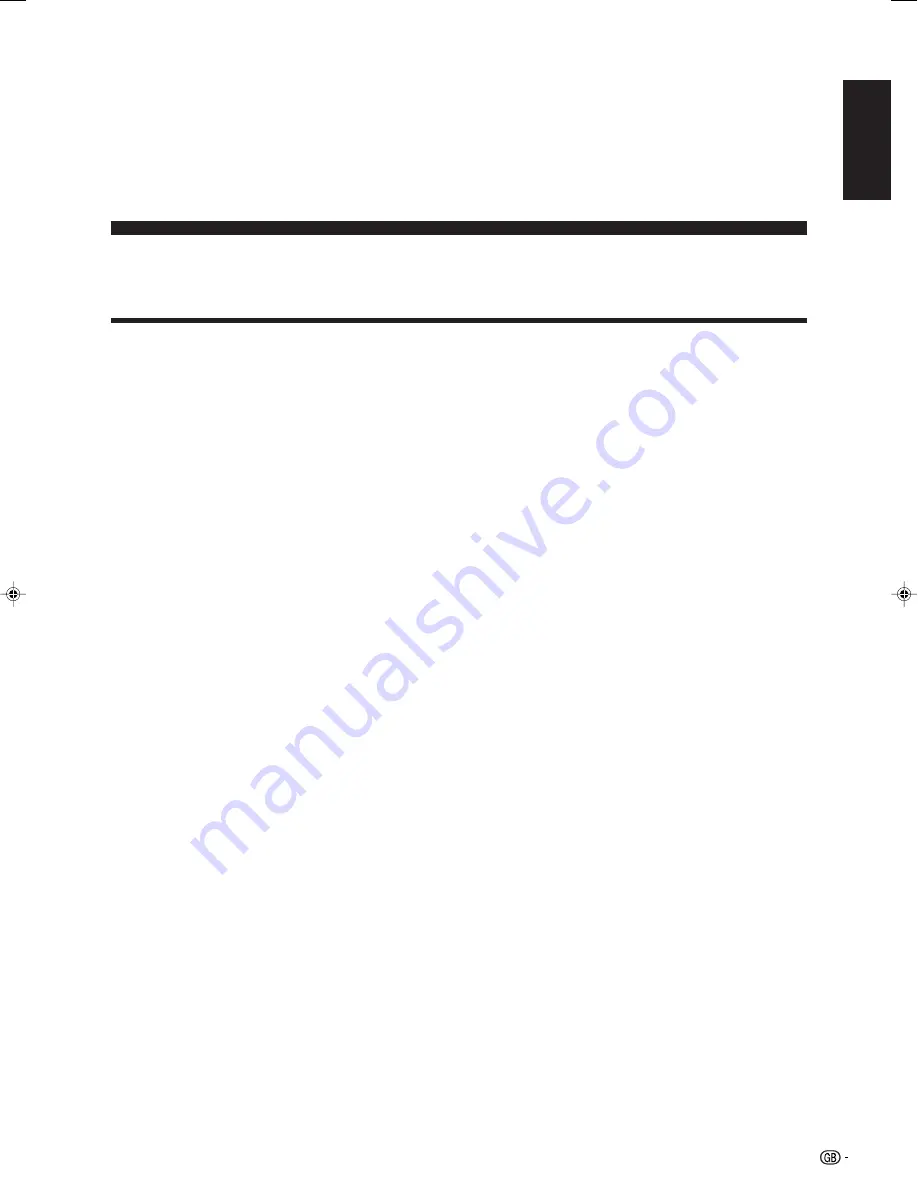
1
LCD COLOUR TELEVISION
ENGLISH
OPERATION MANUAL
ENGLISH
Contents …………………………………………………… 1
Dear SHARP customer …………………………………… 3
Important Safety Precautions
………………………… 3
Supplied accessories …………………………………… 5
Preparation ………………………………………………… 6
Attaching speakers …………………………………… 6
Setting the TV ………………………………………… 7
Removing the stand …………………………………… 8
Setting the TV on the wall …………………………… 8
Inserting the batteries ………………………………… 9
Using the remote control unit ………………………… 9
Cautions regarding remote control unit
……… 9
Basic connection ……………………………………… 10
Connecting to an antenna ……………………… 10
Initial auto installation ………………………………… 11
Part names ………………………………………………… 12
TV
……………………………………………………… 12
Remote control unit …………………………………… 14
Watching TV
……………………………………………… 15
Turning on the power ………………………………… 15
Turning off the power ………………………………… 15
Simple button operations for changing channels … 16
Using Flashback (
A
) on the remote control unit
… 16
Simple button operation for changing
volume/sound
…………………………………… 17
Basic adjustment settings ……………………………… 19
Menu operation buttons ……………………………… 19
On-Screen Display …………………………………… 19
TV/AV input mode menu items ……………………… 20
PC input mode menu items
………………………… 20
Auto installation
……………………………………… 21
Programme setup ……………………………………… 21
Auto search ……………………………………… 21
Manual setting for each channel ……………… 22
Fine tuning …………………………………… 22
Colour system
……………………………… 23
Sound system (Broadcasting system) …… 23
Labelling channels ………………………… 23
Skipping channels
………………………… 24
Setting the decoder ………………………… 24
Setting the child lock
……………………… 24
Setting the booster ………………………… 24
Sort ………………………………………………… 25
Erase Programme ………………………………… 25
Language setting for on-screen display …………… 26
OPC setting …………………………………………… 26
Picture adjustments …………………………………… 27
C.M.S. (Colour Management System) ………… 28
Colour temperature ……………………………… 28
Black ……………………………………………… 28
3D-Y/C
…………………………………………… 29
Monochrome ……………………………………… 29
Film mode ………………………………………… 29
I/P setting ………………………………………… 29
Audio adjustment ……………………………………… 30
Dolby Virtual …………………………………………… 30
Power control
………………………………………… 31
Power control for AV source …………………… 31
Power control for PC source …………………… 31
Using external equipment ……………………………… 32
Displaying an external equipment image
………… 32
Displaying a DVD image (Example) ………………… 32
Connecting a decoder
……………………………… 33
Connecting a VCR …………………………………… 33
Using AV Link function
……………………………… 34
Connecting a DVD player …………………………… 35
Connecting a game console or camcorder ………… 35
Connecting a PC ……………………………………… 36
Connecting external speakers ……………………… 37
External Audio Bypass
……………………………… 37
Contents
LC-32GA4E
LC-32GA4E(E)-a
04.5.30, 11:16 AM
1




































