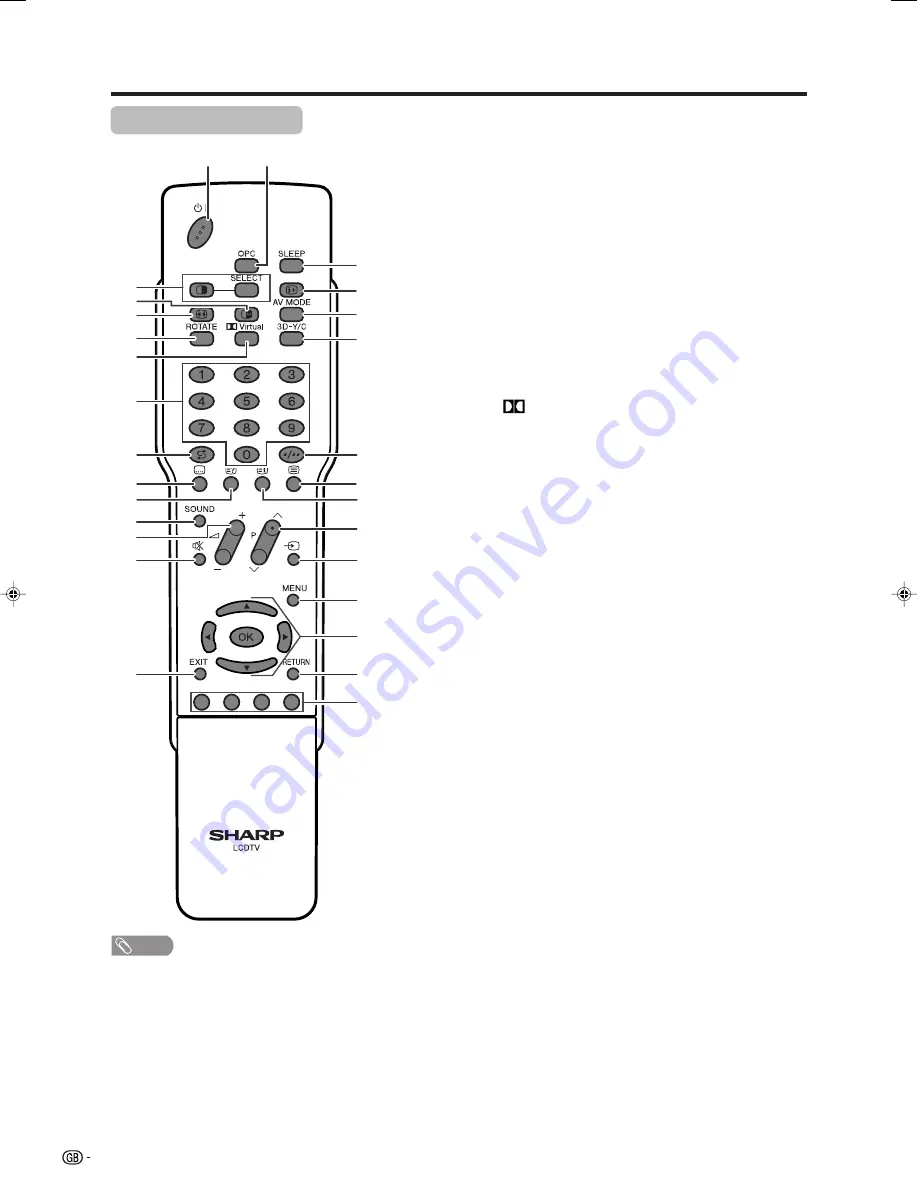
14
Part names
1
2
8
10
11
9
3
4
5
13
20
16
17
18
19
21
22
23
14
12
24
25
15
27
28
26
6
7
NOTE
• When using the remote control unit, point it at the Display.
Remote control unit
1
B
(STANDBY/ON)
To switch the power on and off. (See page 15.)
2
OPC
To switch the Optical Picture Control on and off. (See page
26.)
3
c
(DUAL screen)
Set the dual picture mode. Press
c
again to return to normal
view. (See page 49.)
SELECT
To select either screen to be active in Dual screen mode.
4
d
(FREEZE/HOLD)
TV/External input mode: Change the still image mode.
TELETEXT mode: Freeze a multi-page on screen while other
pages are automatically updated. Press
d
again to return to
the normal image. (See pages 49 and 50.)
5
f
(WIDE MODE)
TV/External input mode: Change the wide image mode. (See
pages 42 and 43.)
TELETEXT mode: Set the area of magnification. (full/upper half/
lower half) (See page 50.)
6
ROTATE
Rotates the display in every direction. (See page 45.)
7
Virtual
Select Virtual Dolby Surround settings. (See page 18.)
8
0 – 9
TV/External input mode: Set the channel.
TELETEXT mode: Set the page.
9
A
(Flashback)
Press to return to the previous image in normal viewing mode.
(See page 16.)
10
[
(SUBTITLE for TELETEXT)
TV/External input mode: To turn the subtitles on and off. (See
page 51.)
11
k
(Reveal hidden for TELETEXT)
TELETEXT mode: Display hidden characters. (See page 50.)
12
SOUND
Select the sound multiplex mode. (See page 17.)
13
i
l
/
i
k
(VOLUME)
Set the volume. (See page 17.)
14
e
(MUTE)
Mute the sound. (See page 18.)
15
EXIT
Turn off the On Screen Display.
16
SLEEP
Set the Sleep timer. (See page 46.)
17
p
(DISPLAY INFORMATION)
Display the programme information.
18
AV MODE
Select a video setting: AV MODE (STANDARD, MOVIE, GAME,
USER, DYNAMIC), PC MODE (STANDARD, USER) (See page
41.)
19
3D–Y/C
To switch the 3D–Y/C function on and off. (See page 29.)
20
o
(Digit for channel select)
Change the digits of the selected TV channel. (See page 16.)
21
m
(TELETEXT)
Select the TELETEXT mode. (all TV image, all TEXT image, TV/
TEXT image) (See pages 50 and 51.)
22
l
(TOP Overview for TELETEXT)
TELETEXT mode: Display an index page for CEEFAX/FLOF
information. TOP Overview for TOP programme. (See page 51.)
23
P
r
/
P
s
TV/External input mode: Select the channel or switch to either
TV input mode.
TELETEXT mode: Set the page. (See page 50.)
24
b
(INPUT SOURCE)
Select an input source. (TV, INPUT 1, INPUT 2, INPUT 3, INPUT
4, INPUT 5) (See pages 32, 39, 40 and 49.)
25
MENU
Display the menu screen.
26
a
/
b
/
c
/
d
(Cursor)
Select a desired item on the setting screen.
OK
Execute a command.
27
RETURN
MENU mode: Return to the previous menu screen.
28
Colour (RED/GREEN/YELLOW/BLUE)
TELETEXT mode: Select a page. (See page 50.)
LC-32GA4E(E)-b
04.5.30, 9:06 AM
14
















































