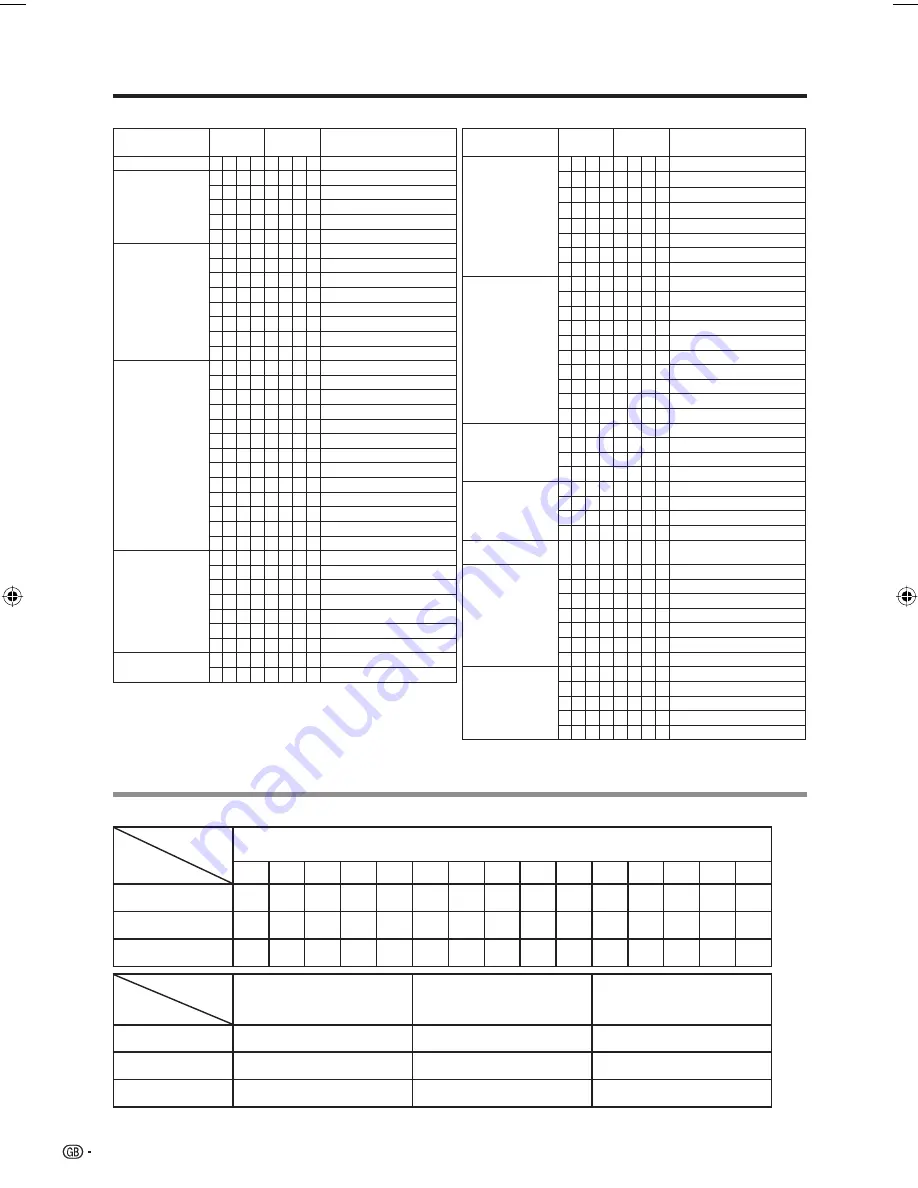
CONTROL ITEM
COMMAND
PARAMETER
CONTROL CONTENTS
POWER SETTING
P
O W R
0
_
_
_
POWER OFF
INPUT SELECTION A
I
T
G D
_
_
_
_
INPUT SWITCHING (Toggle)
I
T
V
D
_
_
_
_
TV (CHANNEL FIXED)
I
D
T
V
_
_
_
_
DTV (CHANNEL FIXED)
I
A
V
D
*
_
_
_
EXT1 – 7 (1 – 7)
I
A
V
D
?
?
?
?
1 to 7, ERR (TV/DTV)
CHANNEL
D
C
C
H
*
*
_
_
TV DIRECT CHANNEL (1 – 99)
D
C
C
H
?
?
?
?
1 to 99
C
H
U
P
_
_
_
_
CHANNEL UP
C
H
D W
_
_
_
_
CHANNEL DOWN
D
T
V
D
*
*
*
_
DTV DIRECT CHANNEL (1 to 999)
D
T
V
D
?
?
?
?
1 to 999
D
T
U
P
_
_
_
_
DTV CHANNEL UP
D
T
D W
_
_
_
_
DTV CHANNEL DOWN
INPUT SELECTION B
I
N
P
1
0
_
_
_
EXT1 (Y/C)
I
N
P
1
1
_
_
_
EXT1 (CVBS)
I
N
P
1
2
_
_
_
EXT1 (RGB)
I
N
P
1
?
?
?
?
0 to 2
I
N
P
2
0
_
_
_
EXT2 (Y/C)
I
N
P
2
1
_
_
_
EXT2 (CVBS)
I
N
P
2
2
_
_
_
EXT2 (RGB)
I
N
P
2
?
?
?
?
0 to 2
I
N
P
3
0
_
_
_
EXT3
I
N
P
4
0
_
_
_
EXT4
I
N
P
5
0
_
_
_
EXT5 (COMPONENT)
I
N
P
6
0
_
_
_
EXT6 (HDMI)
I
N
P
7
0
_
_
_
EXT7 (HDMI)
AV MODE SELECTION
A
V M D
0
_
_
_
AV MODE SELECTION (Toggle)
A
V M D
1
_
_
_
STANDARD
A
V M D
2
_
_
_
SOFT
A
V M D
3
_
_
_
ECO
A
V M D
4
_
_
_
USER
A
V M D
5
_
_
_
DYNAMIC
A
V M D
?
?
?
?
1 to 5
VOLUME
V
O
L
M
*
*
_
_
VOLUME (0 – 60)
V
O
L
M
?
?
?
?
0 to 60
CONTROL ITEM
COMMAND
PARAMETER
CONTROL CONTENTS
POSITION
H
P
O
S
*
*
*
_
H-POSITION AV (
f
10 –
e
10)
H
P
O
S
?
?
?
?
AV (
f
10 –
e
10)
V
P
O
S
*
*
*
_
V-POSITION AV (
f
10 –
e
10)
V
P
O
S
?
?
?
?
AV (
f
10 –
e
10)
C
L
C
K
*
*
*
_
CLOCK (0 - 180)
C
L
C
K
?
?
?
?
0 to 180
P
H
S
E
*
*
_
_
PHASE (0 – 64)
P
H
S
E
?
?
?
?
0 to 64
WIDE MODE
W
I
D
E
0
_
_
_
WIDE MODE (Toggle)
W
I
D
E
1
_
_
_
NORMAL (AV)
W
I
D
E
2
_
_
_
ZOOM 14:9 (AV)
W
I
D
E
3
_
_
_
PANORAMA (AV)
W
I
D
E
4
_
_
_
FULL (AV)
W
I
D
E
5
_
_
_
CINEMA 16:9 (AV)
W
I
D
E
6
_
_
_
CINEMA 14:9 (AV)
W
I
D
E
9
_
_
_
NORMAL (PC)
W
I
D
E
1
0
_
_
FULL (PC)
W
I
D
E
?
?
?
?
1 to 10
MUTE
M U
T
E
0
_
_
_
MUTE (Toggle)
M U
T
E
1
_
_
_
MUTE ON
M U
T
E
2
_
_
_
MUTE OFF
M U
T
E
?
?
?
?
1 to 2
SURROUND
A
C
D
V
0
_
_
_
SURROUND (Toggle)
A
C
D
V
1
_
_
_
SURROUND ON
A
C
D
V
2
_
_
_
SURROUND OFF
A
C
D
V
?
?
?
?
1 to 2
AUDIO CHANGE
A
C
H
A
_
_
_
_
SOUND SELECT (ST/Bilingual/
mono)
SLEEP TIMER
O
F
T
M
0
_
_
_
OFF
O
F
T
M
1
_
_
_
30 m
O
F
T
M
2
_
_
_
1 h 00 m
O
F
T
M
3
_
_
_
1 h 30 m
O
F
T
M
4
_
_
_
2 h 00 m
O
F
T
M
5
_
_
_
2 h 30 m
O
F
T
M
?
?
?
?
0 to 150
TEXT
T
E
X
T
0
_
_
_
TEXT OFF
T
E
X
T
1
_
_
_
TEXT CHANGE (Toggle)
T
E
X
T
?
?
?
?
0 to 1
D
C
P
G
*
*
*
_
DIRECT PAGE JUMP (100 – 899)
D
C
P
G
?
?
?
?
100 to 899
Rating table for Child Lock
AGE
4
5
6
7
8
9
10
11
12
13
14
15
16
17
18
Universal
✔
—
—
—
—
—
—
—
—
—
—
—
—
—
—
Parental
✔
✔
✔
✔
✔
—
—
—
—
—
—
—
—
—
—
X-rated
✔
✔
✔
✔
✔
✔
✔
✔
✔
✔
✔
✔
✔
✔
✔
Universal
Parental
X-rated
Universal
—
—
—
Parental
✔
—
—
X-rated
✔
✔
—
Appendix
Commands
NOTE
• If an underbar (_) appears in the parameter column, enter a space.
• If an asterisk (*) appears, enter a value in the range indicated in brackets under CONTROL CONTENTS.
34
User-
adjusted rating
Broadcasted
rating
User-
adjusted rating
Broadcasted
rating
LC-32D44E-gb.indd 34
LC-32D44E-gb.indd 34
2008/02/21 9:45:02
2008/02/21 9:45:02





































