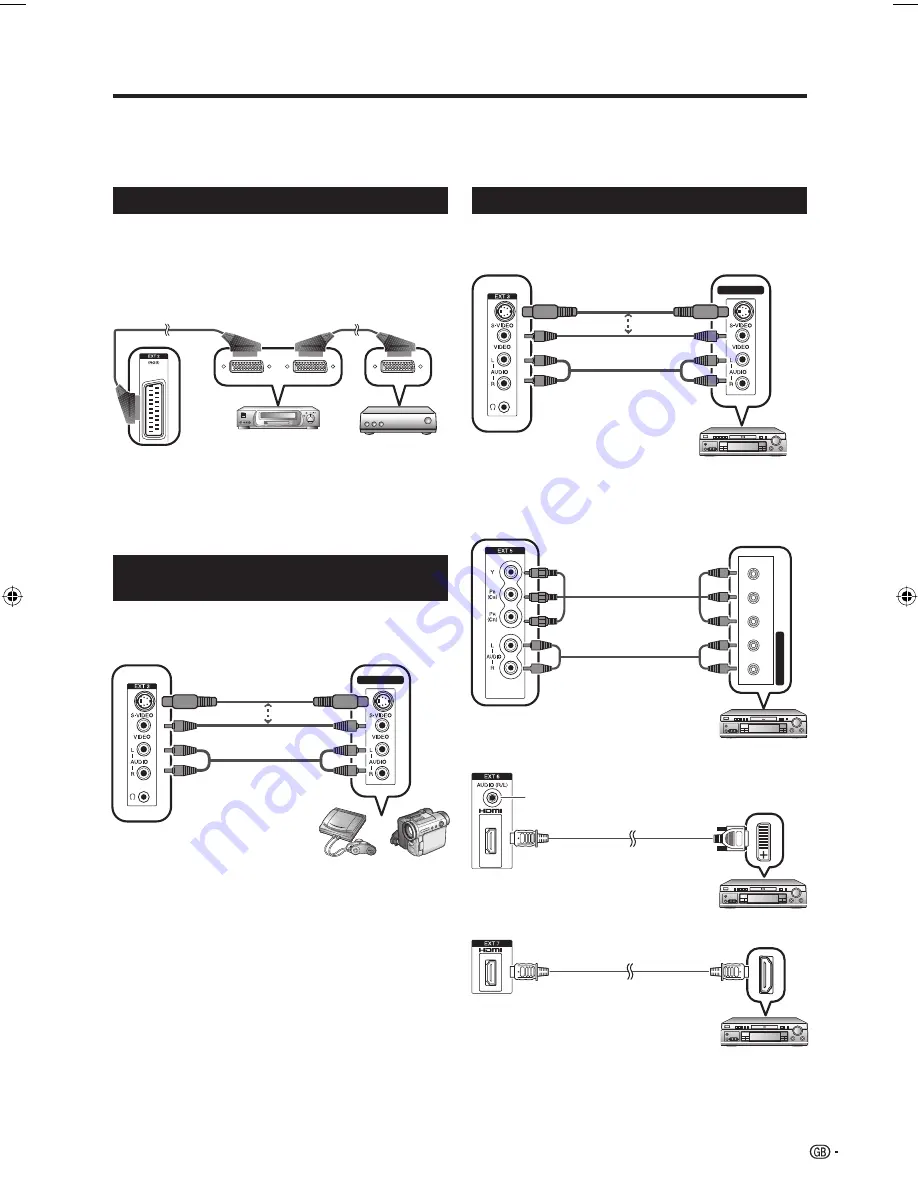
Using external equipment
Setting the input source
To view external source images, select the input source using
b
on the remote control unit or the TV.
NOTE
• The cables marked with * are commercially available items.
Connecting a VCR
You can use the EXT 1 or 2 terminals when connecting
a VCR and other audiovisual equipment.
If your VCR supports TV-VCR advanced AV Link
systems, you can connect the VCR to the EXT 2
terminal of the TV using the fully-wired SCART cable.
AV OUTPUT
NOTE
• TV-VCR advanced AV Link systems may not be compatible
with some external sources.
• TV-OUT from EXT 1 is not outputted when EXT 6 (HDMI),
EXT 7 (HDMI) or DTV is selected as the input.
Connecting a game console or
camcorder
A game console, camcorder and some other
audiovisual equipment are conveniently connected
using the EXT 3 terminals.
NOTE
• EXT 3: The S-VIDEO terminal has priority over the VIDEO
terminals.
Connecting a DVD player
You can use the EXT 2, 3, 5, 6 (HDMI) or 7 (HDMI)
terminals when connecting to a DVD player and other
audiovisual equipment.
AV OUTPUT
NOTE
• EXT 3: The S-VIDEO terminal has priority over the VIDEO
terminals.
NOTE
• When connecting an HDMI-DVI conversion adapter/cable
to the HDMI terminal, the image may not come in clearly.
YP
B
P
R
L-A
UDIO-R
COMPONENT
9
VCR
Decoder
SCART cable*
SCART cable*
EXT 1 or 2
Game
console
Camcorder
S-video cable*
Composite
video cable*
AUDIO cable*
EXT 3
or
DVD player
EXT 3
or
AUDIO cable*
S-video cable*
Composite
video cable*
EXT 5
AUDIO cable*
Component cable*
DVD player
DVD player
HDMI-DVI conversion adapter/
cable*
When using an HDMI-DVI
conversion adapter/cable,
input the Audio signal here.
If not, use EXT 7.
EXT 6
DVD player
HDMI-certified cable*
EXT 7
LC-32D44E-gb.indd 9
LC-32D44E-gb.indd 9
2008/02/21 9:44:34
2008/02/21 9:44:34












































